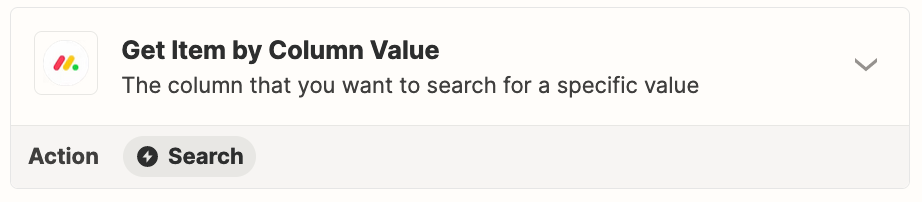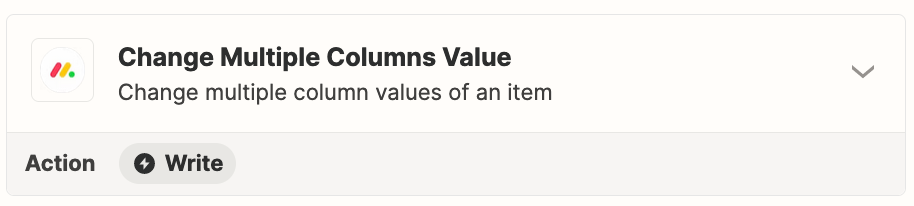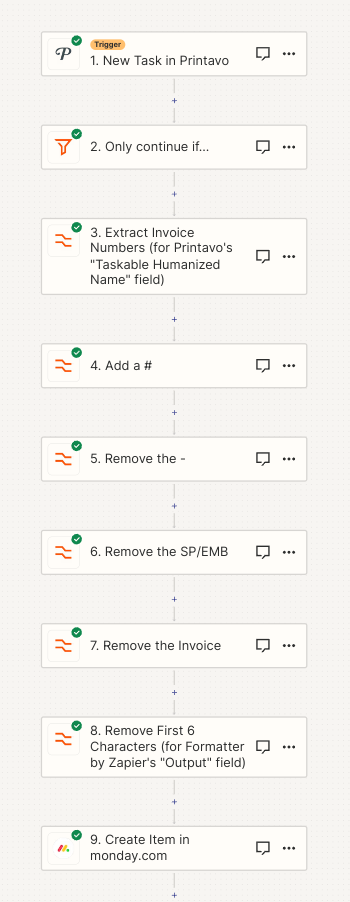So as the title suggests, I’m trying to set up multiple zaps so that they all end up in one centralized area but in different spots. Specifically a Monday.com board. Only issue is, the fields I’m looking for in Printavo (the place where I’m pulling my information from) does not have the relevant information.
Let me give an example.
- I want the name, number, image and date from a task in Printavo.
- Issue is that the field I’m getting information from does not contain the image or an accurate date.
- I have to make a new zap for it.
- I run into the issue where trying to add it to Monday.com results in a duplicate of the same item being created but the relevant fields I need are filled out.
I want to be able to have it so all of the information gets stored in one place and then gets put in its proper place without having to micromanage all of it.