Hello,
Any idea why I cannot add schedule to zap? I wish to run this Gmail attachment uploads notifications to Monday only once per week. Choosing Schedule in actions list is grayed out.
Screenshot:
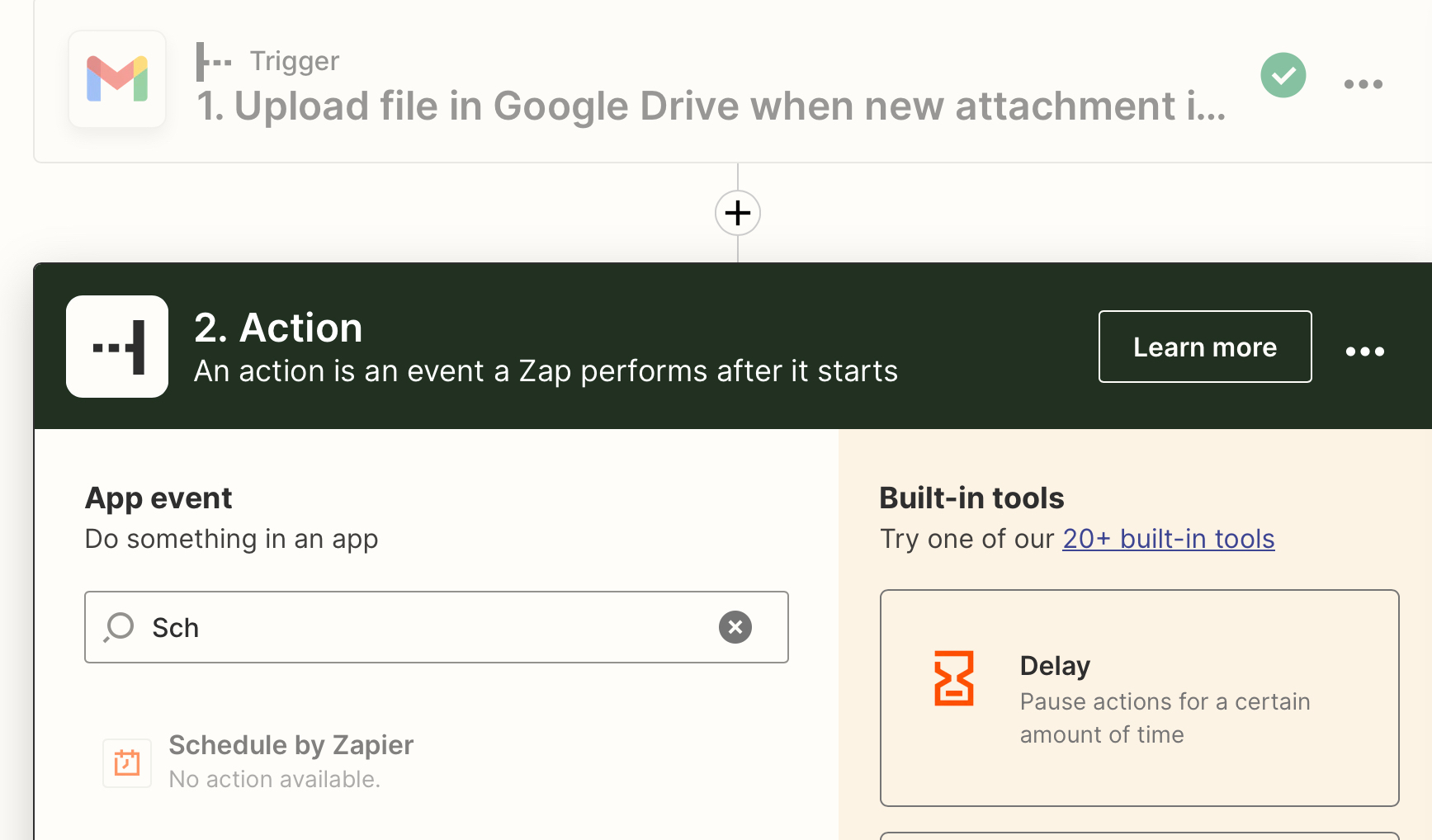
Hello,
Any idea why I cannot add schedule to zap? I wish to run this Gmail attachment uploads notifications to Monday only once per week. Choosing Schedule in actions list is grayed out.
Screenshot:
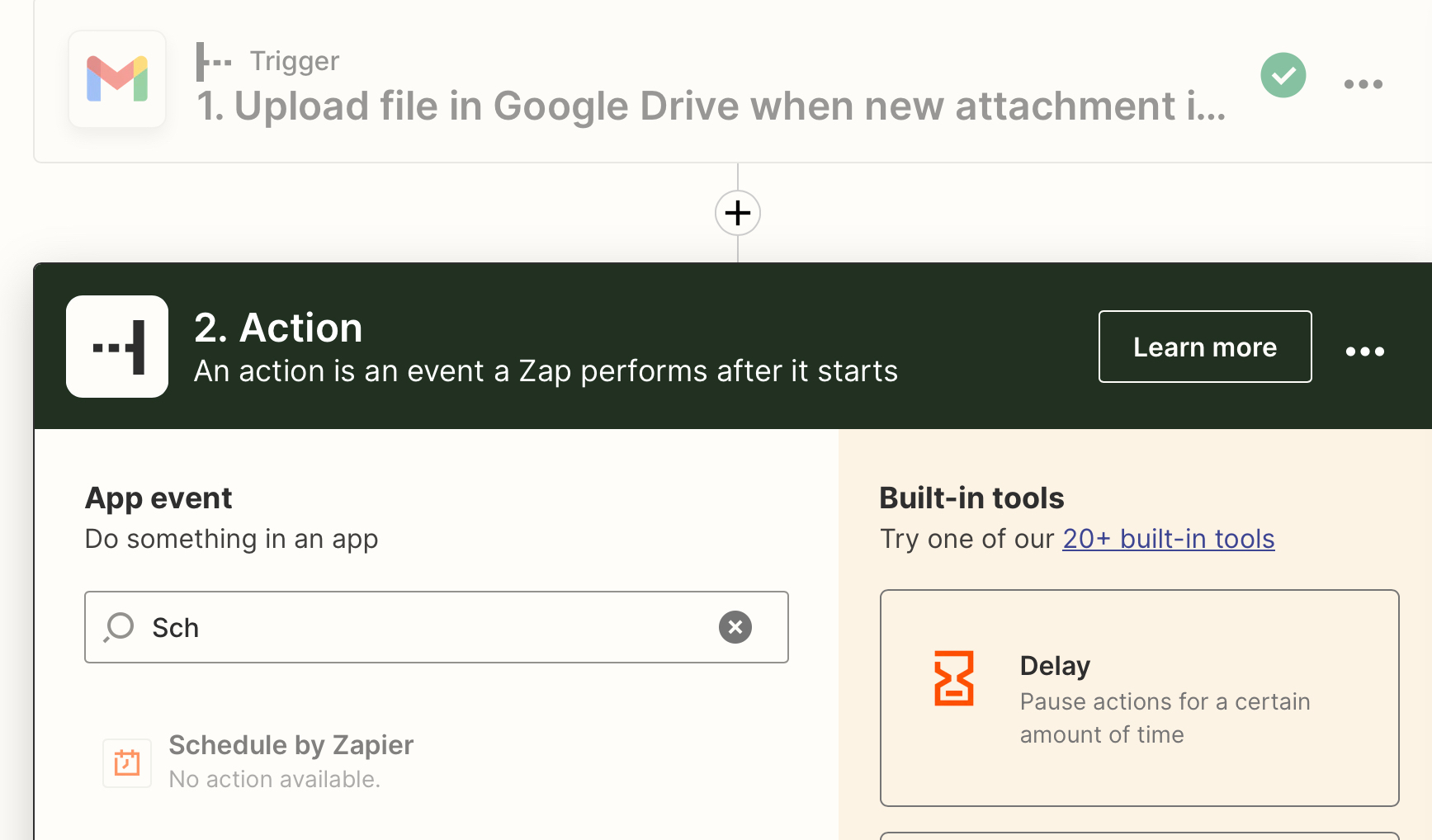
Best answer by jphorn
Schedule is only possible as Trigger. You have to start with Schedule as Trigger, add a filter to only have the step execute on Mondays and then add your Google upload step.
Enter your E-mail address. We'll send you an e-mail with instructions to reset your password.