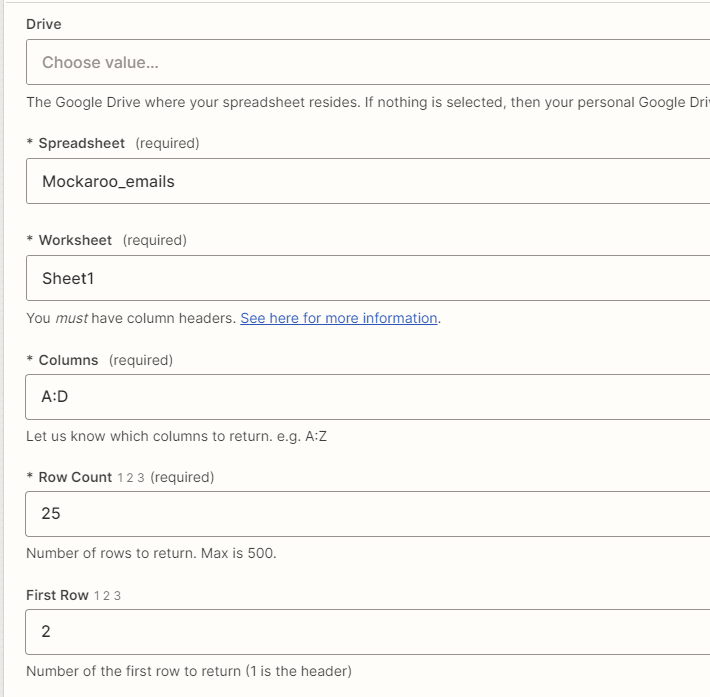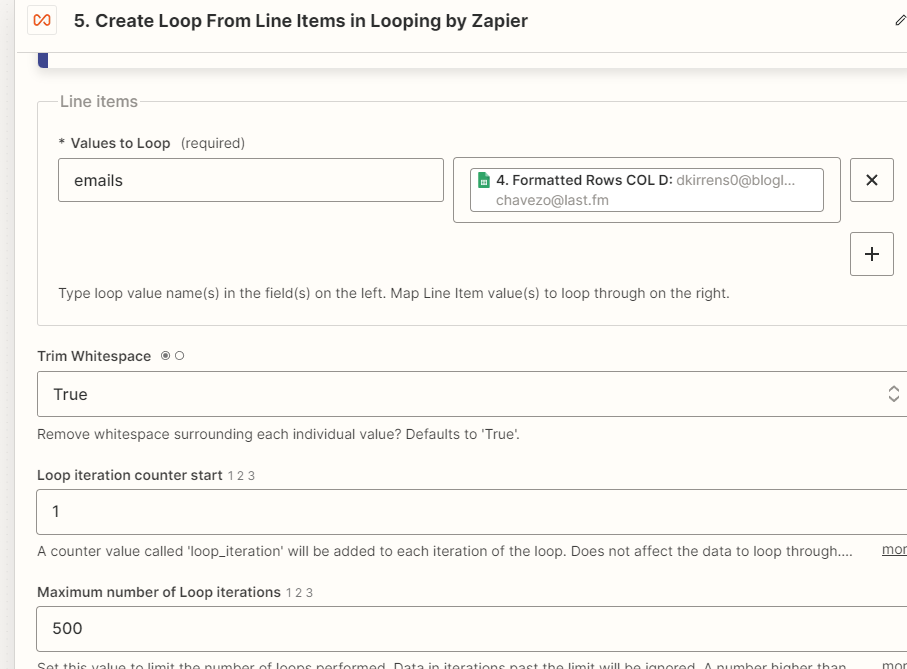I want to send out an email to a large number of different email addresses when a new zapier event is triggered.
When a new document is created in a specific google docs folder, I want that document automatically sent out to 10 people. I keep a list of those 10 people and their email addresses in a google sheet file. I’m trying to make a zap for this, and I’m able to get it all worked out up to choosing the correct column in my google sheet file. BUT, it’s asking me for a specific ‘Lookup Value’ and I don’t know how to address this. I’ve looked in to using a wildcard symbol, but this doesn’t work. Help?