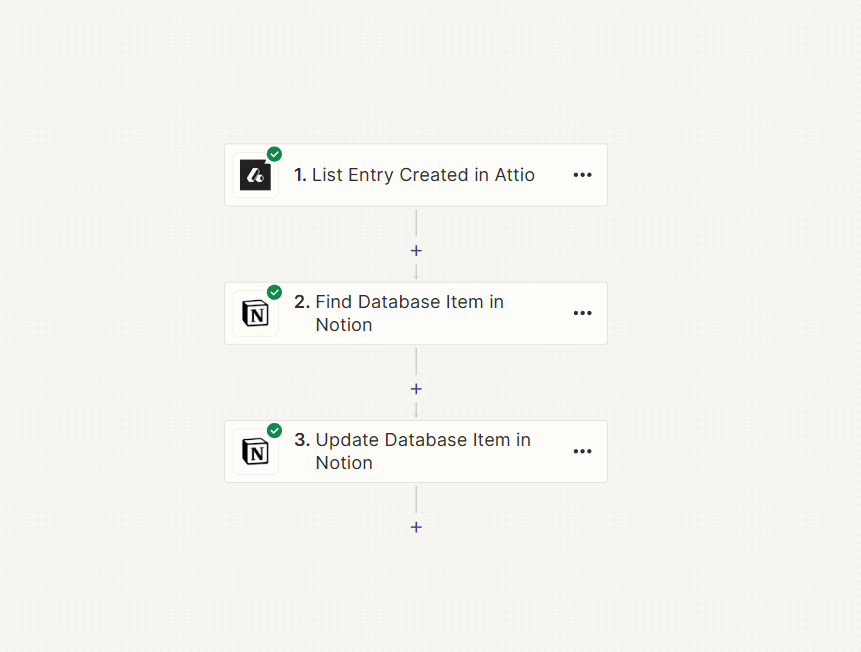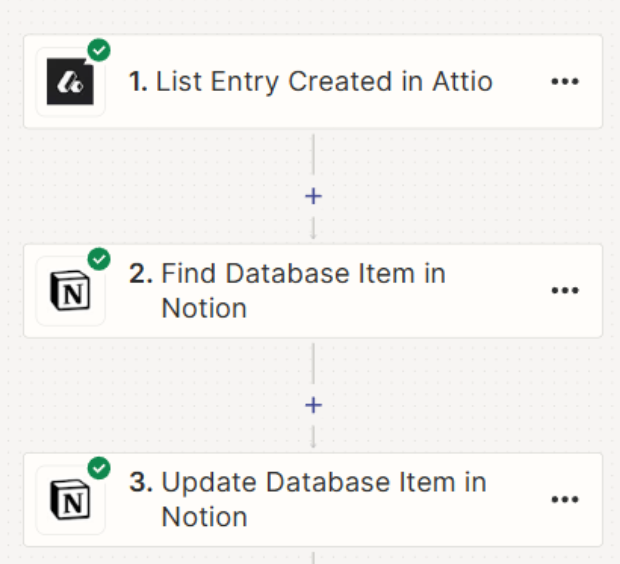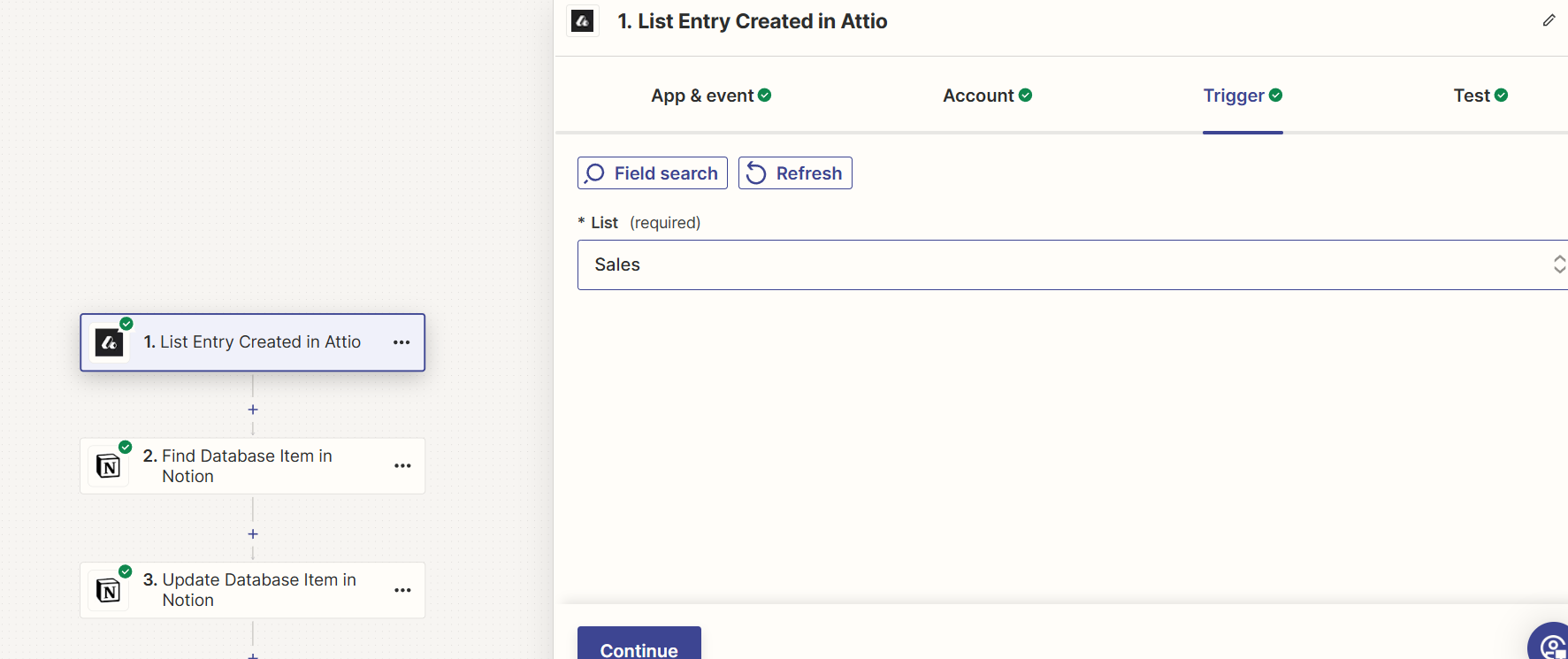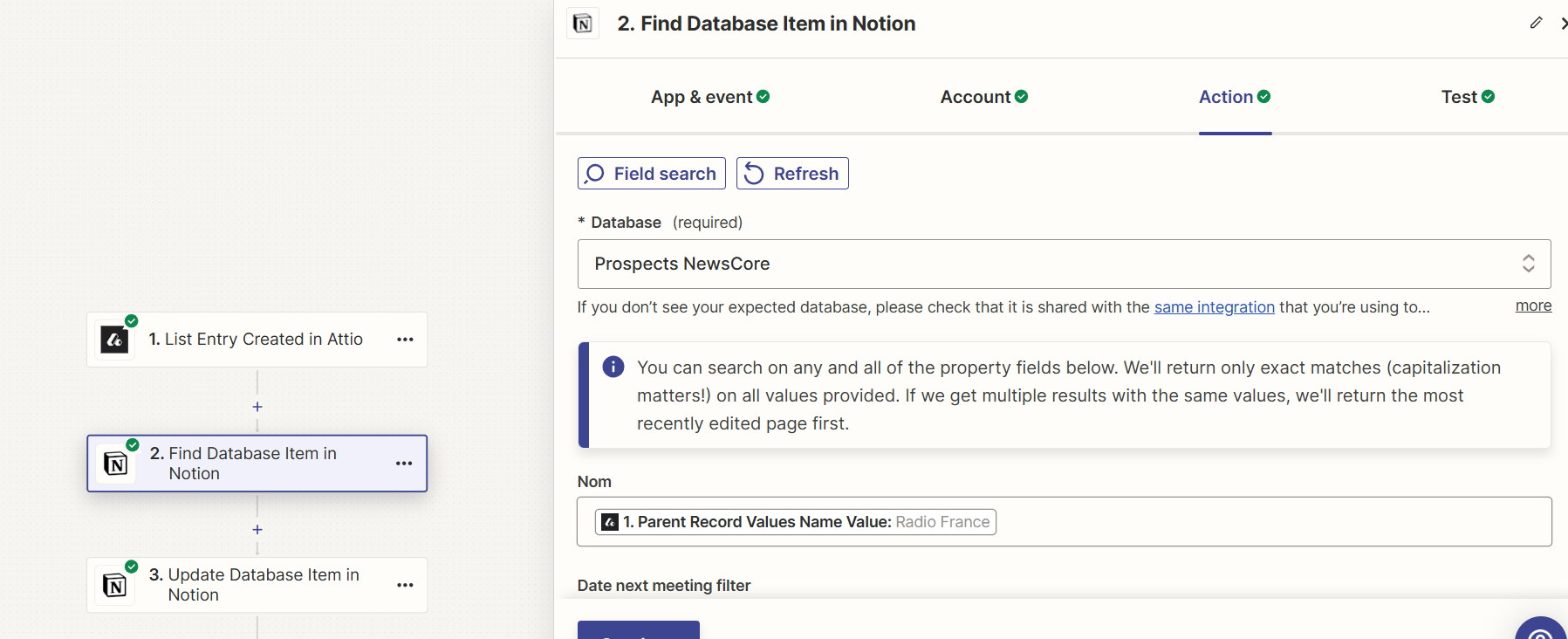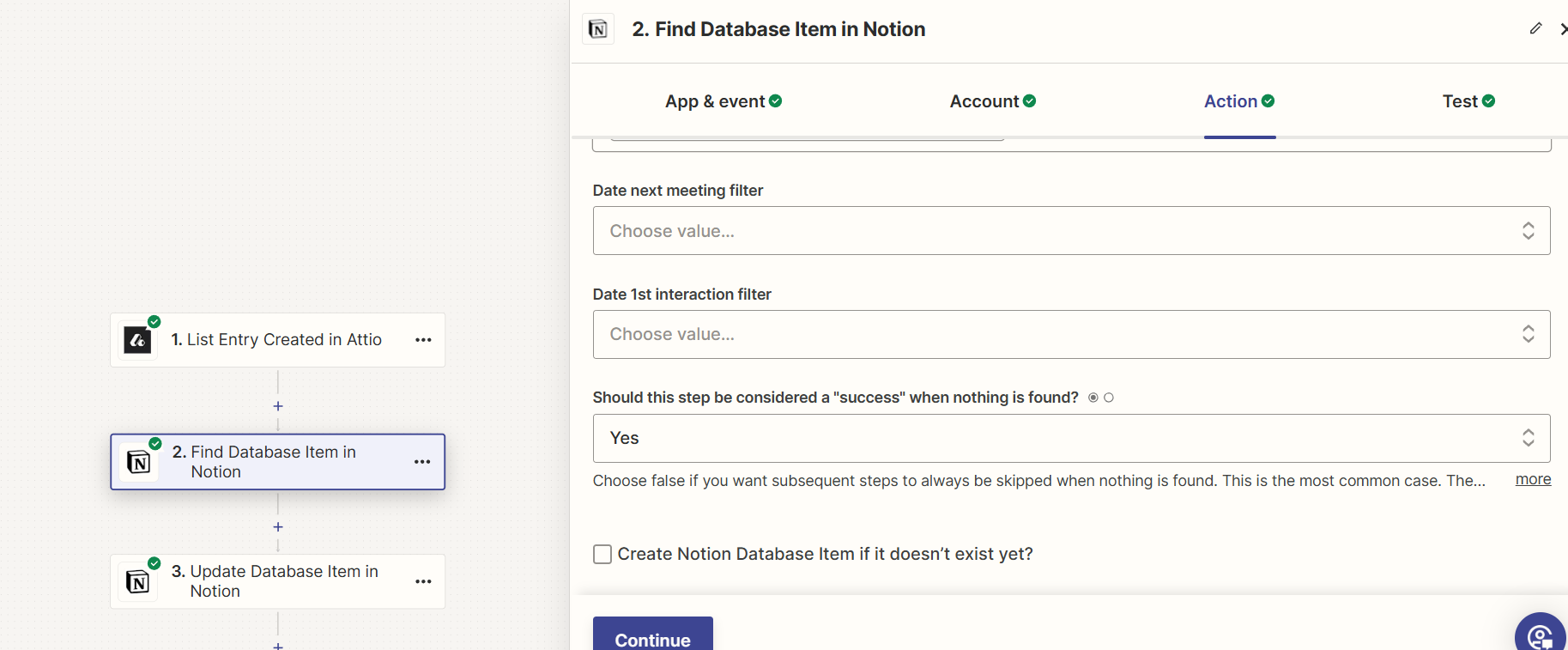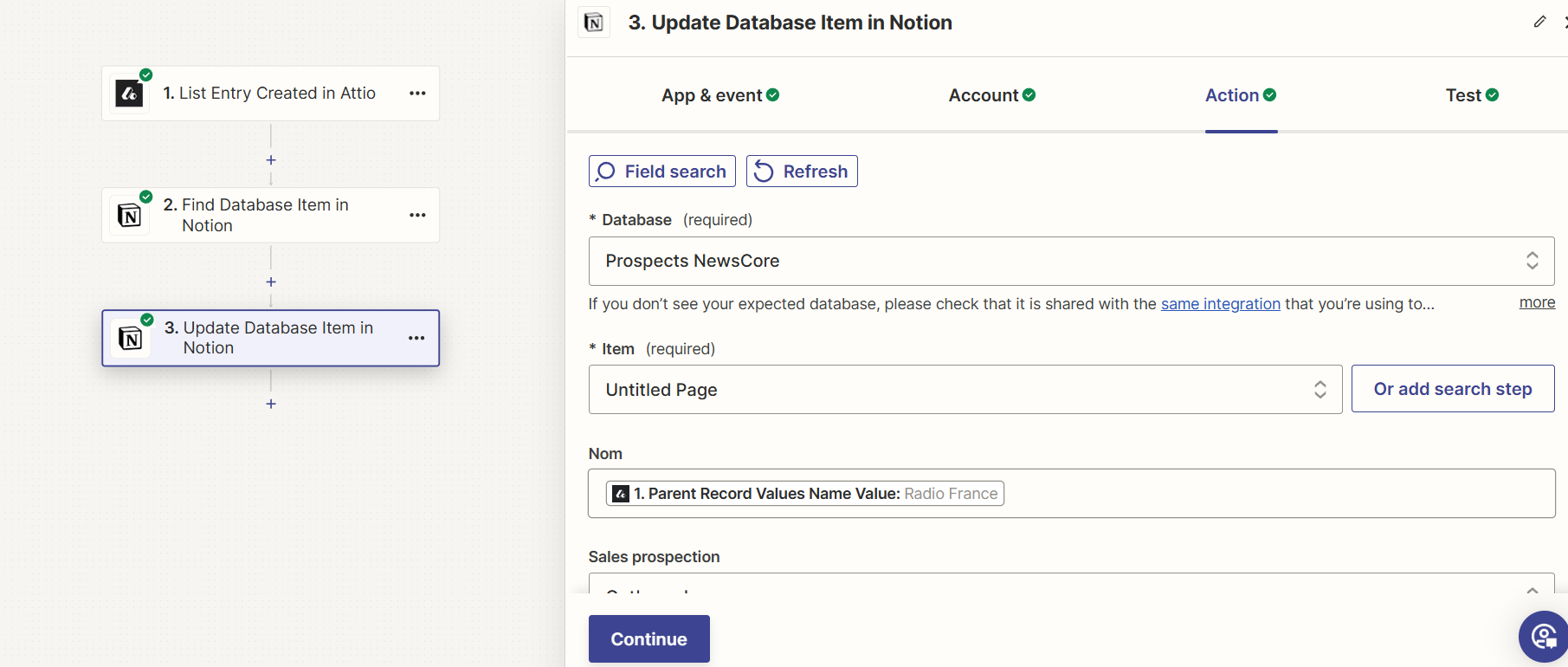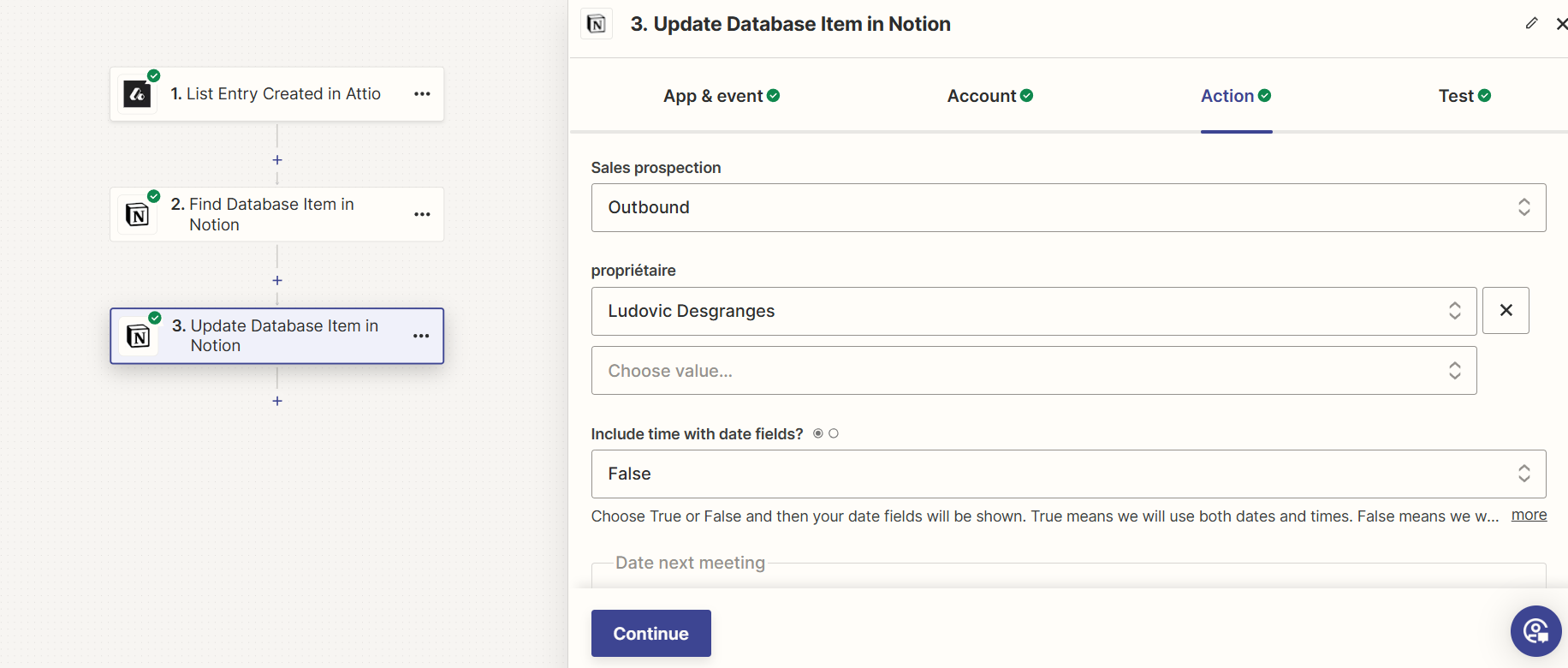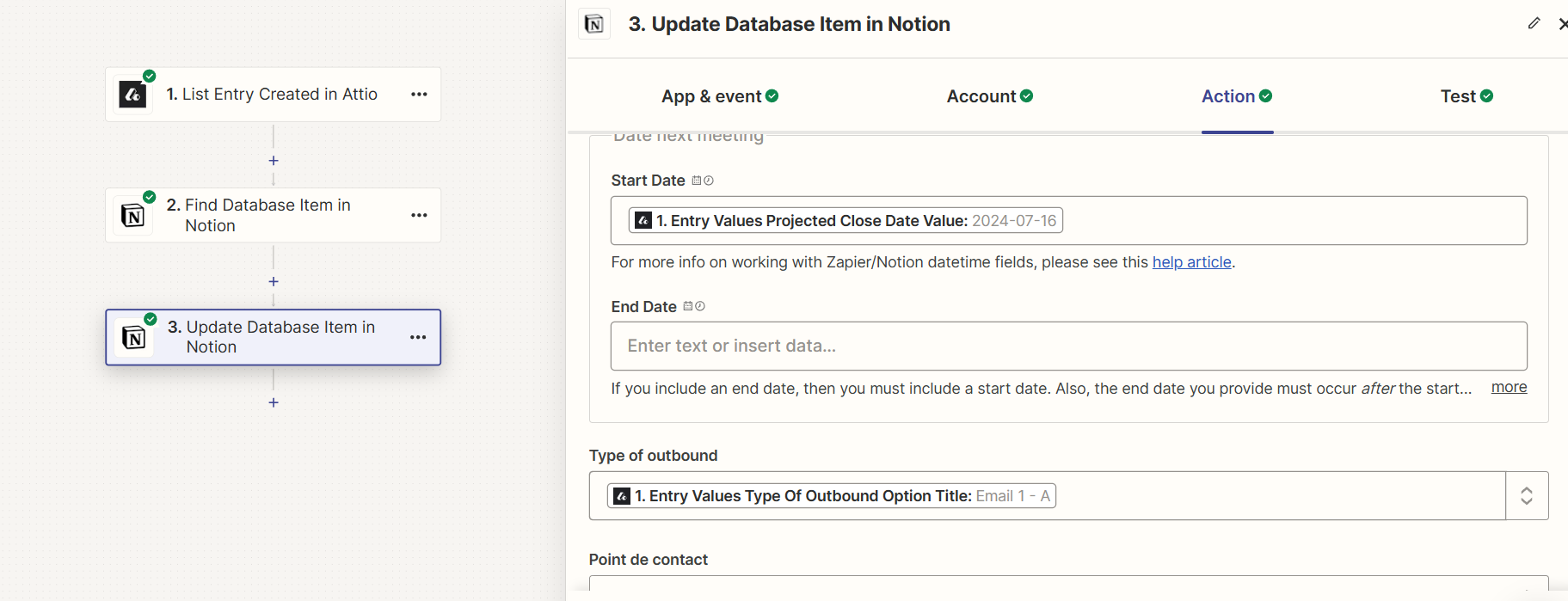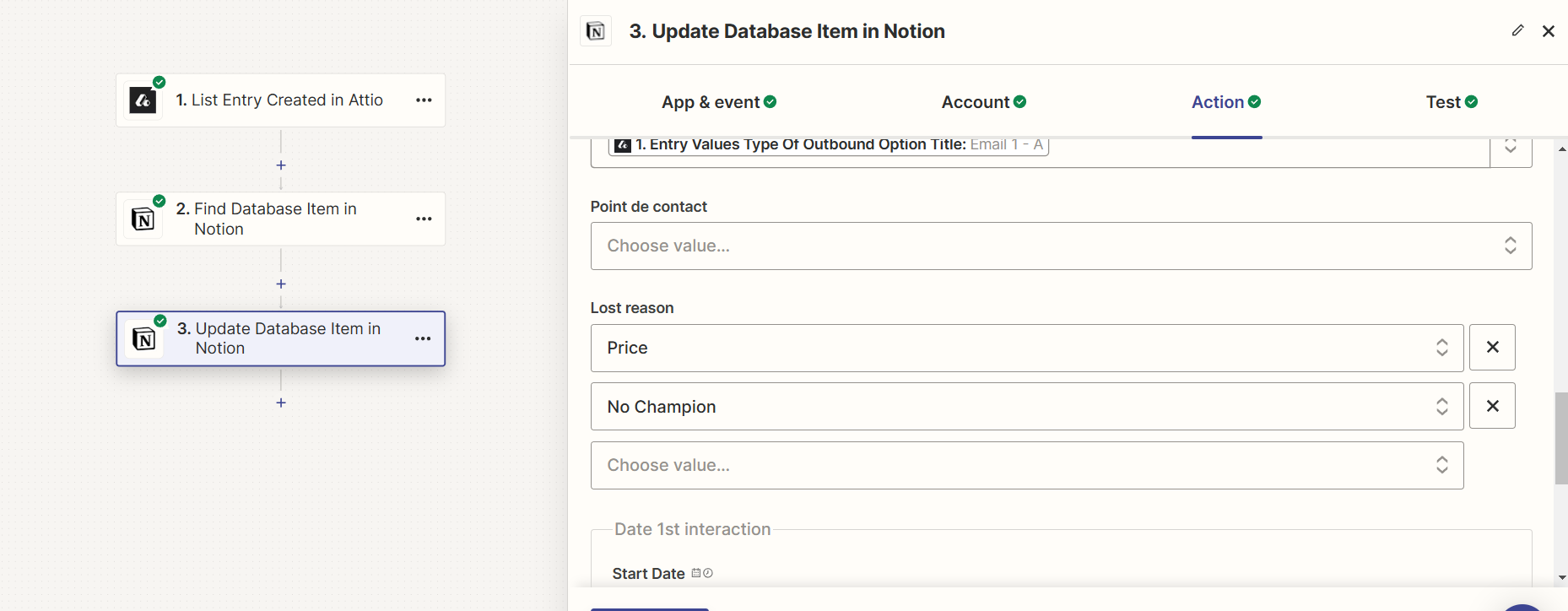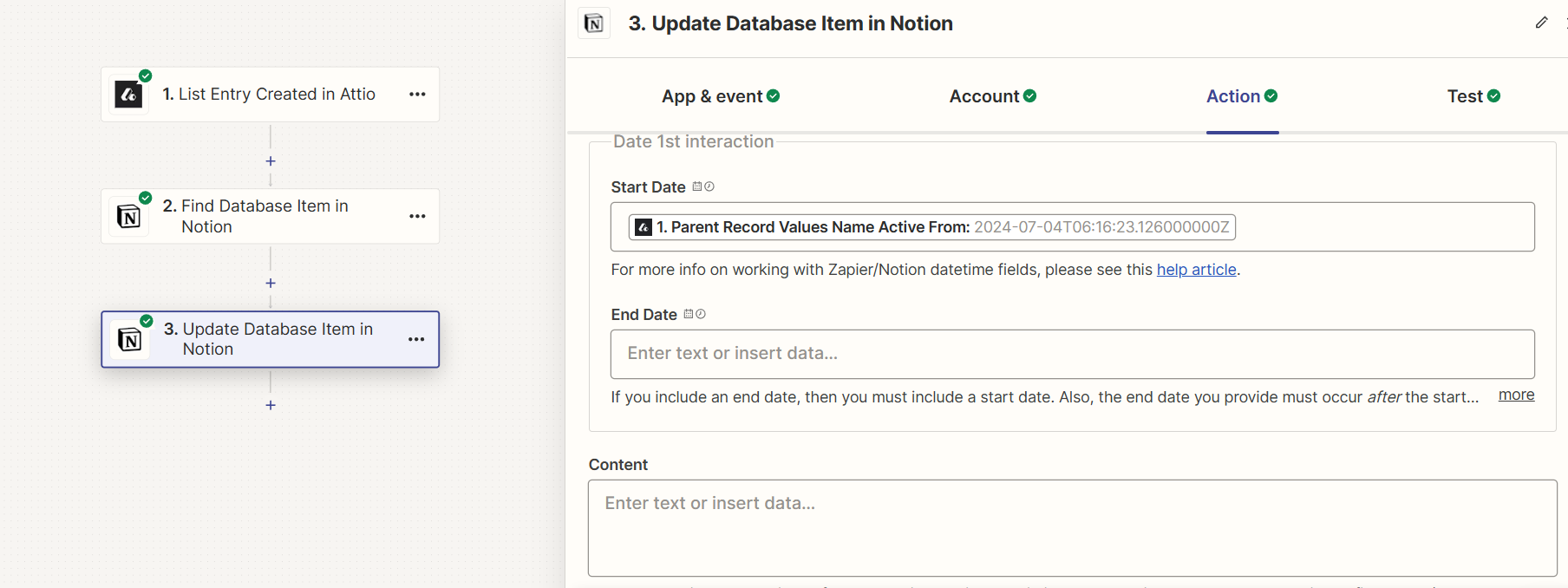Hey everyone,
I’ve a little question about an integration.
I’ve created a database in Notion where there is all my client updates (next meeting, contact, lost reason, witch email sent...), thoose informations are in my CRM Attio.
When there is a creation of a new entity on my Attio List i would like to automatically update my Notion Database with a new raw and all the information.
Now, i’m able to update my database but just the first raw, so i loose all the information of the previous client..
Thanks à lot for you help,
Have a good day,
Ludovic
Best answer
How do I automatically update new rows in Notion Database from Attio List using Zapier?
Best answer by Ludovic D
Ok Troy, i tried it, it wasn’t working because my 2nd step needed to be a creation and not a finding step.
Now with this zap :
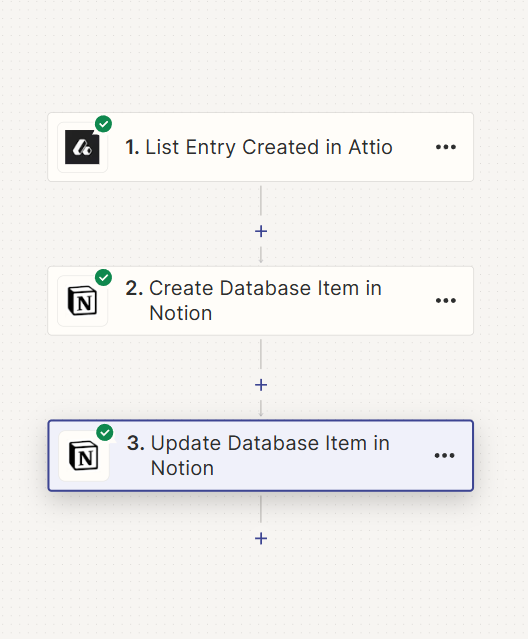
I’m able to do what i want ! Thanks for you help. Have a good day.
Ludovic
This post has been closed for comments. Please create a new post if you need help or have a question about this topic.
Enter your E-mail address. We'll send you an e-mail with instructions to reset your password.