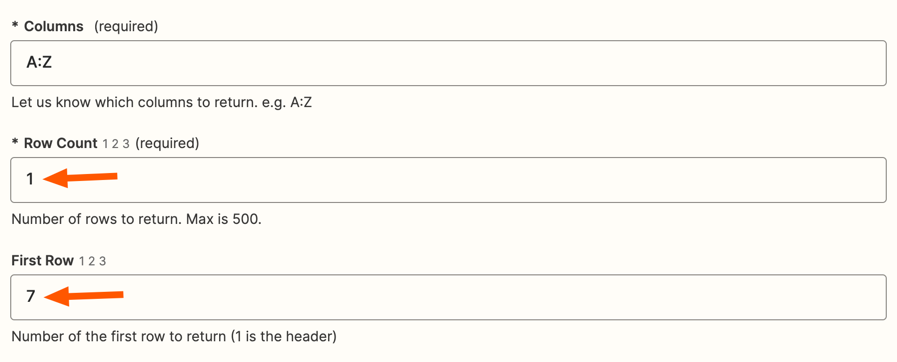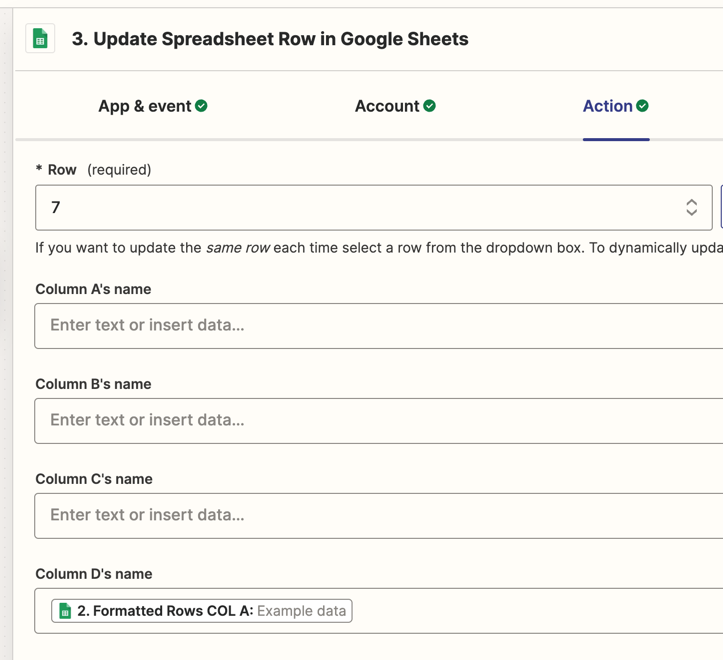I want to create an automation, every time new spreadsheet get uploaded in google drive it gets the data from the newly updated spreadsheet and copy the data of columns to another sheet, the destination sheet has different column arrangement than source spreadsheet.
Here is my workflow look like, I was trying different options but I feel stuck right now.
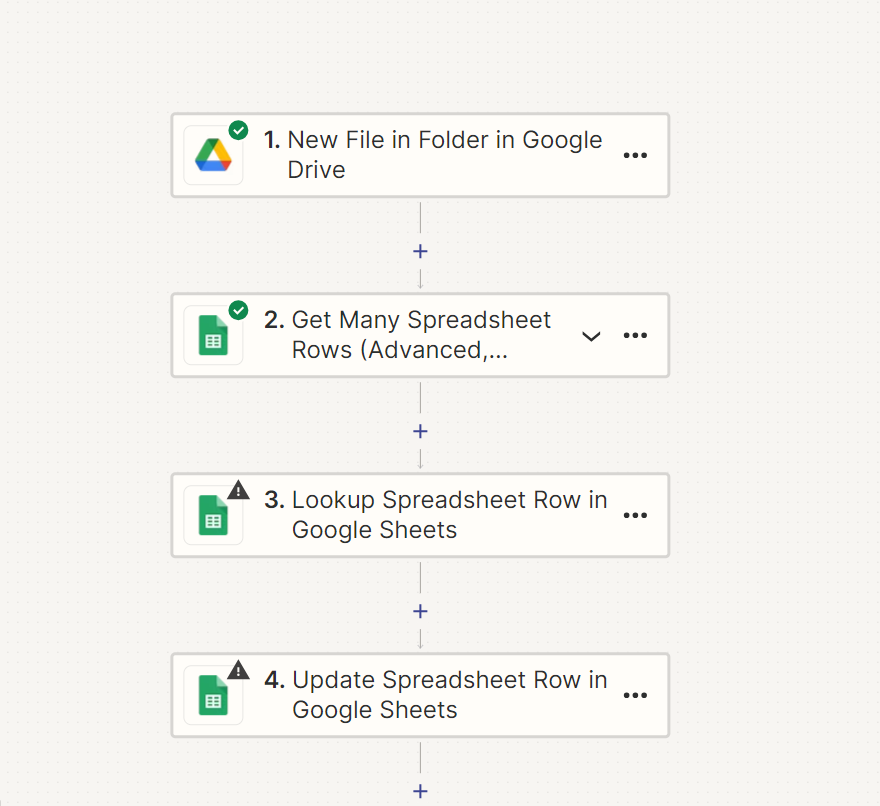
Any help in this regard will be highly appreciated.