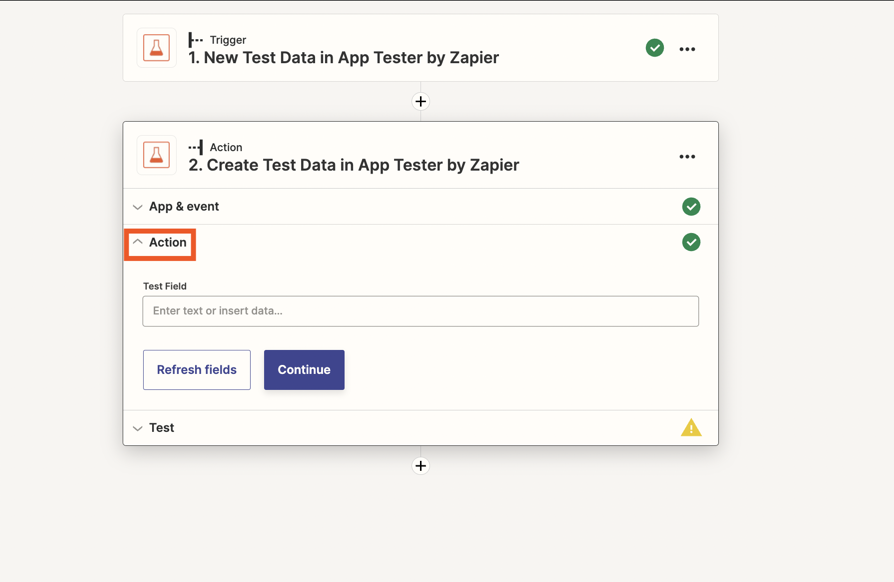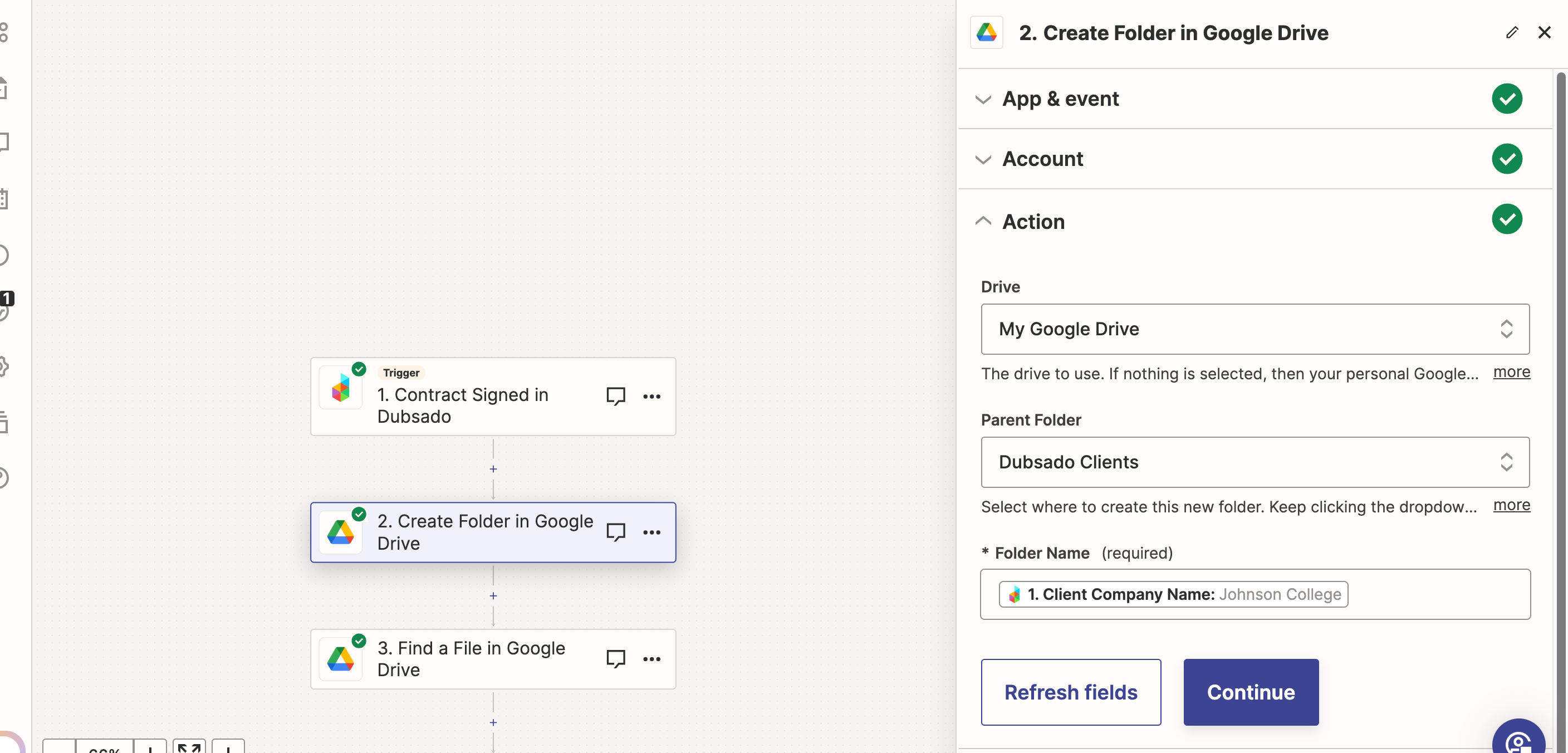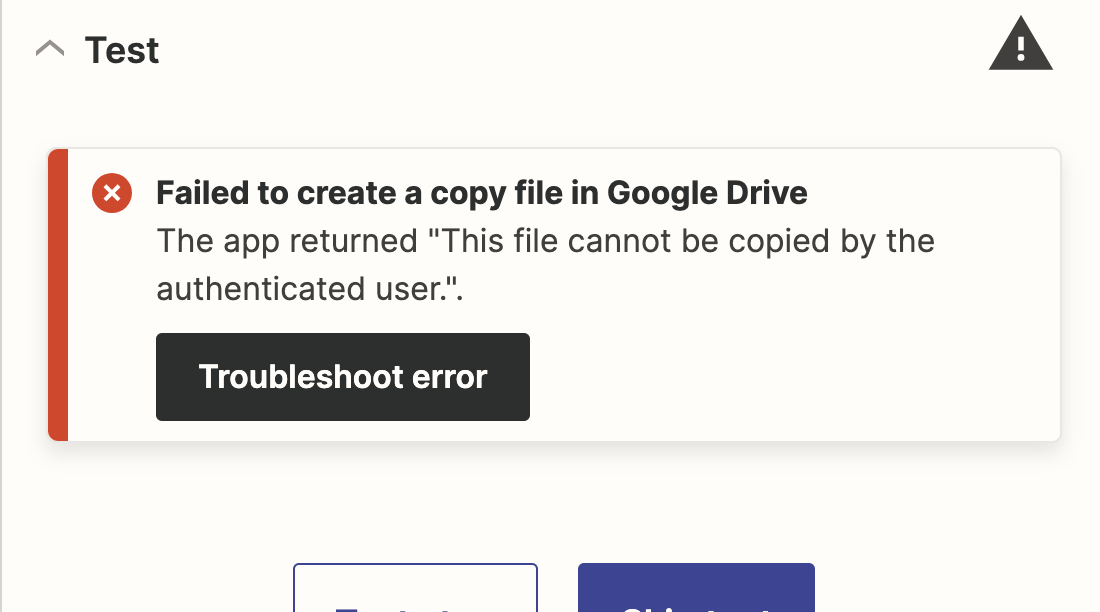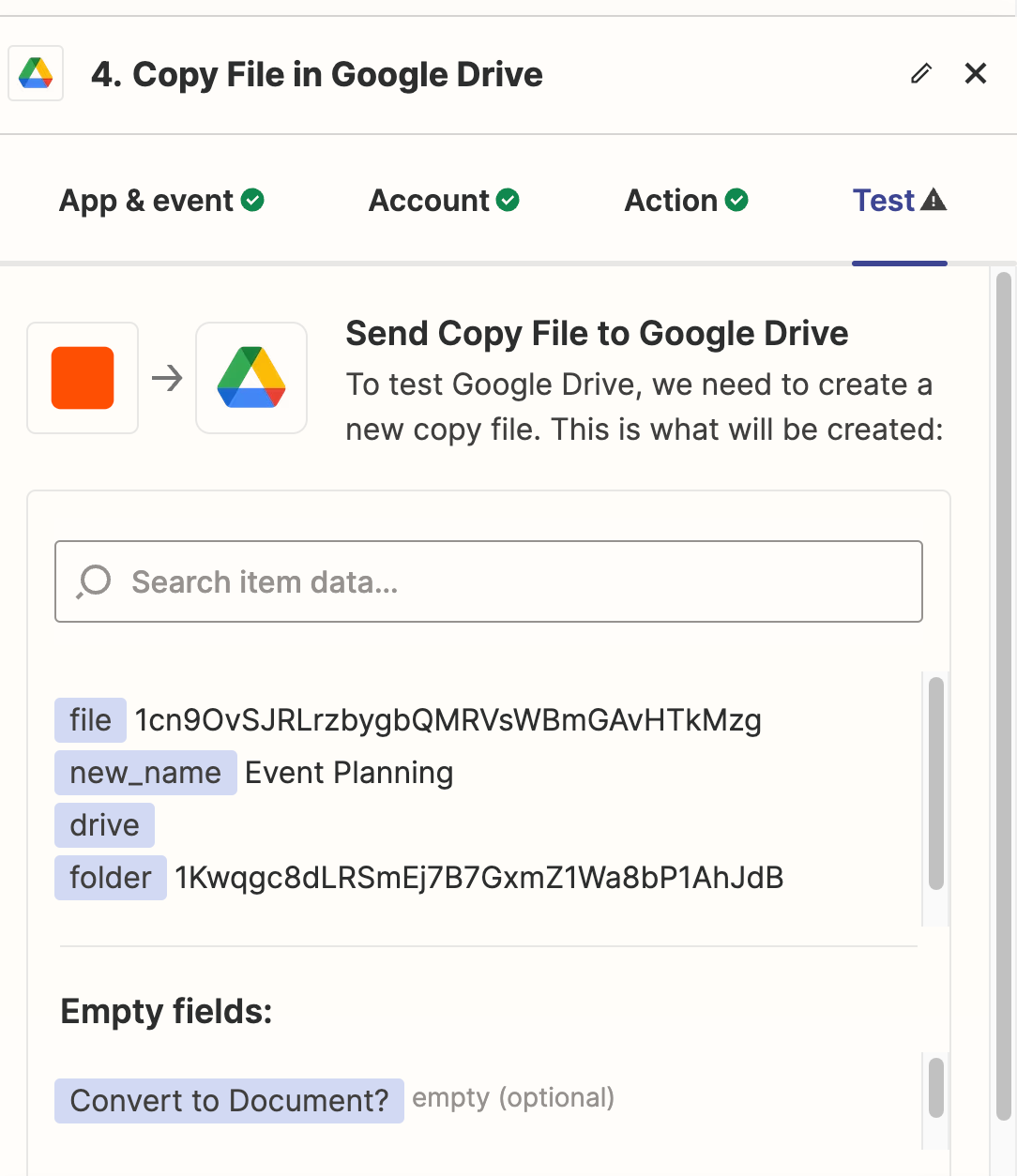I want to create a zap where every time a client signs a new contract in Dubsado Google Drive first of all creates a new folder with the client name on it. I have managed to set this up but I am getting lost on the second part of this step which is that I then want Zapier to add to that new folder a copy of a client template spreadsheet (google sheets).
When I get to the end of setting that part up it’s asking me for the folder to add the document to but the name of this folder will change every time a new client signs up. Can anyone help?