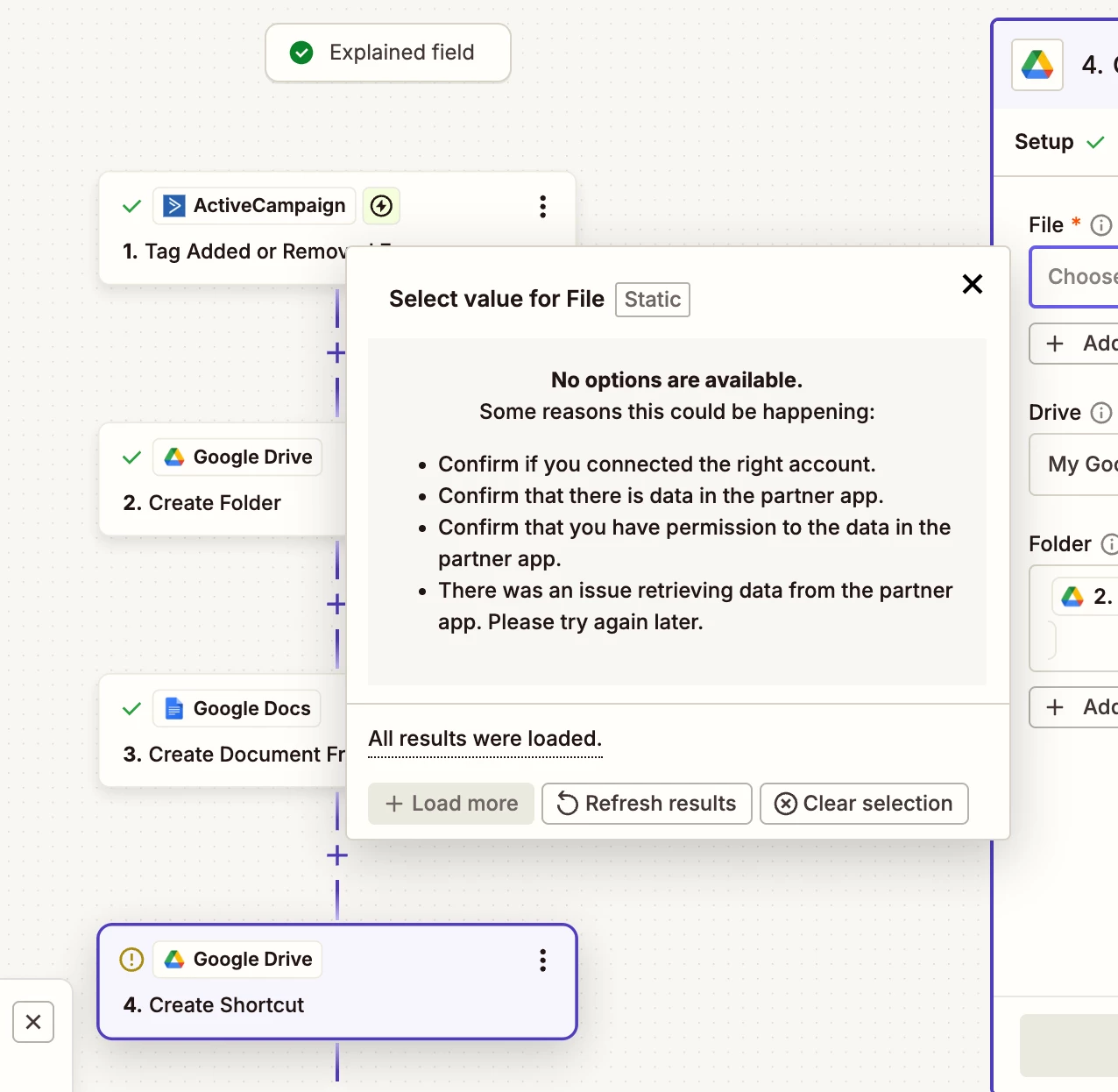I have a zap that creates a google drive based on adding a tag in my CRM (active campaign.) The folder is named based on a field in my crm. That part of the zap works.
But for the 2nd part of the zap, I want it to add a google document template to the recently created folder, that was named based on a field in the CRM. The problem is, in my zap, I can have it create the template document, but it wants to know what “folder for new doc” it should go in, which I want to be the same as the folder it just created in step one of the zap, but it won’t have a name until the first part of the zap happens.
I don’t see an option for the output folder to be the folder that was just created in the prior step. Is there a way to make the “folder for new doc” the same as the folder just created in the prior step of the zap?