I've looked and tried multiple things but simply can not figure it out so here I am.
I want to Tweet the time and date exactly like this:
9:00 Monday 23rd January 2023
Accompanied by an image. I have the image all sorted (the part I thought would be the most difficult but was very simple)
Currently I am using the below as my Message in the Tweet section of my Zap:
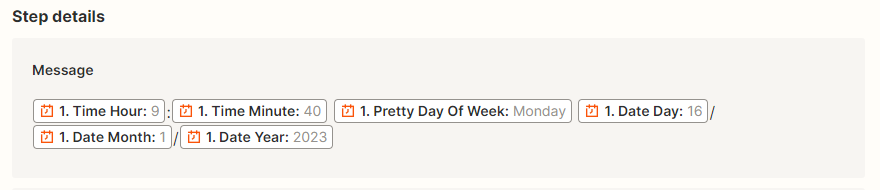
Which is ALMOST right, except it is not including the 2 digits of the Minutes and is not including the date quite how I’d like.
Is there a way to simply input the format like you would in BB code or similar? I simply can not work out how the Formatter integrates into the next section of the Zap.
Thanks for any assistance you can give





