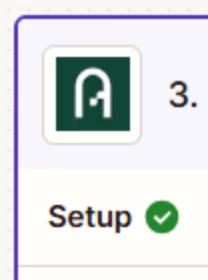I have Process Street workflows that both myself and an assistant work on. When some of the tasks are completed, I have it set so a File Note will be created in my CRM (Actionstep).
For example, when we have mailed the Declaration of Independence to a client, the task is completed in Process Street and a Zap will create a File Note in Actionstep that says “Declaration of Independence mailed to client 2/21/2025.”
Currently, my Zap shows that the File Note as always being created by me, even if my assistant mailed the Declaration and completed the task in Process Street.
How can I adjust the Zap so that the File Note will have been created by whatever Process Street user completed the task in Process Street?
Thank you!