I can find a file in a Sharepoint folder, but I can’t seem to figure out how to upload a copy of that file to a different location:
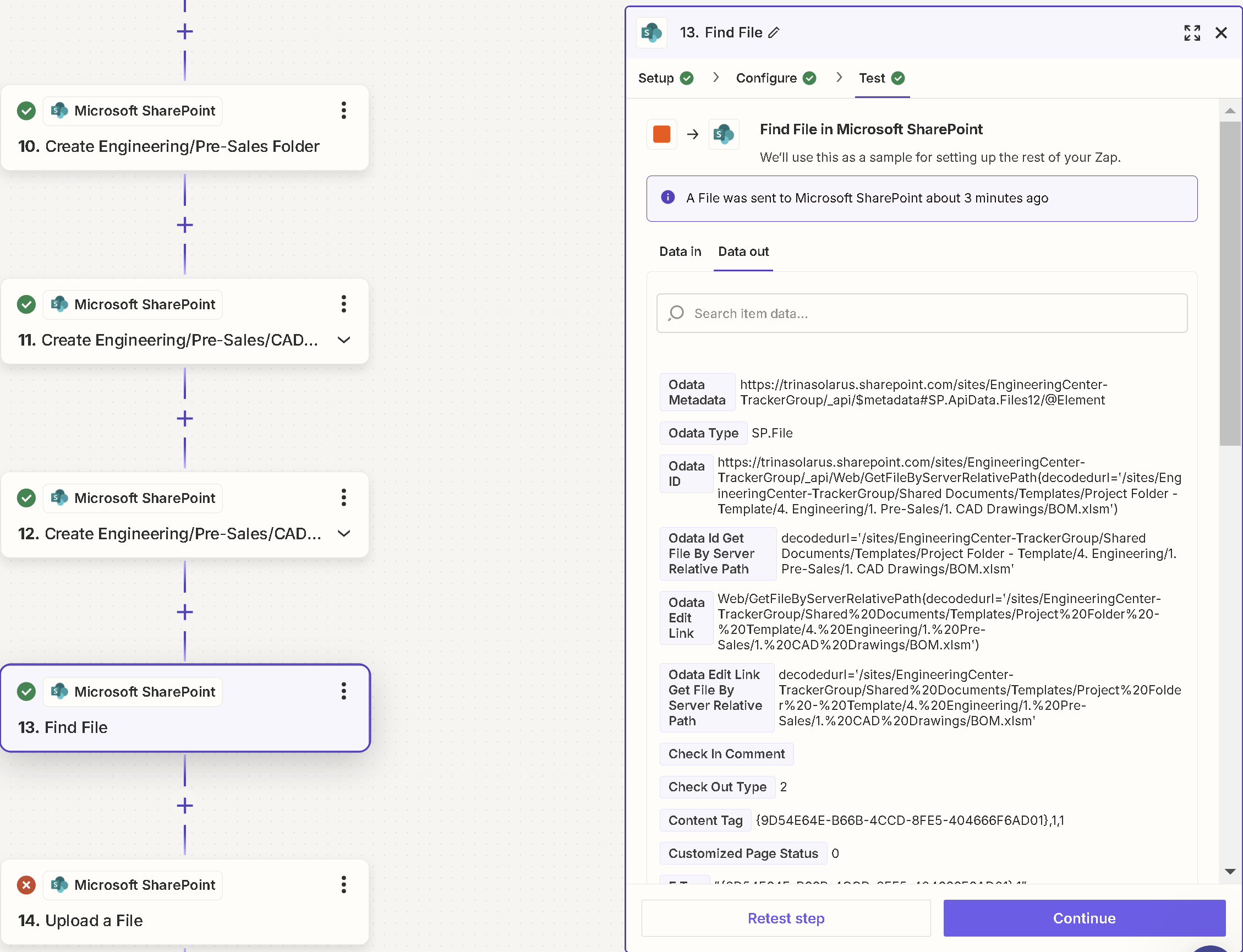
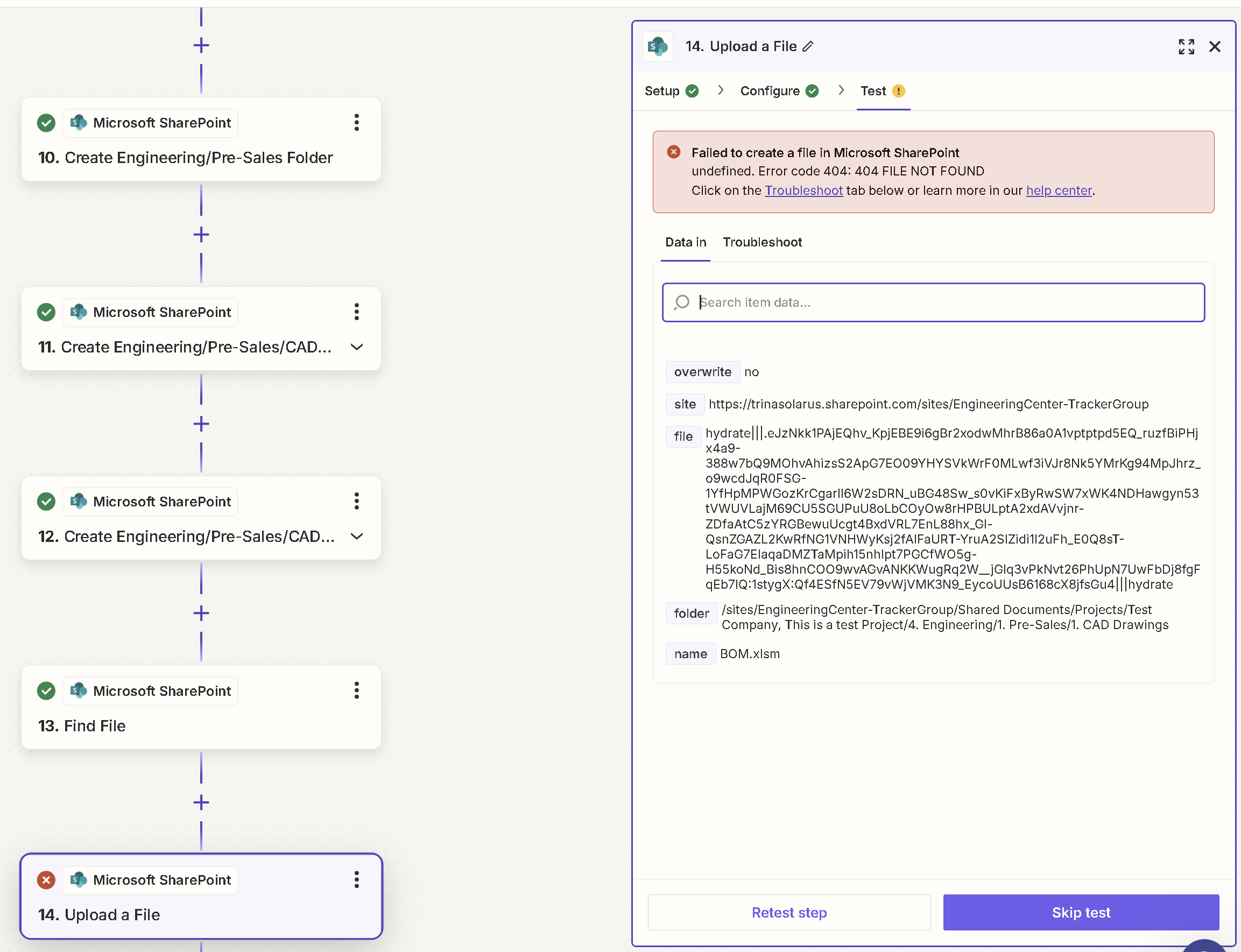
Any suggestions?
I can find a file in a Sharepoint folder, but I can’t seem to figure out how to upload a copy of that file to a different location:
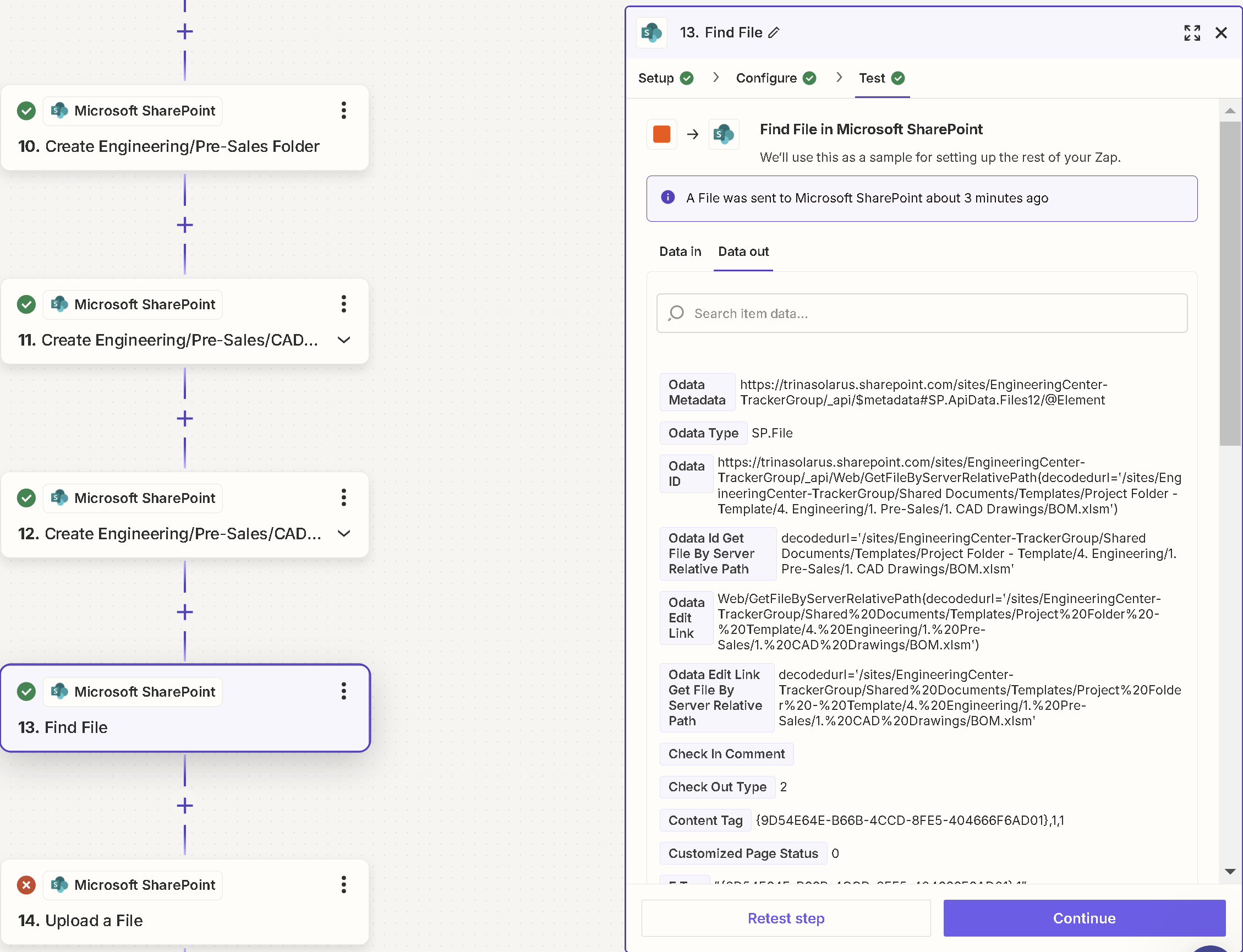
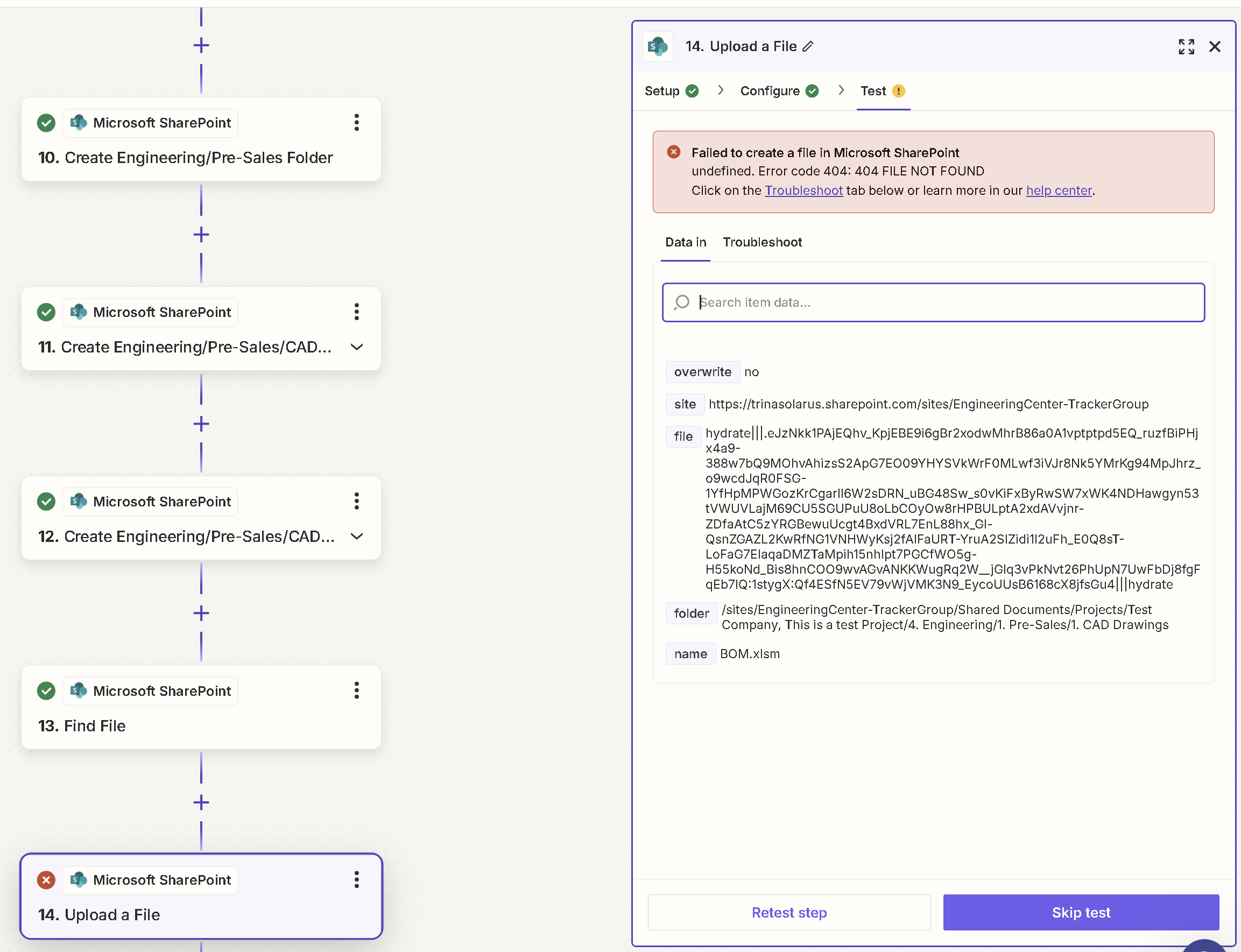
Any suggestions?
Hi
Help link for using files in Zaps: https://help.zapier.com/hc/en-us/articles/8496288813453
For us to have more info, post screenshots with how Zap Step 14 is configured for the “Configure” section.
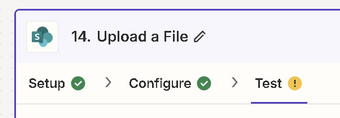
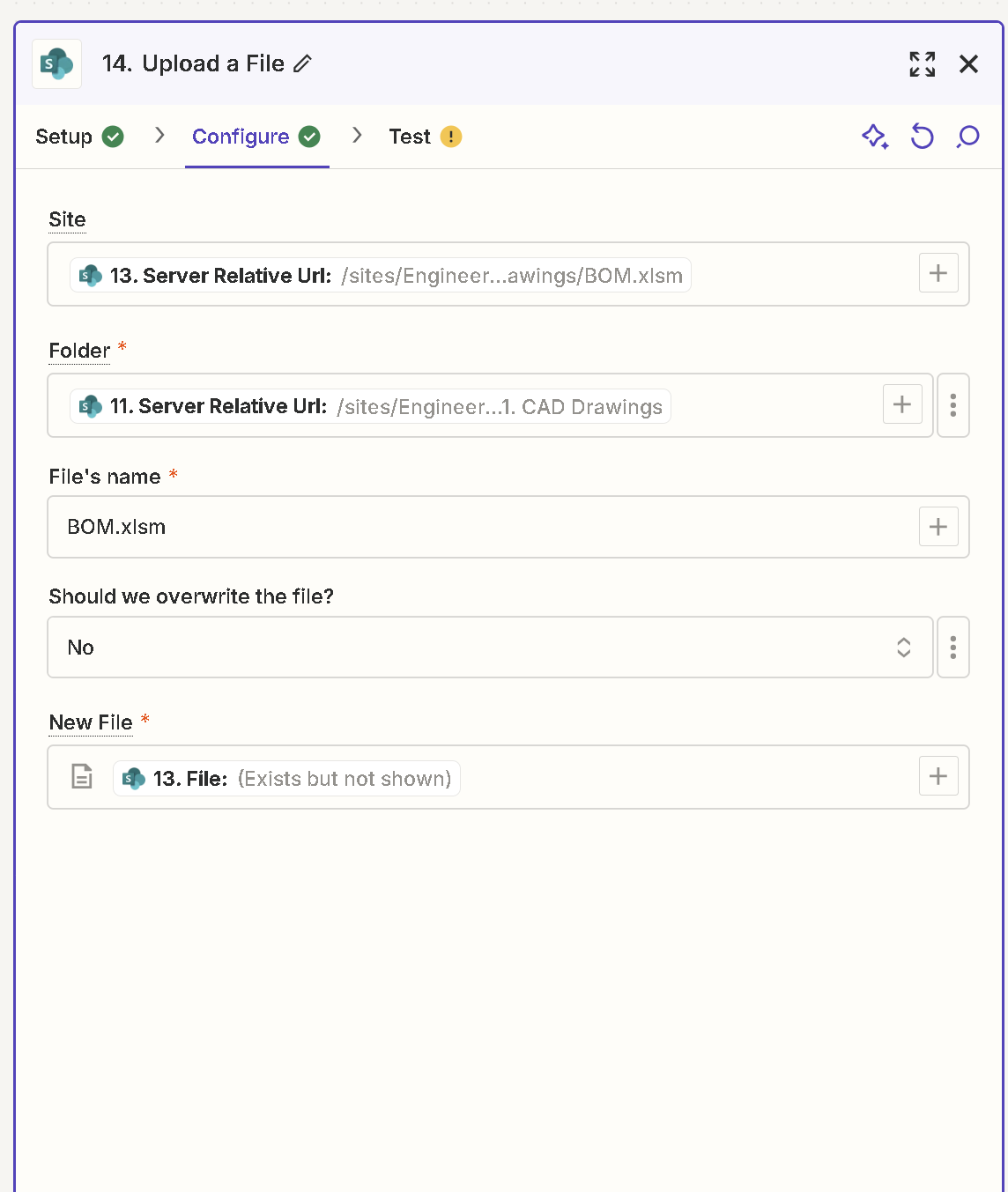
Things to check.
Check the Troubleshoot tab to have AI provide guidance
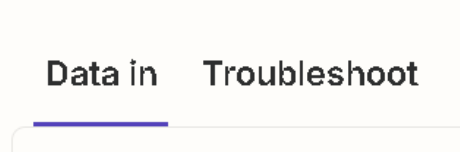
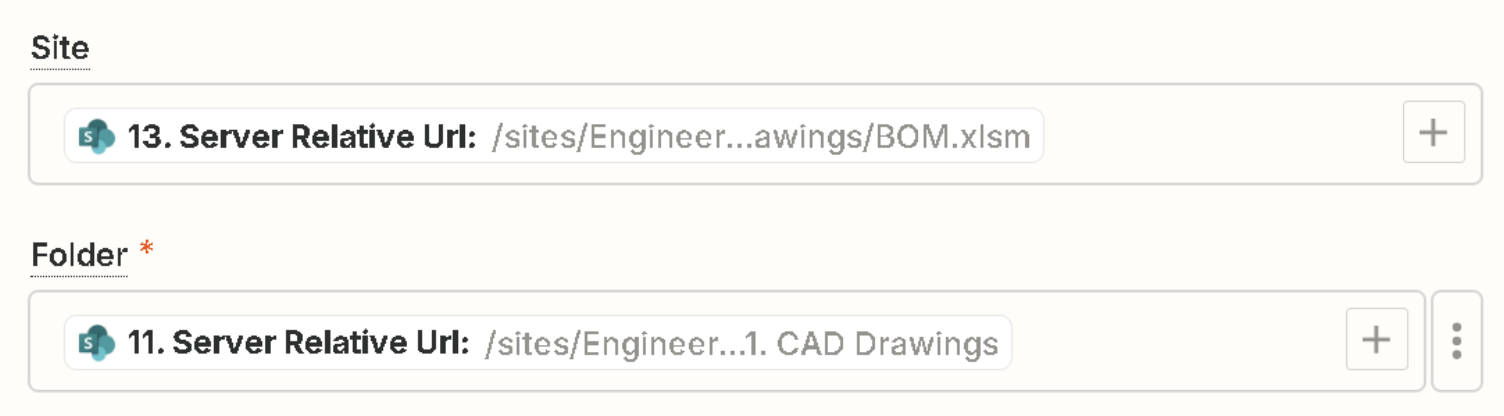

I have reviewed these instructions and I still can’t seem to figure it out. One thing I saw in someone else’s post is something about the file needing to be a public accessible file? Is this true? This wouldn’t make sense to me if I can find a file in a folder but I can’t move it to another folder in the same directory unless the file is a public accessible file.
Additionally, I was able to use the Move A File Action on this file. I don’t understand why I can’t copy a file and move it.
File Not Found means the file object was no longer accessible.
File objects in Zaps are temp files that expire after 1 hour.
Make sure to test Zap step 13 before testing Zap step 14.
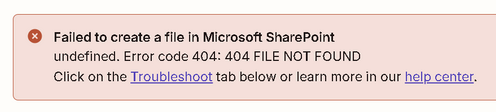
Retested Step 13
Step 13:
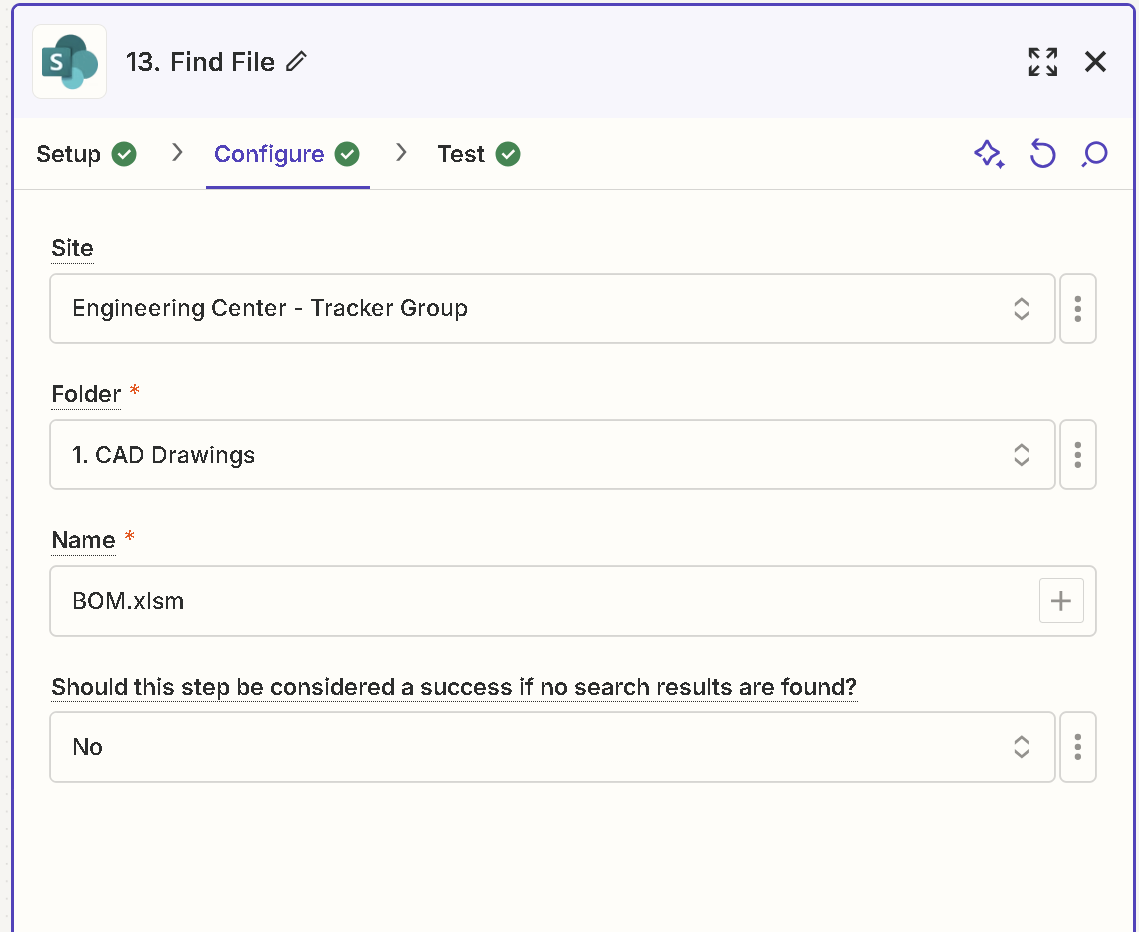
Step 14:

Step 13 is telling me it finds the file. But Step 14 is giving me a 404 file not found error.
You may have to try process of elimination.
In many drive apps, a folder is a type of file.
Try using a static folder selection to help you determine if the issue is the Folder field or the File field.
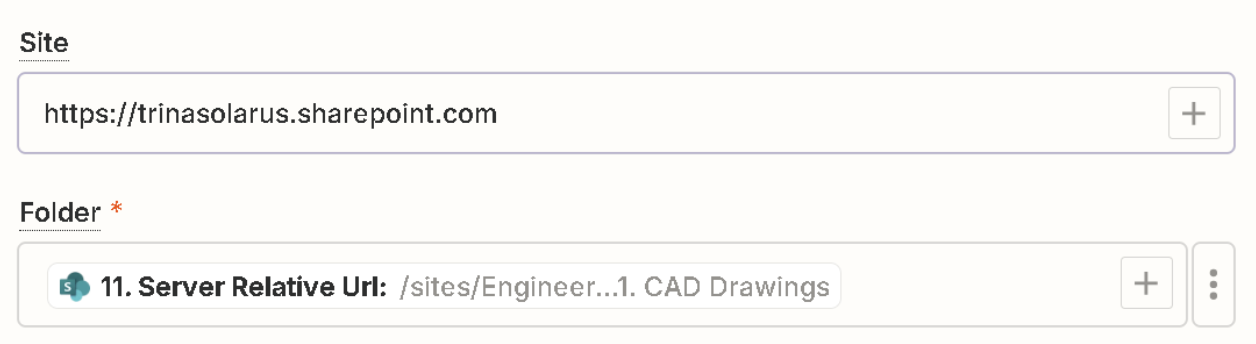
I figured out how to do this using Microsoft Power Automate. It’s much better too since I can copy an entire existing folder and all of it’s contents from one location to another.
Hi
We appreciate you sharing your resolution to this issue. This will greatly help our community members when encountering the same issue.
I’m facing a similar issue but the marked solution is to move away from Zapier and use power automate instead. Is that the solution Zapier is proposing?
Hi
Before we dig deeper into this, would you mind sharing a detailed screenshot of how your Zap is configured? Also, please share a screenshot of the “CONFIGURE” section of the Microsoft Sharepoint action step that shows all of its fields.
Please don't include personal information in the screenshot, or be sure blur out any personal information.
Thanks!
Was there a solution for this?
I'm running into the same issue. Can't seem to upload a file to SharePoint.
Hi 
I’ve seen similar reports of “file not found” errors occuring for file uploads with Microsoft Sharepoint. In those cases there was an issue with what was selected in the Site field. Looking at the help text for the field it states:
“Type in a site name. You can find this in the URL of your SharePoint site after the `sites` part of the URL. For example, if your site URL is `https://my_company_name.sharepoint.com/sites/my_site_name`, then you would type in `my_site_name` here. If you leave this blank, we will default to the root site.”
From the screenshots shared in this thread, I suspect that what was entered into the Site field was causing the file not found error on step 14 of the Zap.
Can you take look at what’s been selected for the Site field in your Zap and ensure it only has the name of the relevant site?
Keen to help get this sorted so please let us know whether updating what’s in the Site field does the trick!
Thanks! This worked!
Yay! That’s fantastic news 
I’ll go ahead and get it marked as the best answer for now to better surface that solution to any one coming across this thread in future.
Please do reach back out to the Community if there’s anything else we can help with. Until then, happy Zapping! 
Enter your E-mail address. We'll send you an e-mail with instructions to reset your password.