I can find a file in a Sharepoint folder, but I can’t seem to figure out how to upload a copy of that file to a different location:
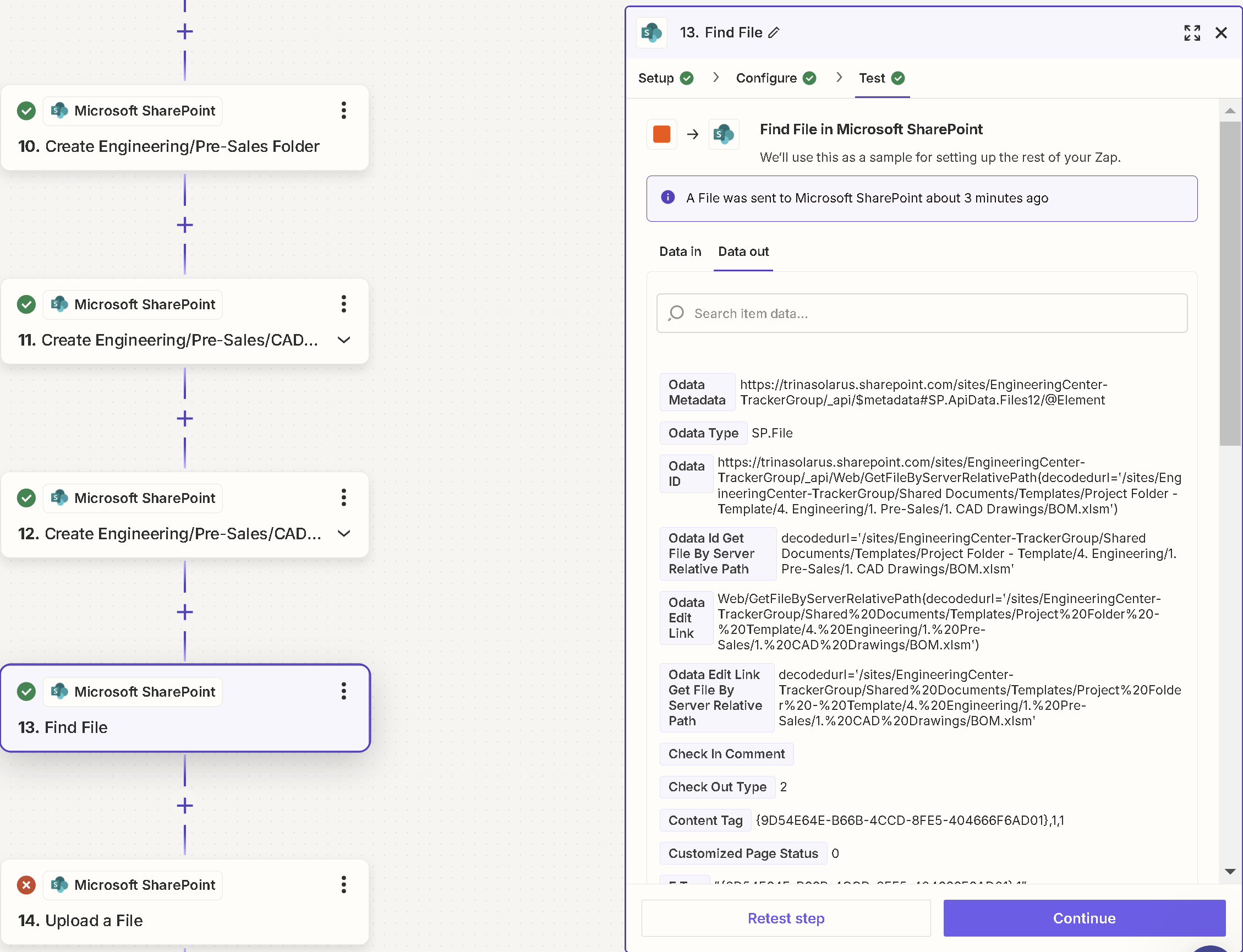
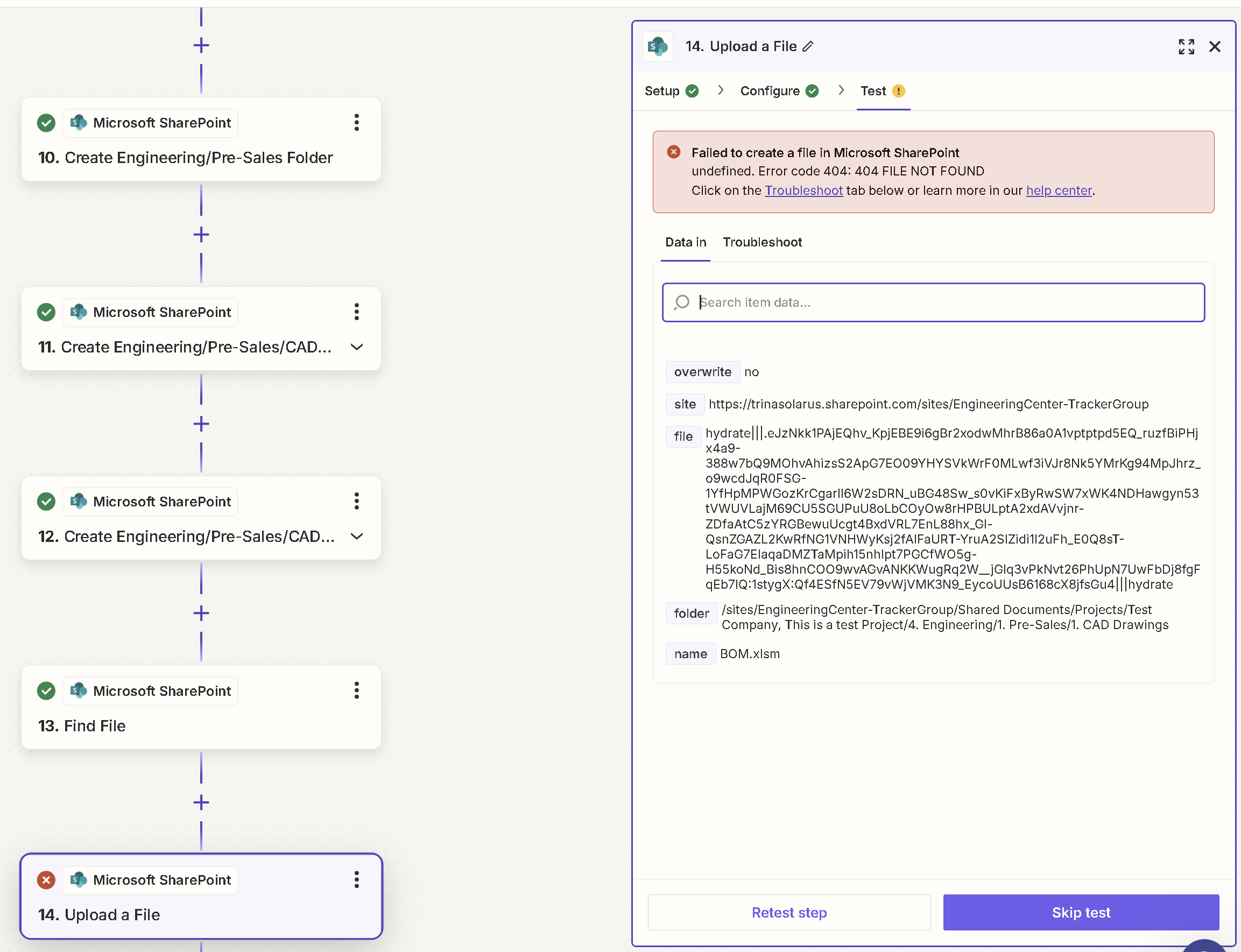
Any suggestions?
I can find a file in a Sharepoint folder, but I can’t seem to figure out how to upload a copy of that file to a different location:
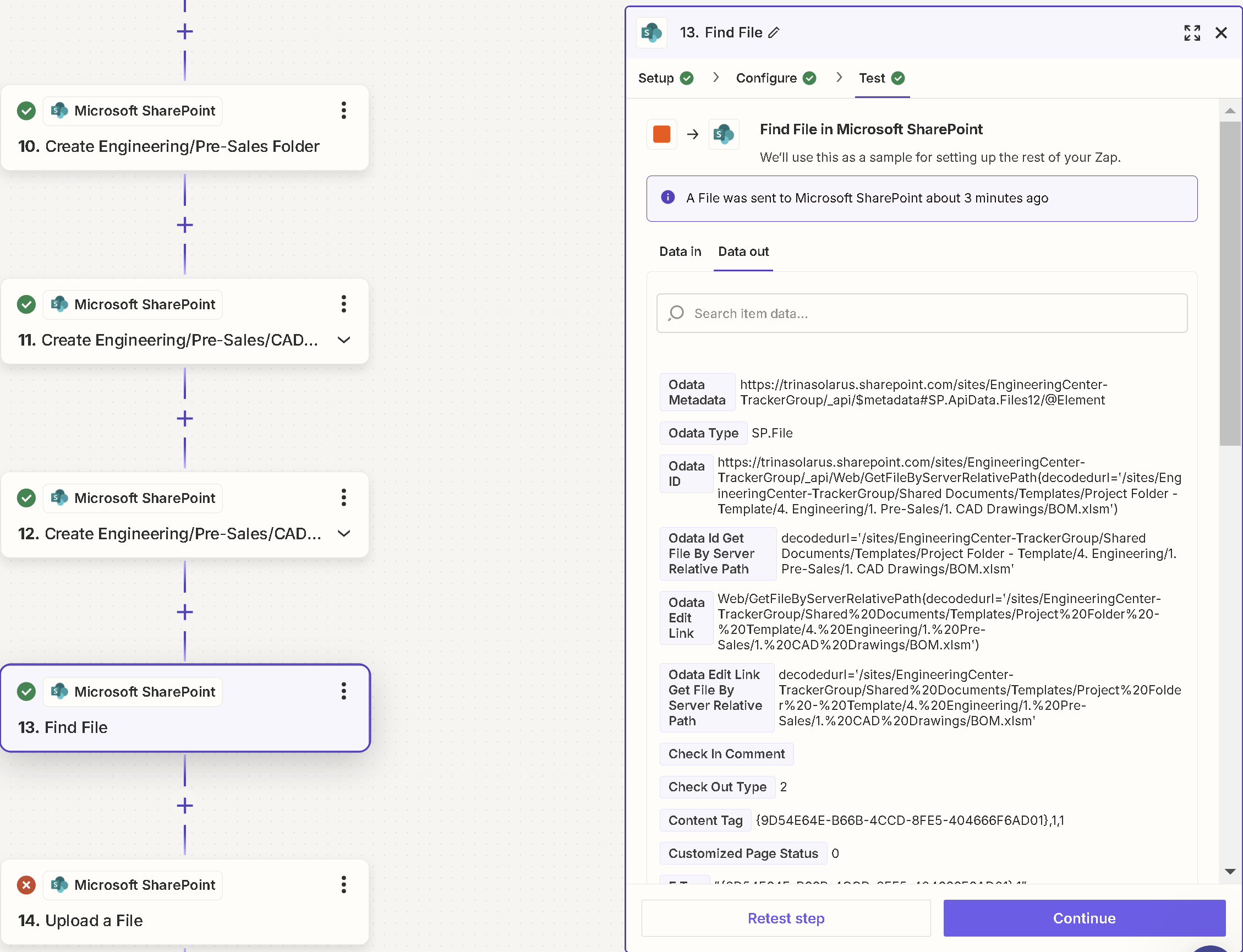
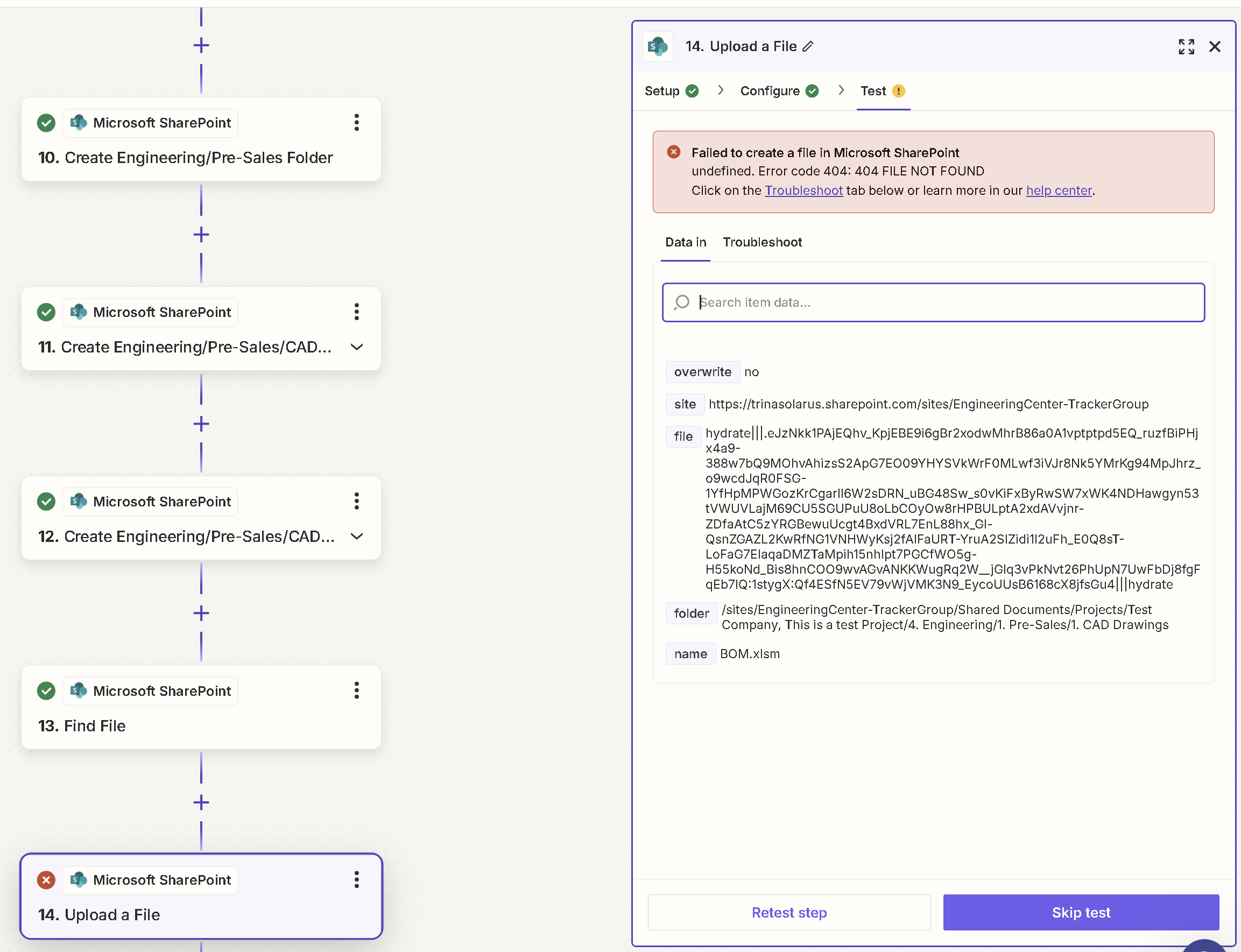
Any suggestions?
Best answer by SamB
Hi
I’ve seen similar reports of “file not found” errors occuring for file uploads with Microsoft Sharepoint. In those cases there was an issue with what was selected in the Site field. Looking at the help text for the field it states:
“Type in a site name. You can find this in the URL of your SharePoint site after the `sites` part of the URL. For example, if your site URL is `https://my_company_name.sharepoint.com/sites/my_site_name`, then you would type in `my_site_name` here. If you leave this blank, we will default to the root site.”
From the screenshots shared in this thread, I suspect that what was entered into the Site field was causing the file not found error on step 14 of the Zap.
Can you take look at what’s been selected for the Site field in your Zap and ensure it only has the name of the relevant site?
Keen to help get this sorted so please let us know whether updating what’s in the Site field does the trick!
Enter your E-mail address. We'll send you an e-mail with instructions to reset your password.