Hi!
I’ve read through the current posts on this, but I can’t get my head around this -
TL;DR -
My two questions are:
- How do I set the second Formatter in the Zap to paste everything into the Gsheet as perfectly as the first,
- 2. How do I get the Zap to post the second response from ChatGPT into the column B (descriptions) each time, since it fills everything out perfectly in column A (corresponding titles).
My zap is this: when I update a column (A) in a gsheet, it sends a chat to an assistant in ChatGPT. ChatGPT then sends a response to gsheet, where it posts (via formatter) into different rows. So far so good:
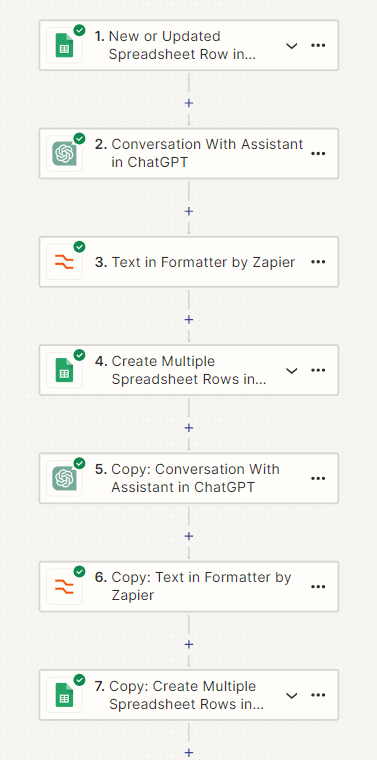
Then, this triggers a continued conversation with ChatGPT to then send another response to be formatted into the gsheet in separate rows. However, the response usually comes back all smushed into one row in column B, as well as starting from some random row (I tried to define it to do the next column along).
The text formatter for the second part looks like this:
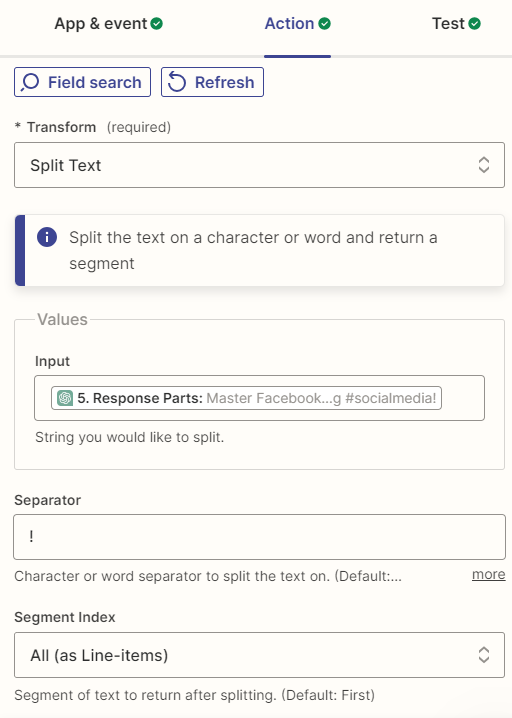
...it ends up as mostly doing what I want, but adding some random space or breaking up paragraphs between the two responses (I told ChatGPT to add a ‘!’ at the end of each section I want broken up so I could easily separate it, but it didn’t work, neither do spaces or commas)-
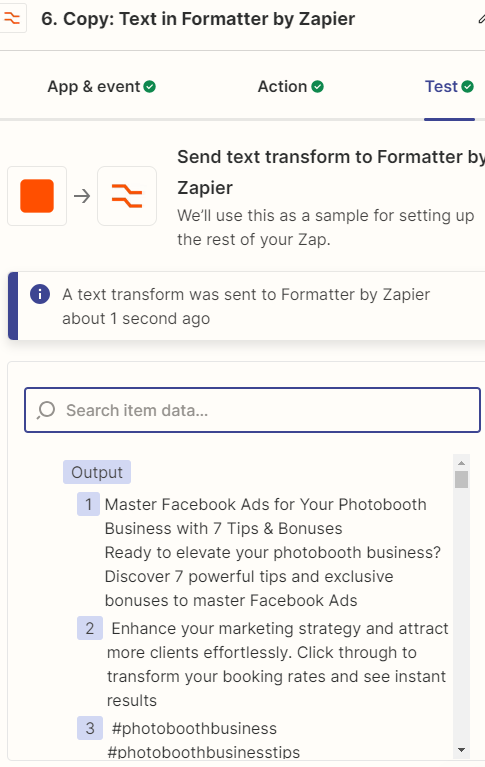
My two questions are:
- How do I set the second Formatter in the Zap to paste everything into the Gsheet as perfectly as the first,
- 2. How do I get the Zap to post the second response from ChatGPT into the column B (descriptions) each time, since it fills everything out perfectly in column A (titles):
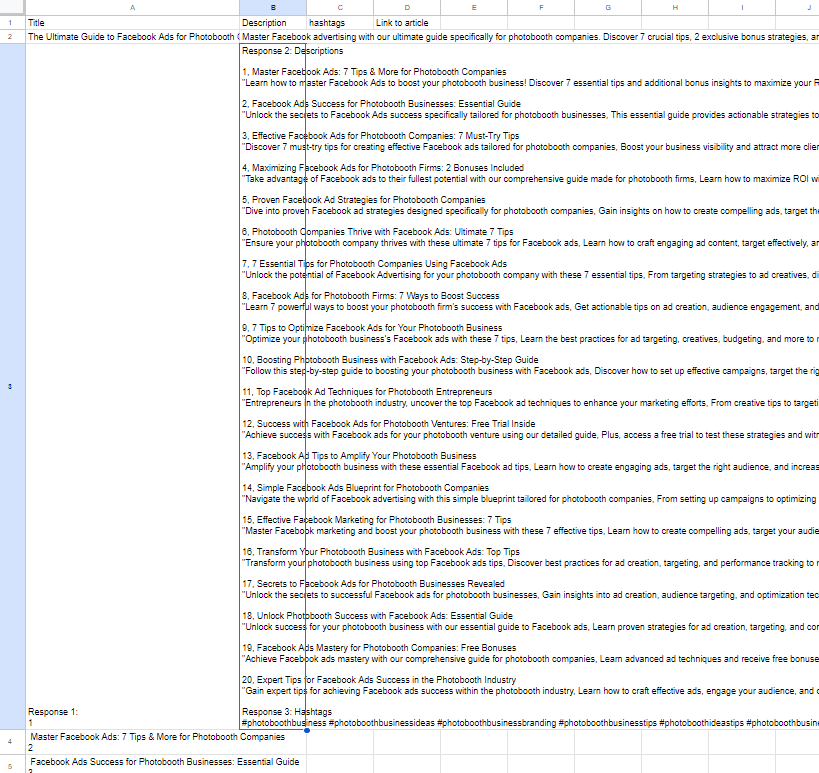
Thank you!!!!




