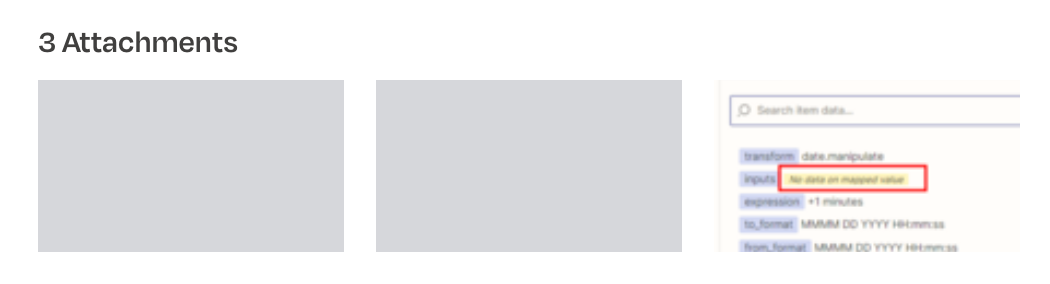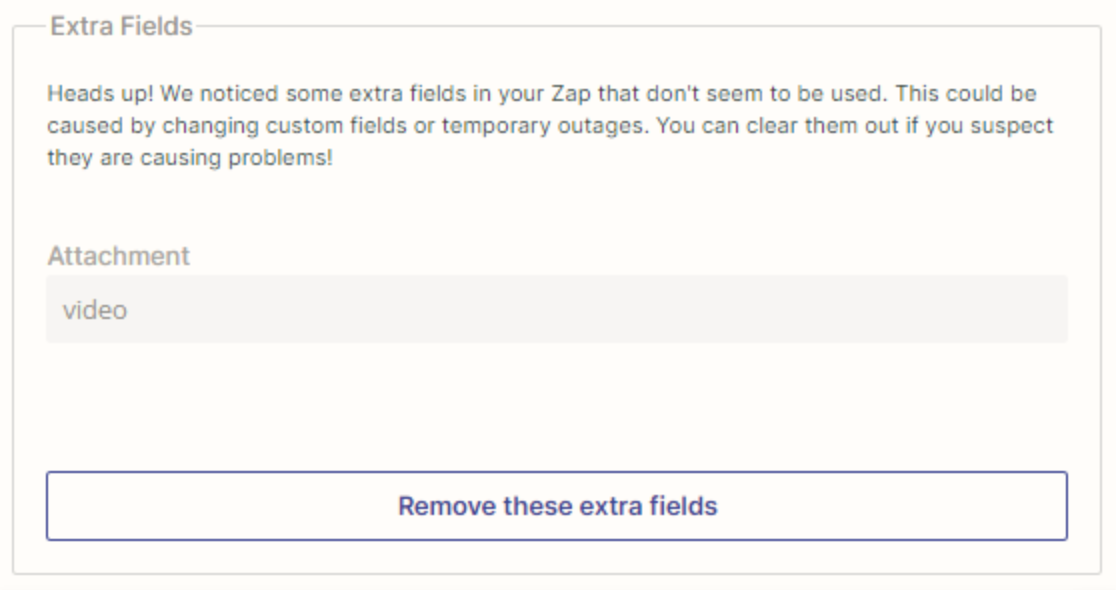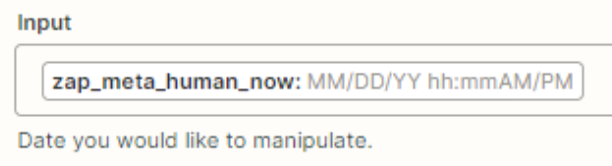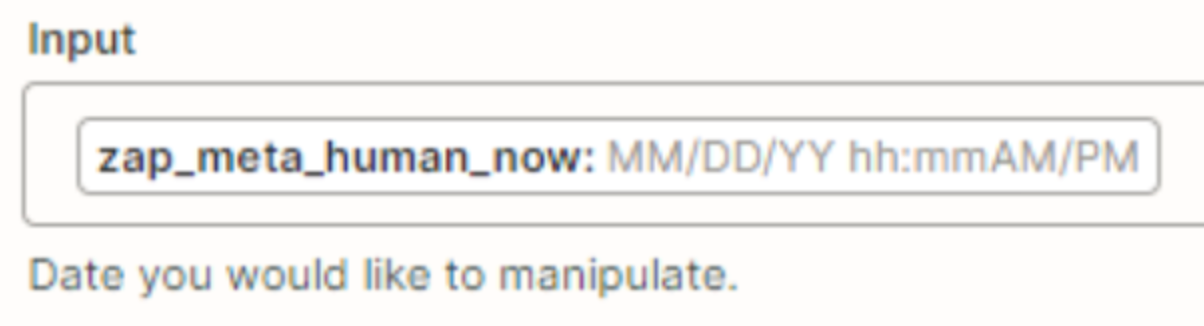I live in Korea.
I want to add a delay time, but I'd like to Korea time, even though I changed to Korea time.I wonder why
Question
How can I set the delay time to Korean time using Zapier?
This post has been closed for comments. Please create a new post if you need help or have a question about this topic.
Enter your E-mail address. We'll send you an e-mail with instructions to reset your password.