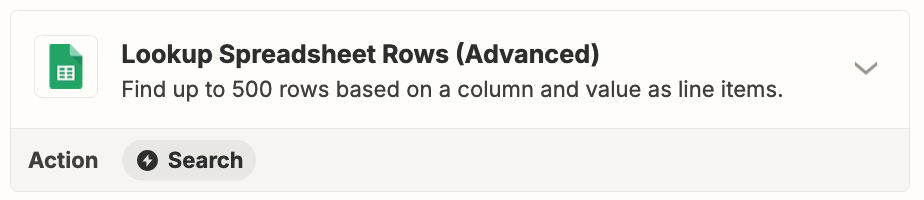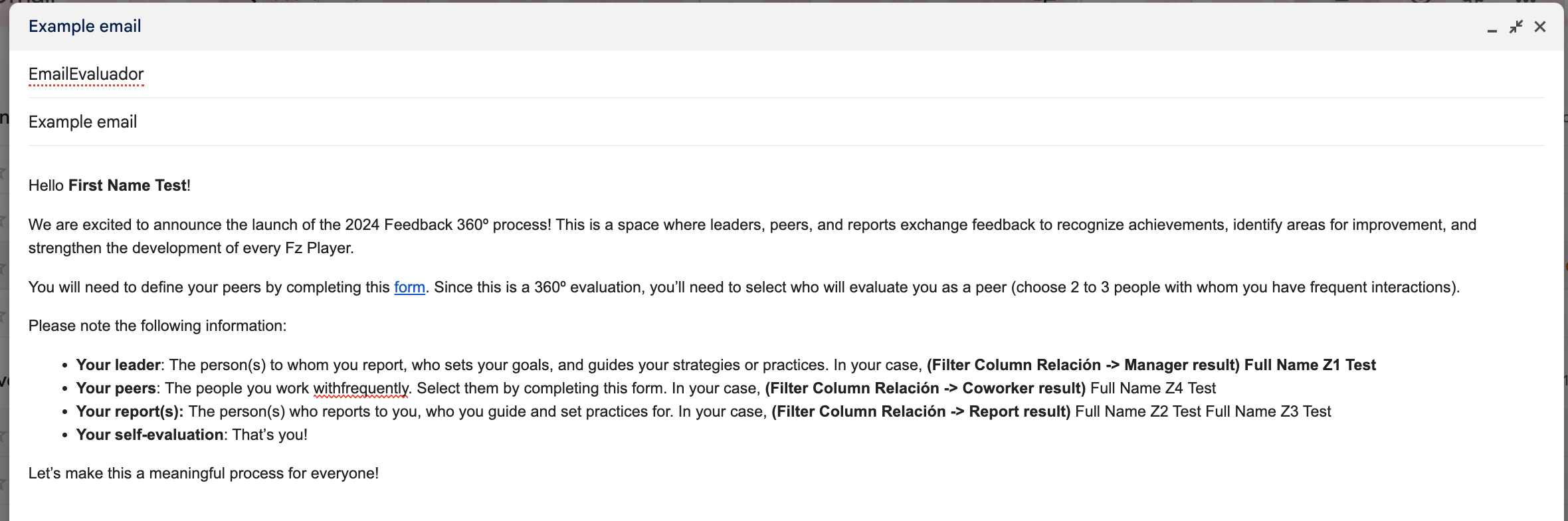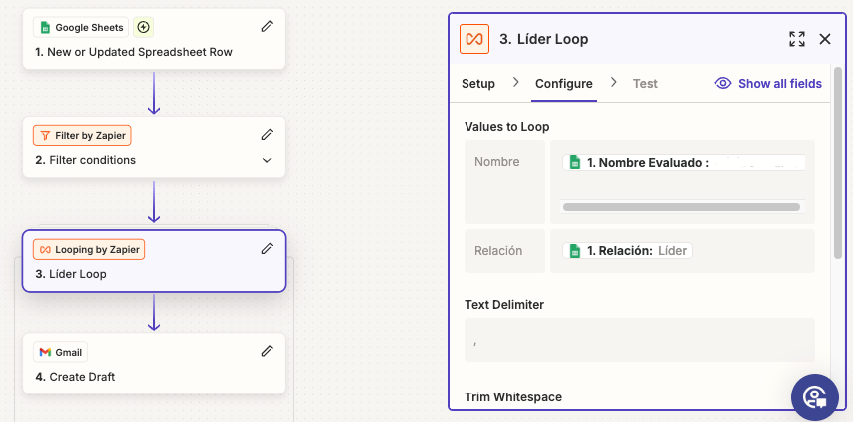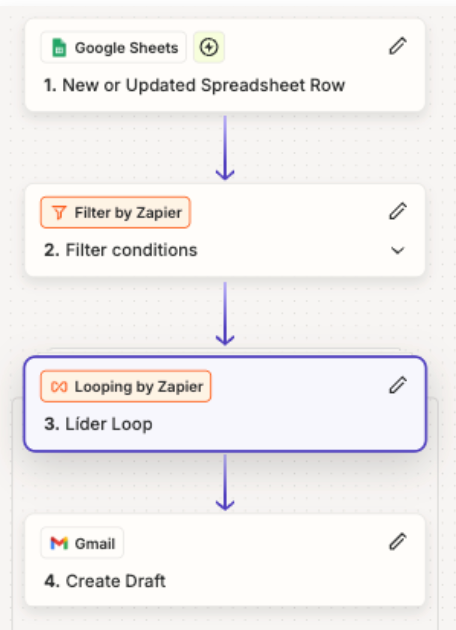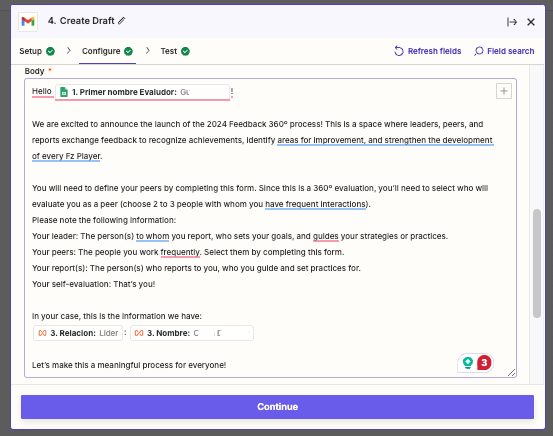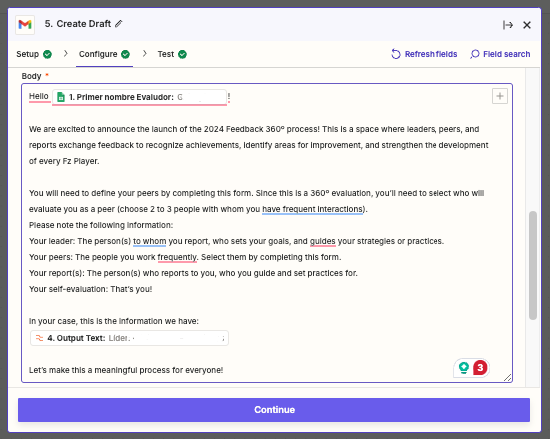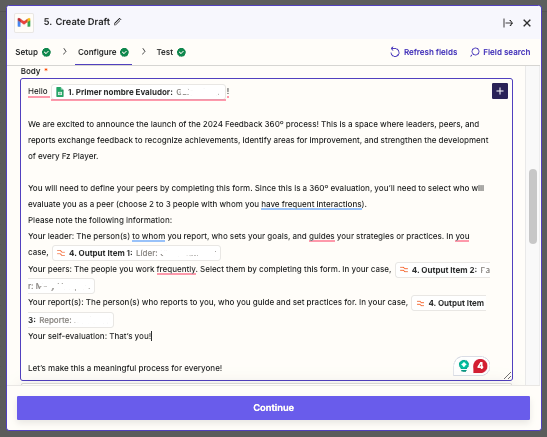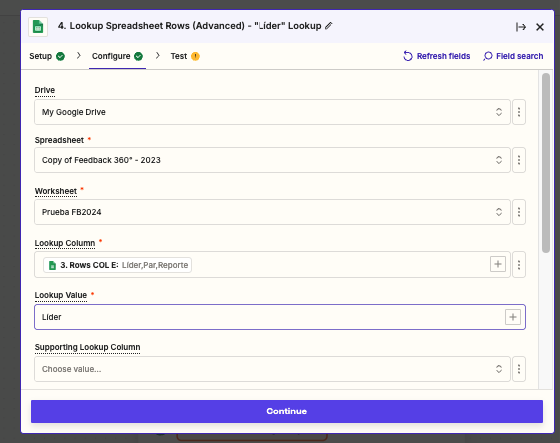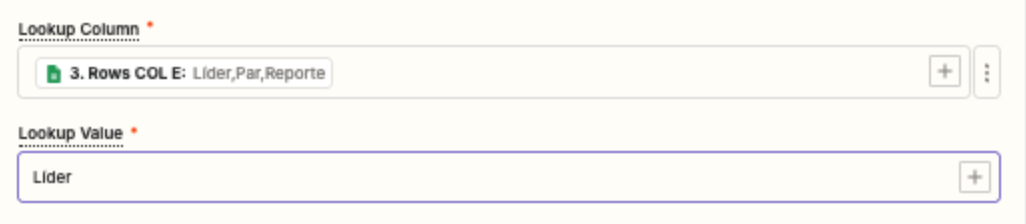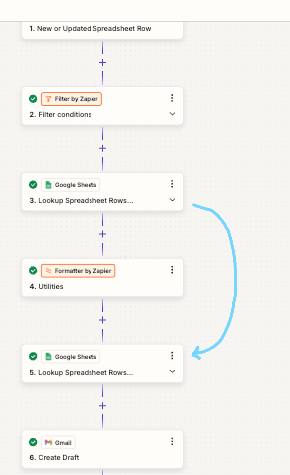Hello! I'm looking for some guidance.
Is it possible to create a Zap that sends a single email via Gmail containing information from different columns in Google Sheets (but always related to the same user)?
I have a Google Sheets document with information related to a specific user (let's call them "First Name Last Name Test" - see screenshot).
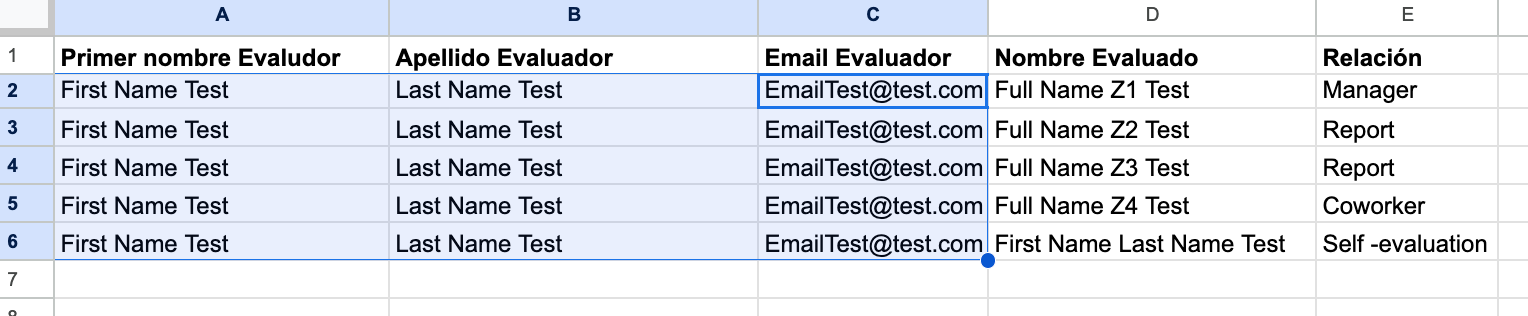
What I want to do is send an email to "First Name Last Name Test" that includes all the rows of information related to them.

Is there a way to do it?