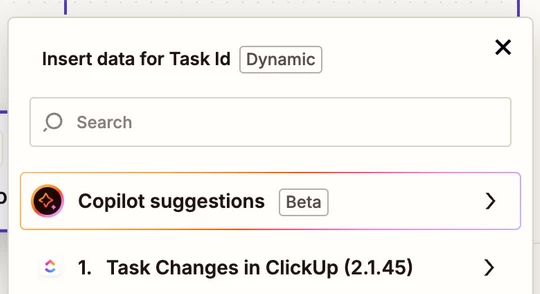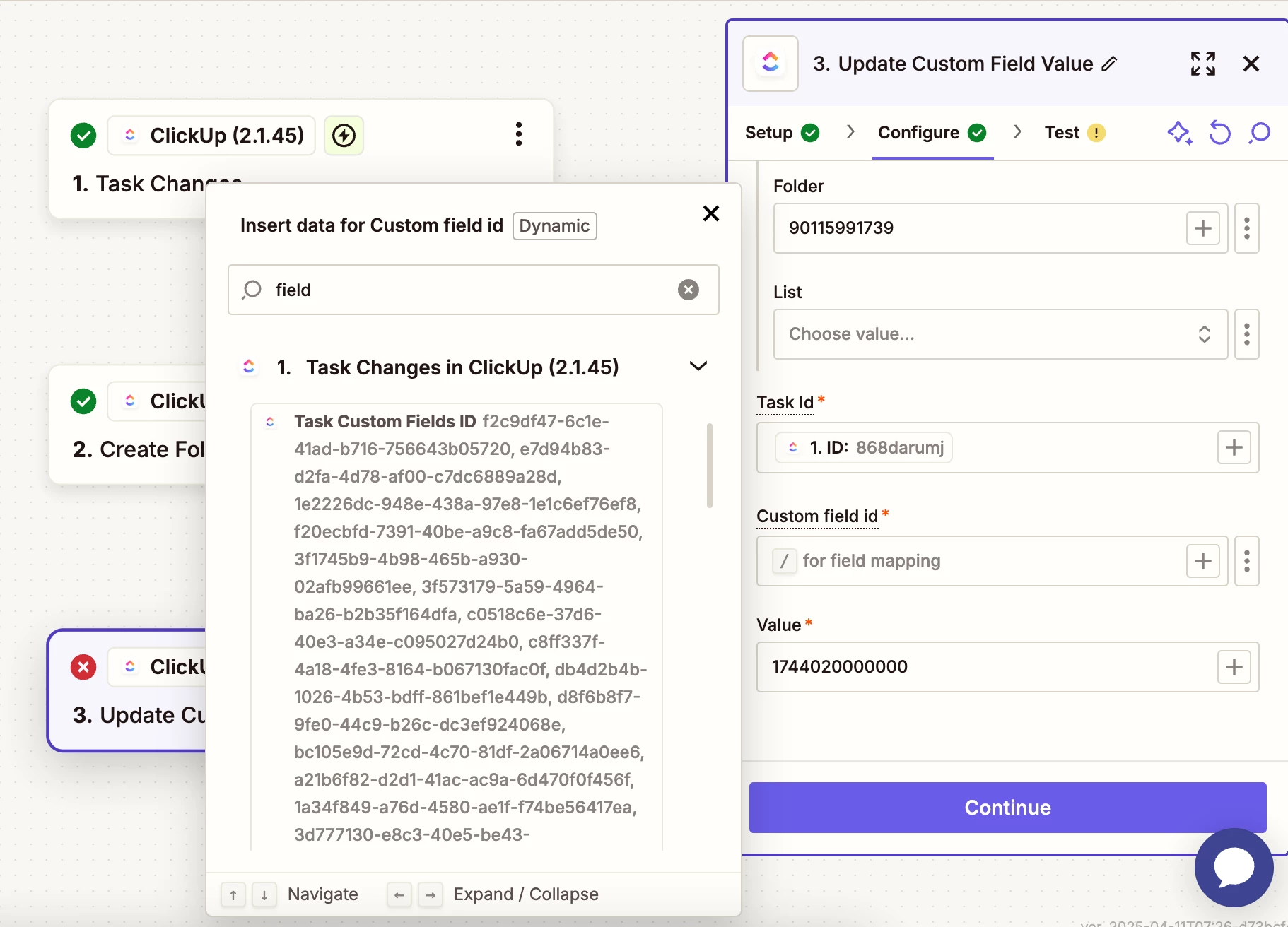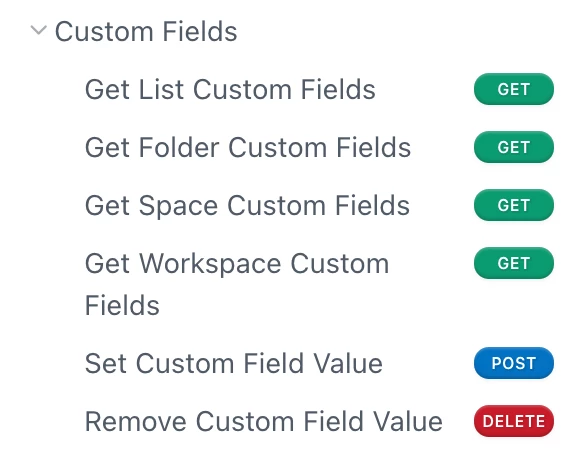I’m building a Zap that connects ClickUp to ClickUp and automates the following workflow:
1. Trigger: When a specific tag is added to a task in ClickUp (✅ already set up).
2. Action 1: Create a new folder using a folder template in a specific space (✅ already working).
3. Action 2 (Problem Area): After the folder is created, I want to update a custom field on the original task where the tag was added.
I’m currently stuck at Step 3 — trying to update the custom field on the original task, but I’m not sure how to correctly pull in that Task ID into the action, even though I was told that this could be done using the “field mapping” option.
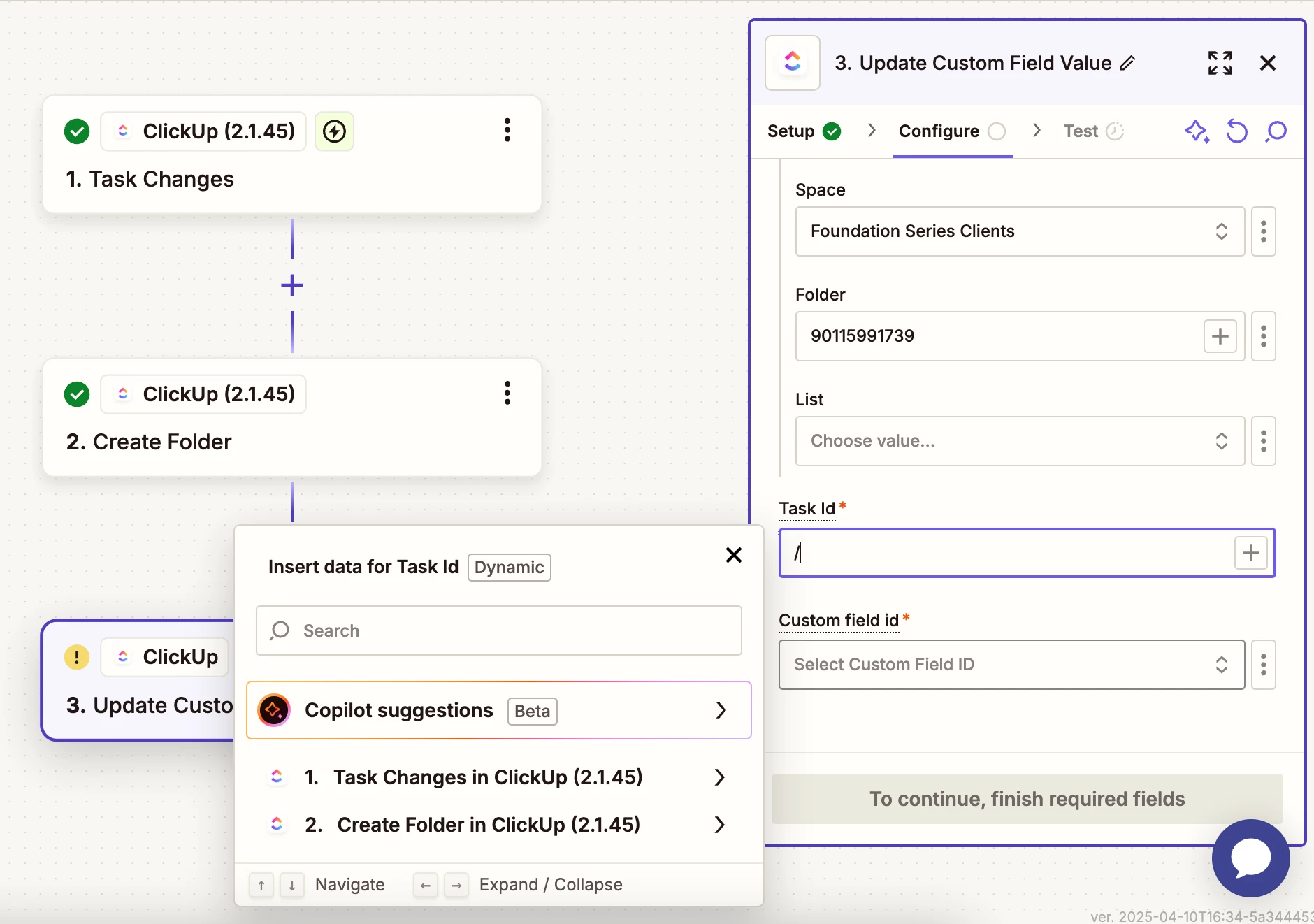
In the screenshot I attached:
• The Zap is trying to pull a Task ID to apply the custom field update, but I don’t see the original task’s ID (the one where the tag was added) appearing in the Create Folder step’s output.
• I’m wondering why the task ID is not available in the “Create Folder” step, and how I can correctly reference the original task (from the first step) here. I’m using field mapping but the task IDs provided belong to current tasks, so I don’t want to use those IDs as the default ones to update the custom field of the new task.
How can I pass the Task ID from the first step (where the tag is added) into the final action that updates the custom field?