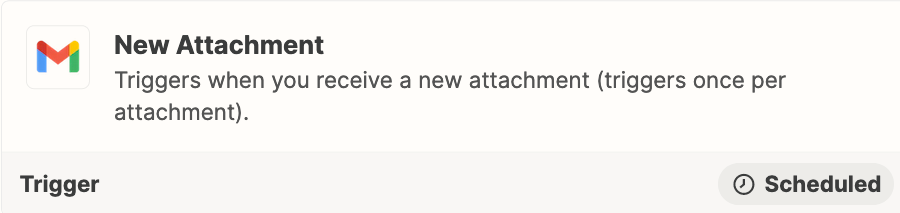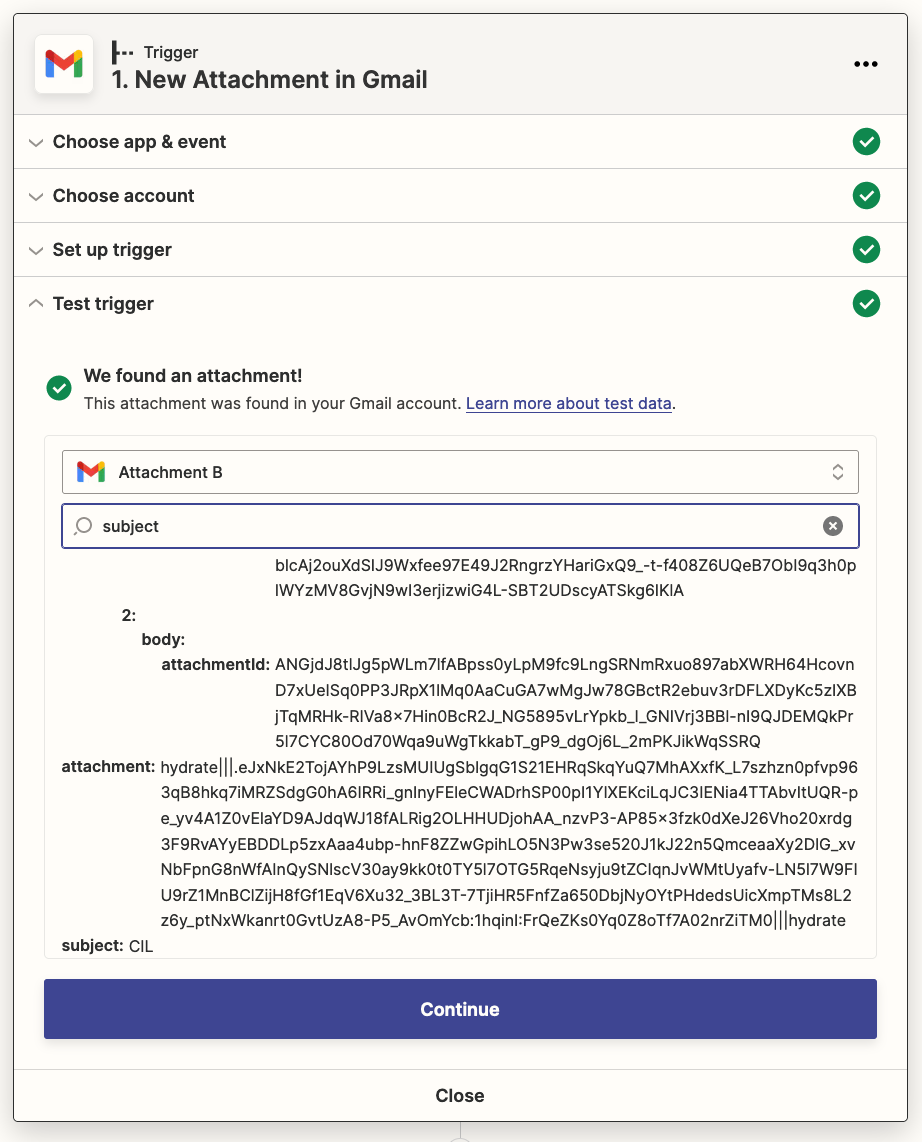Hello,
- I need to send zaps that create a row in Google sheet.
- Colums are “email” | “Subject” | “Attachment”
- The email is always the same, it’s the system email. The subject line has 2 parts: The subject which is the same for all, and than another part of the subject line which is different in each email, and it’s the sender name. For example: subject: new form from ____ the line is the part that changes (sender name)
How do I set it in my zap trigger?
Thank you,
Talia