We have a Zap that requires conditional logic for determining whether or not it triggers after hours, but didn't require the delay. So this only addresses the issue of whether it's inside or outside business hours (also taking into account weekends.)
One concern was making sure there was no confusion about timezone or Daylight Savings Time. In this case, business hours are 6 AM to 6 PM Pacific Time, Monday through Friday. Since different users have different timezones in their Zapier profile settings, to avoid confusion, we didn't want to use {{zap_meta_human_now}}. Unfortunately, using {{zap_meta_pst_iso}} or {{zap_meta_pdt_iso}} would require that we then determine whether it was daylight savings time or not.
A simpler solution was to use "To Timezone" inside Formatter by Zapier Date / Time. Additionally, the only things we actually needed was the current day of the week and hour of day, and we separated these with a pipe, so our format was just "d|H". Here's the screenshot of the Formatter Action:
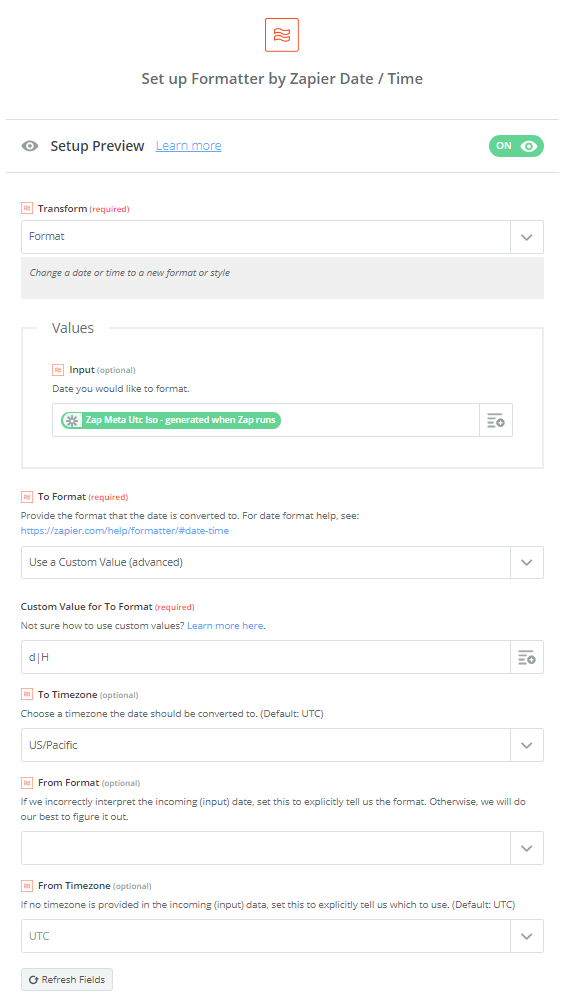 We then had some simple logic to determine whether it was during or outside business hours:
We then had some simple logic to determine whether it was during or outside business hours:
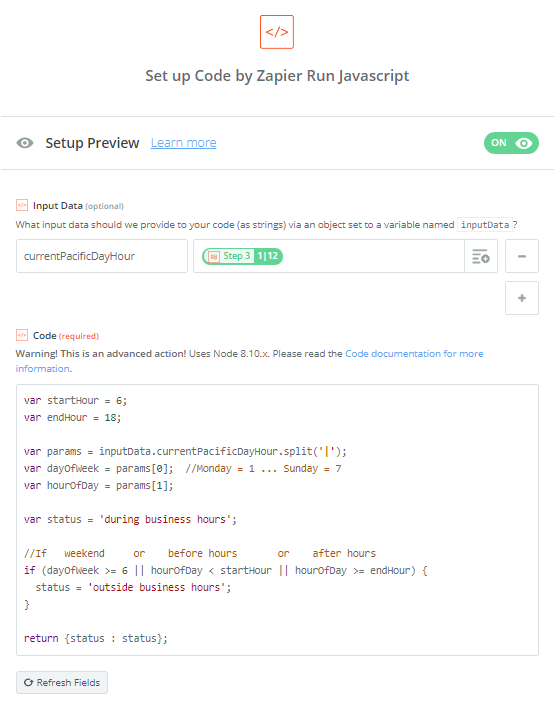 The code should be clear enough to understand, but let me know if you need explanation. Hope someone finds this helpful!
The code should be clear enough to understand, but let me know if you need explanation. Hope someone finds this helpful!




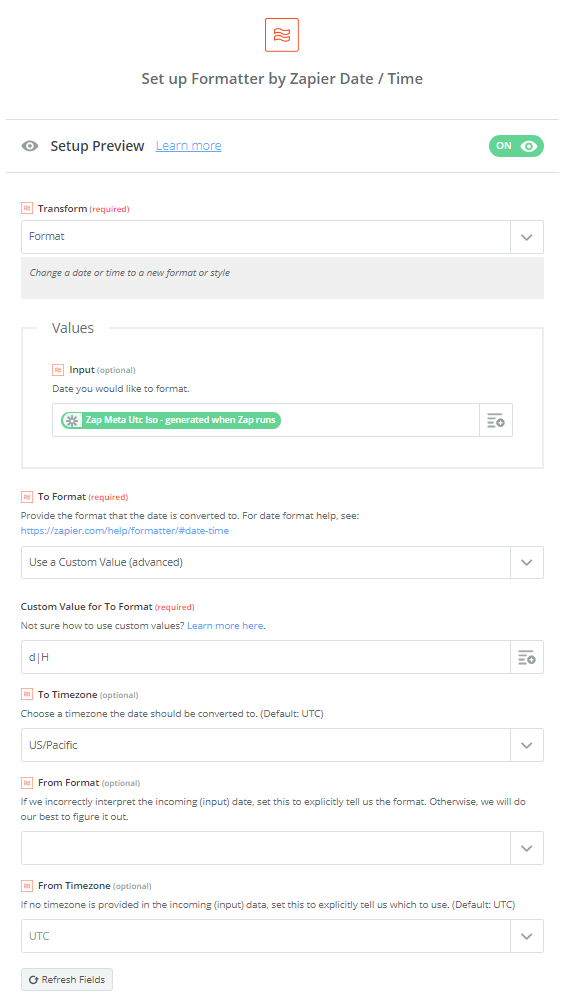 We then had some simple logic to determine whether it was during or outside business hours:
We then had some simple logic to determine whether it was during or outside business hours: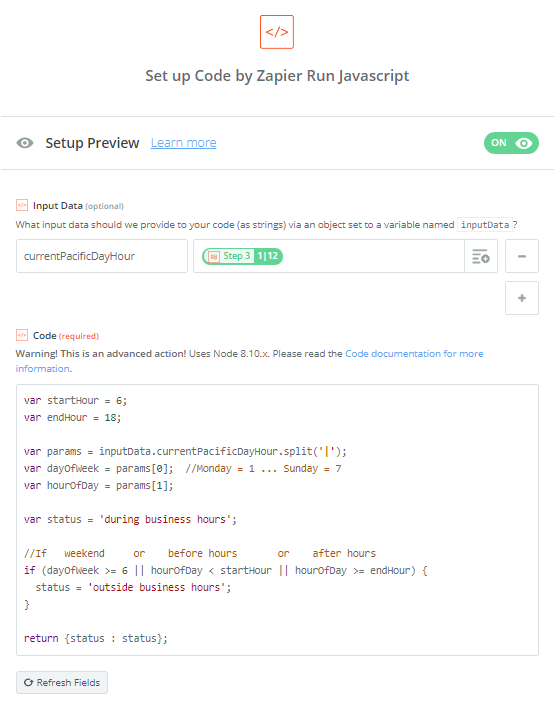 The code should be clear enough to understand, but let me know if you need explanation. Hope someone finds this helpful!
The code should be clear enough to understand, but let me know if you need explanation. Hope someone finds this helpful!

 Action: Delay Until next Monday at 9 am
Action: Delay Until next Monday at 9 am