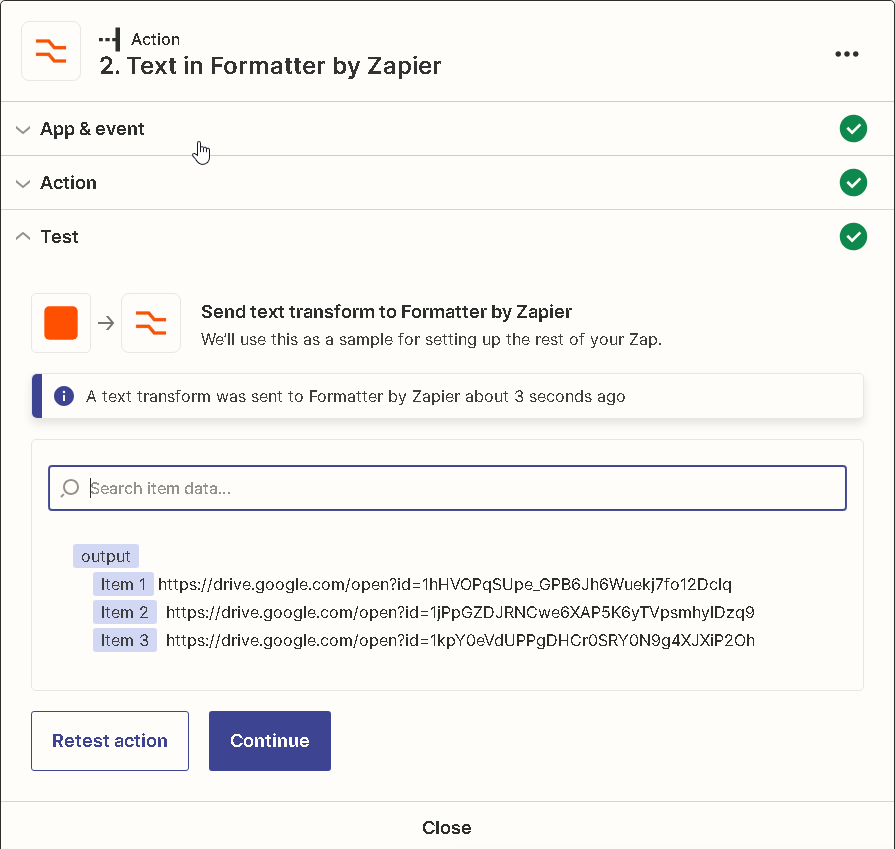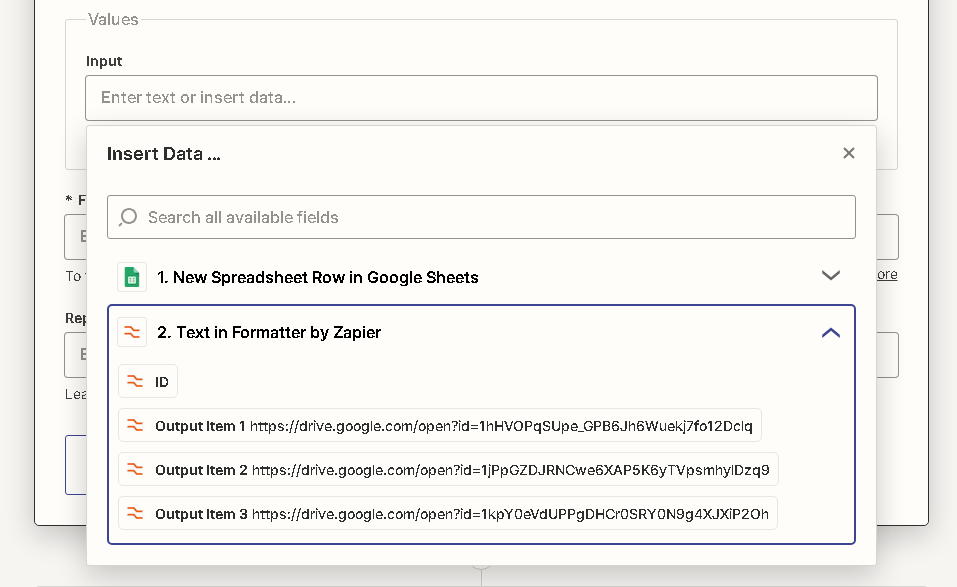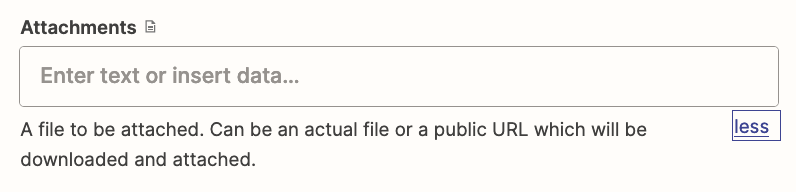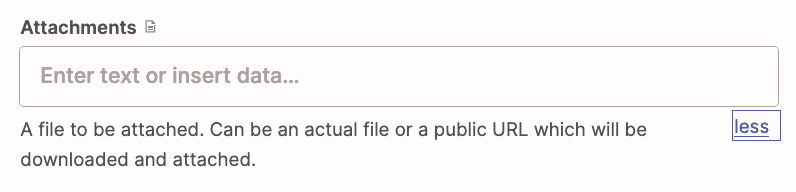I have a Form that allows users to upload multiple docs. It then creates a sheets row, with a single cell that contains a link to the docs stored in the Google drive. Troy Tessalone helped me to get Zappier to attach the doc to the gmail - it works great. And looks like this:
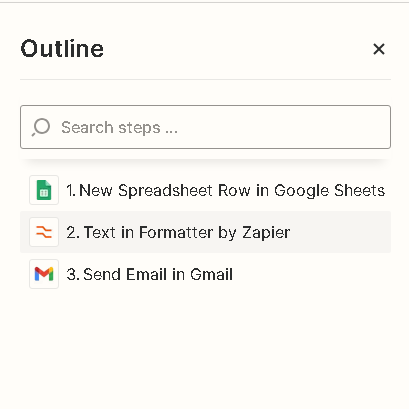
Now I need to do the same thing with the single cell that has multiple file references separated by comma’s.
My first thought was to use the “Text in Formatter” - and it breaks up the single cell of into into it’s components - perfect.
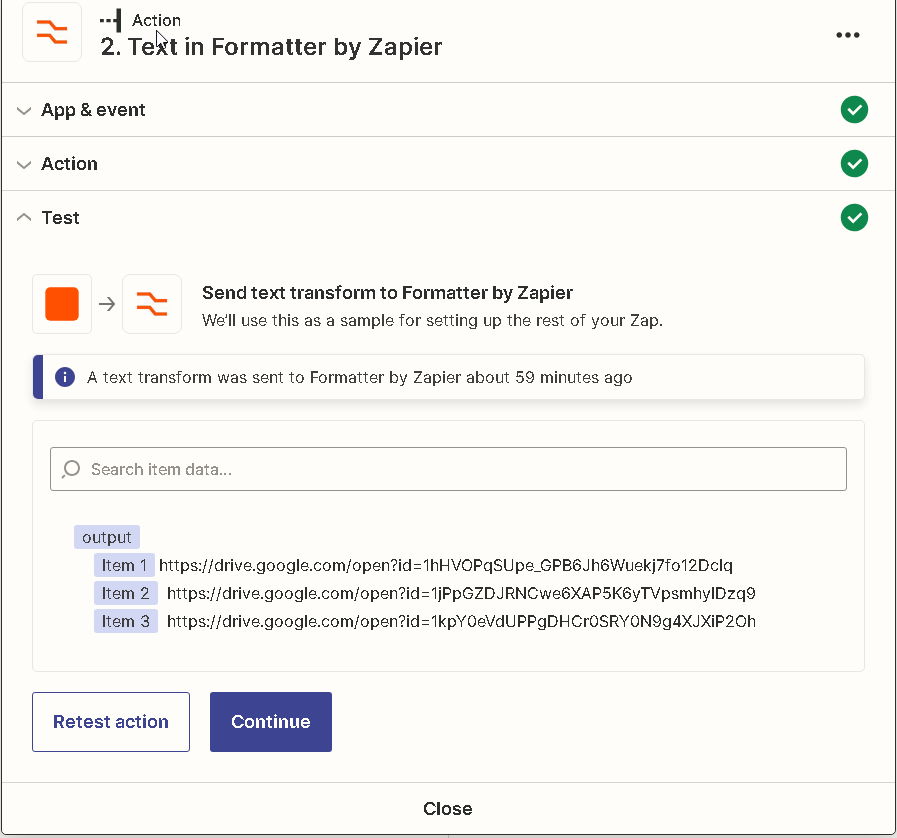
Then I need to pass each one of those through a second formatter to change the links to actually attach the files instead of the link, then attach those to the email. There might be a single file, or all the way up to 10.
I was thinking that loops would be a good way to run through each file and reformat it, I have no idea what to put in the values to loop entry, then it seems like I can’t select all the output items… which makes me think it’s not the right process to use.
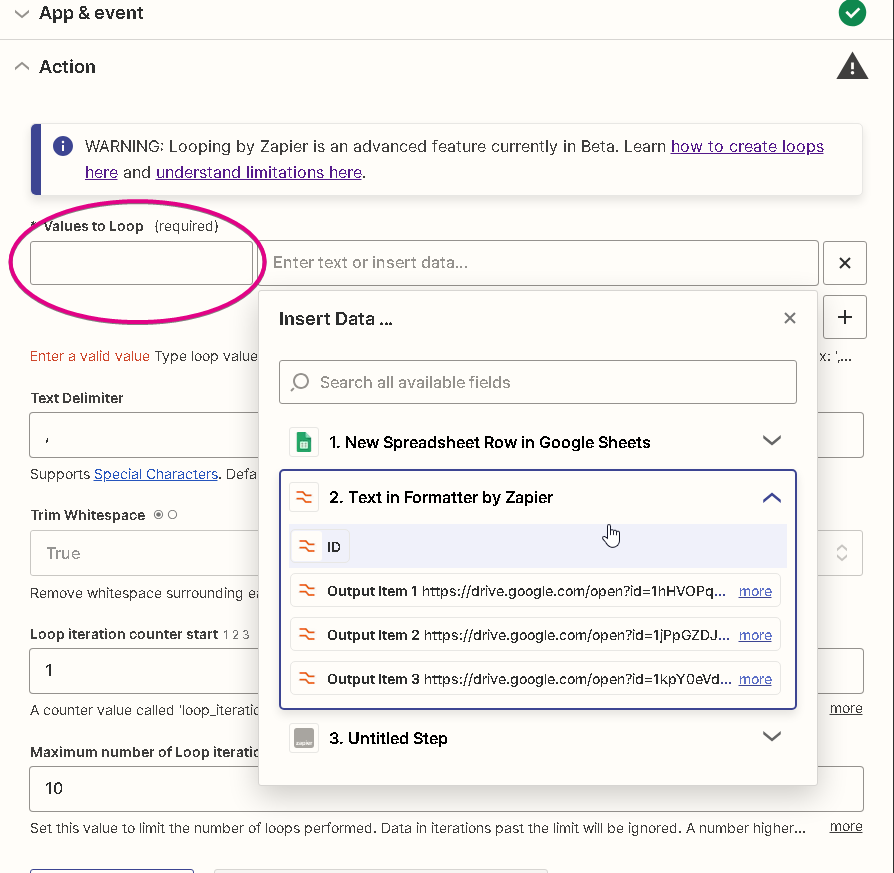
If I can’t use loops what would the best approach be? 10 separate instances of Formatter to replace each possible file reference? Doesn’t seem that elegant, and I’m thinking there is a better way that I’m missing.