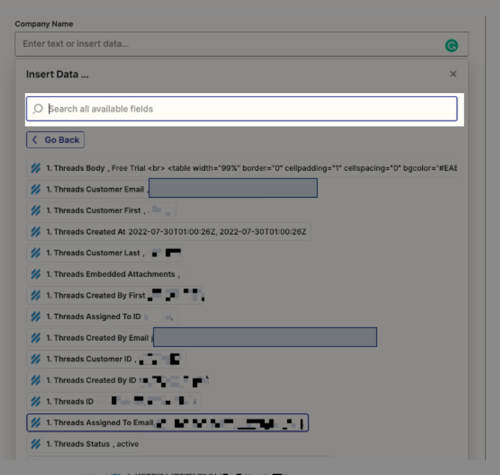This post has been edited by a moderator to remove personal information. Please remember that this is a public forum and to remove any sensitive information prior to posting.
Hello
We have data fields being passed to Help Scout as shown below. All show up in the dropdown setup when transferring to OnePageCRM except “Company Name.”
Here is the Help Scout conversation clearly showing the data fields.
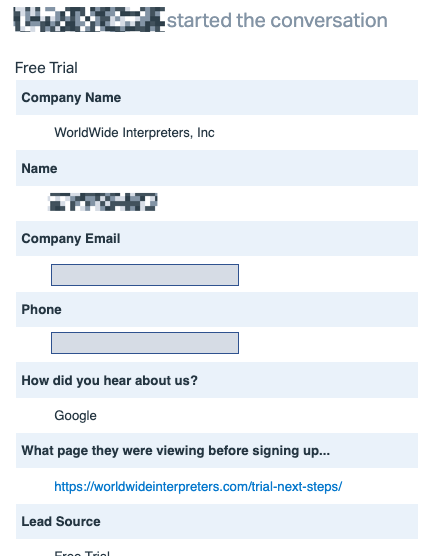
However, the “Company Name” data field does not show up in any of the available fields when mapping OnePageCRM “Company Name” to the available Help Scout fields.
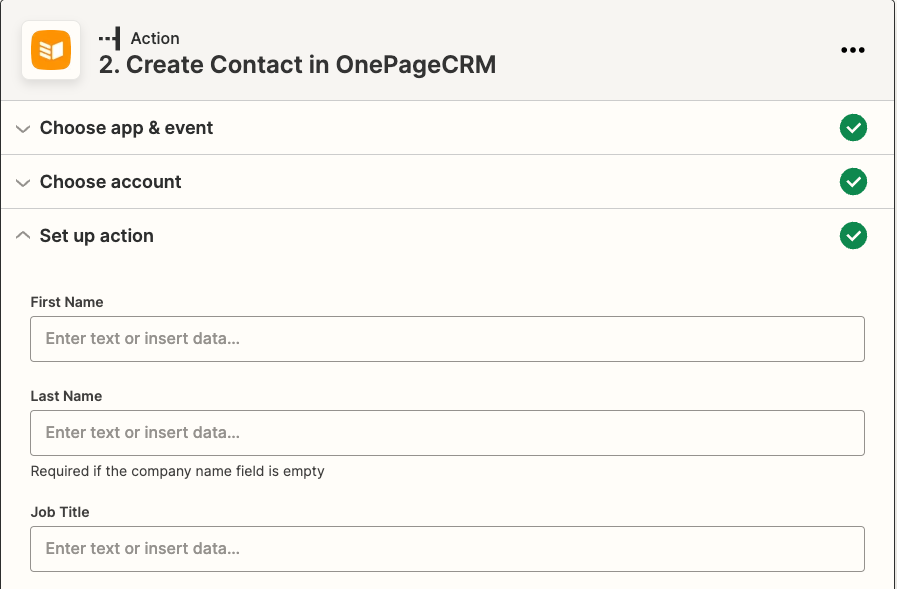
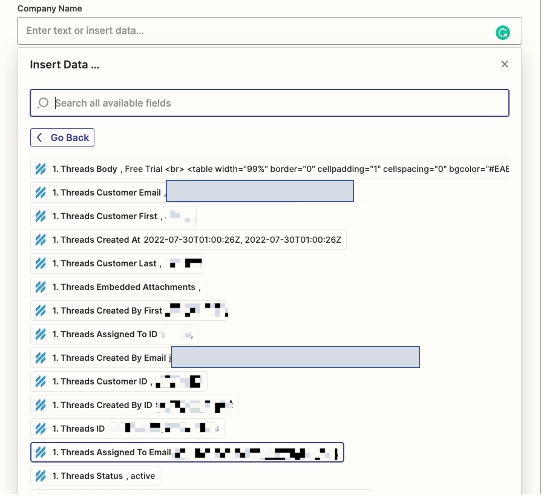
I’ve tried all variations. Any pointers would be greatly appreciated.