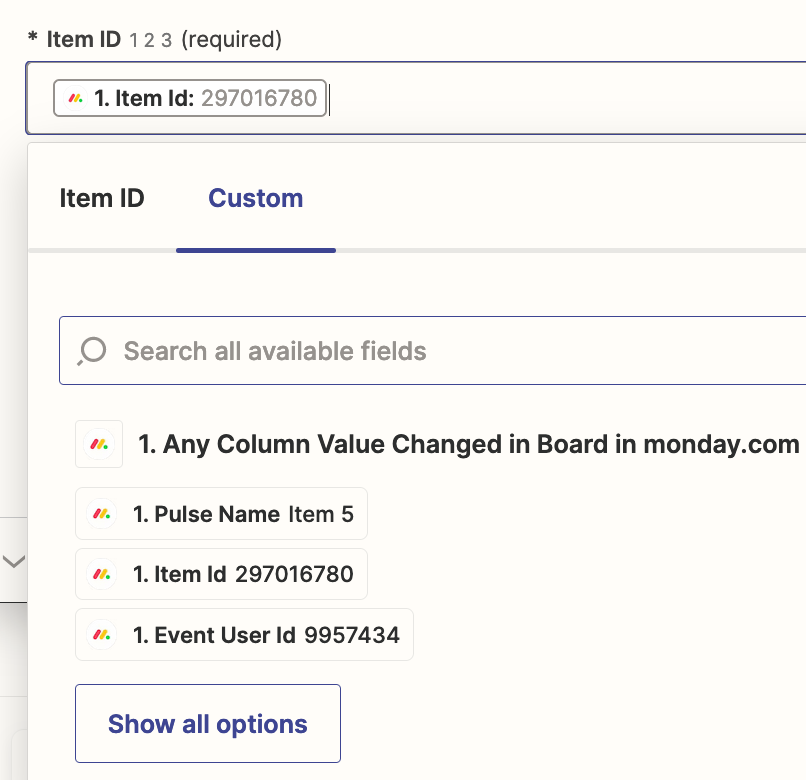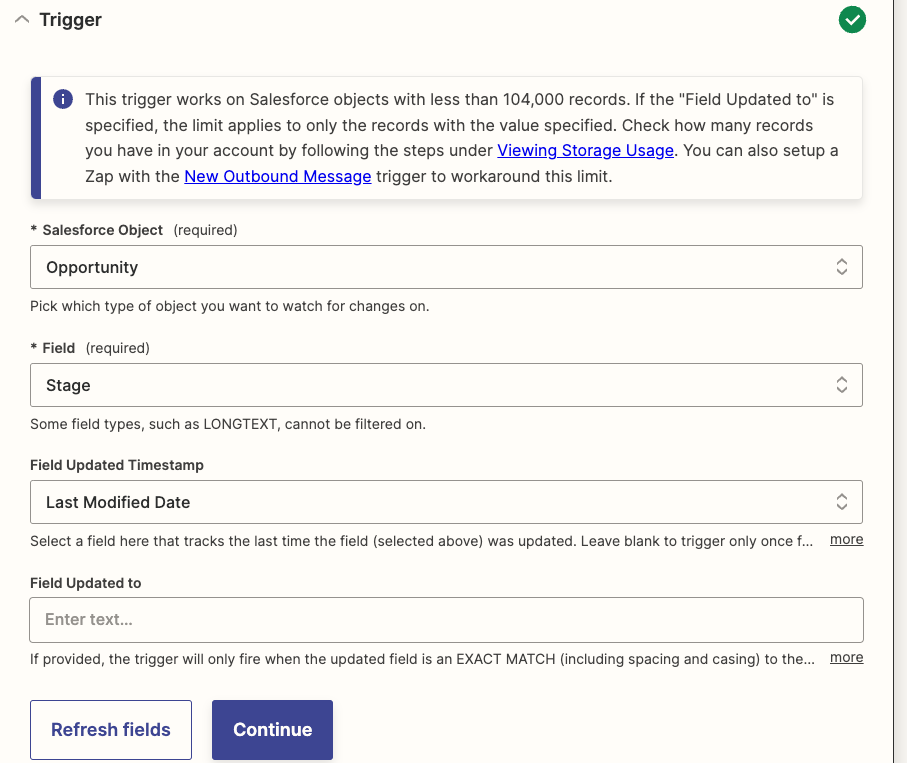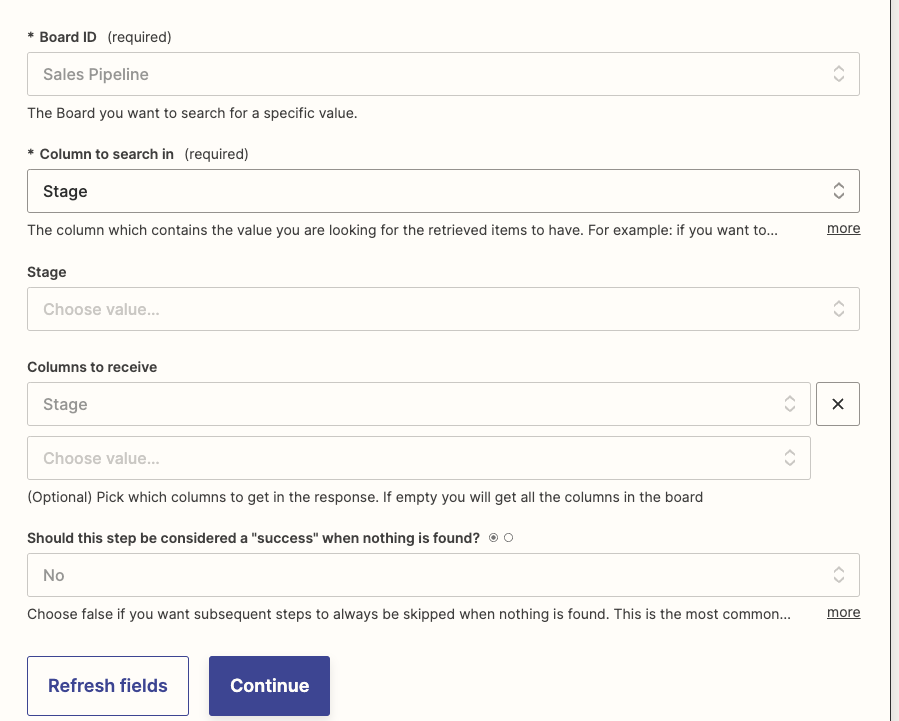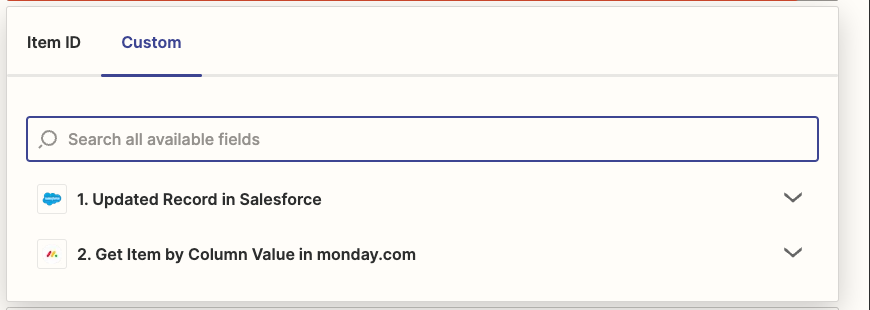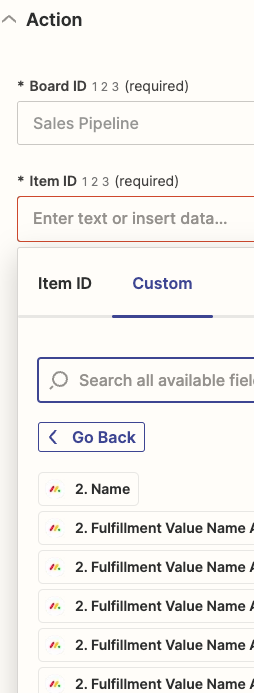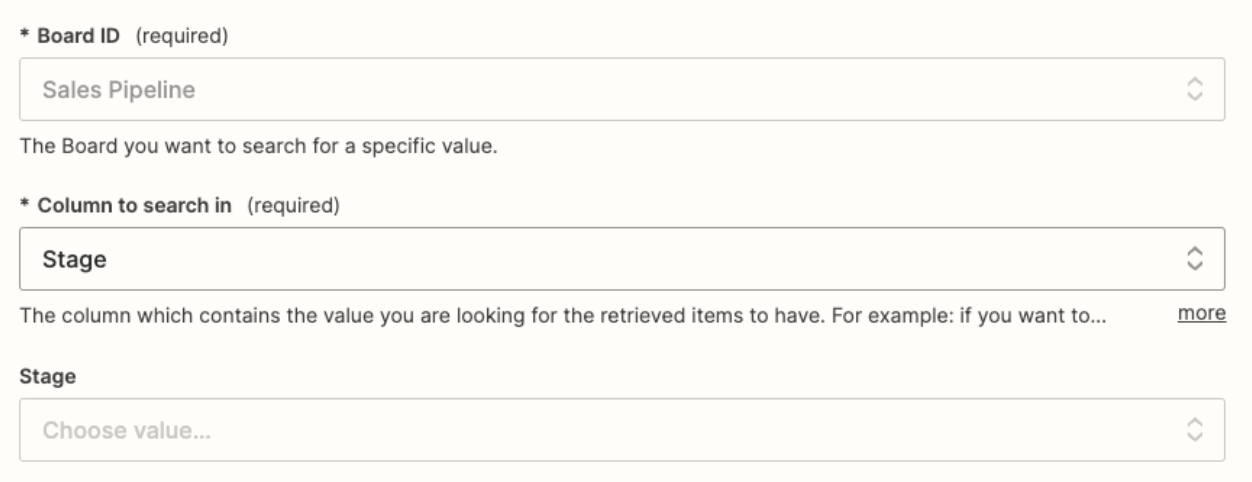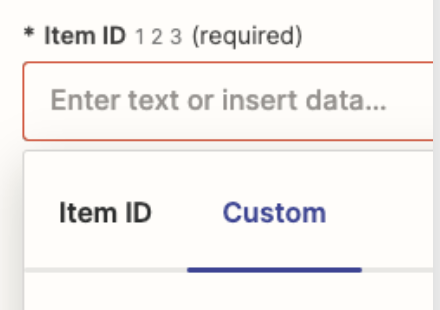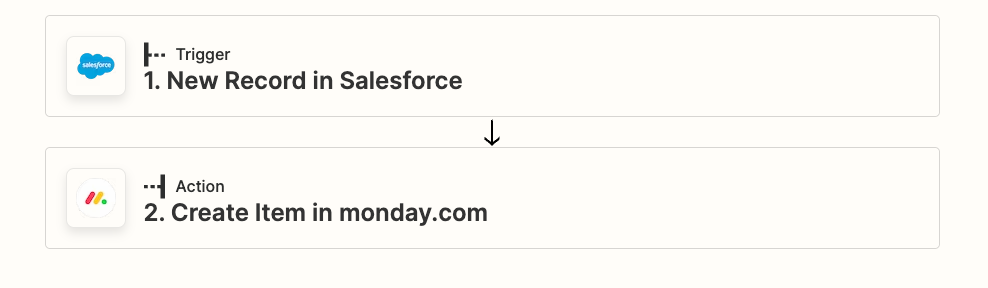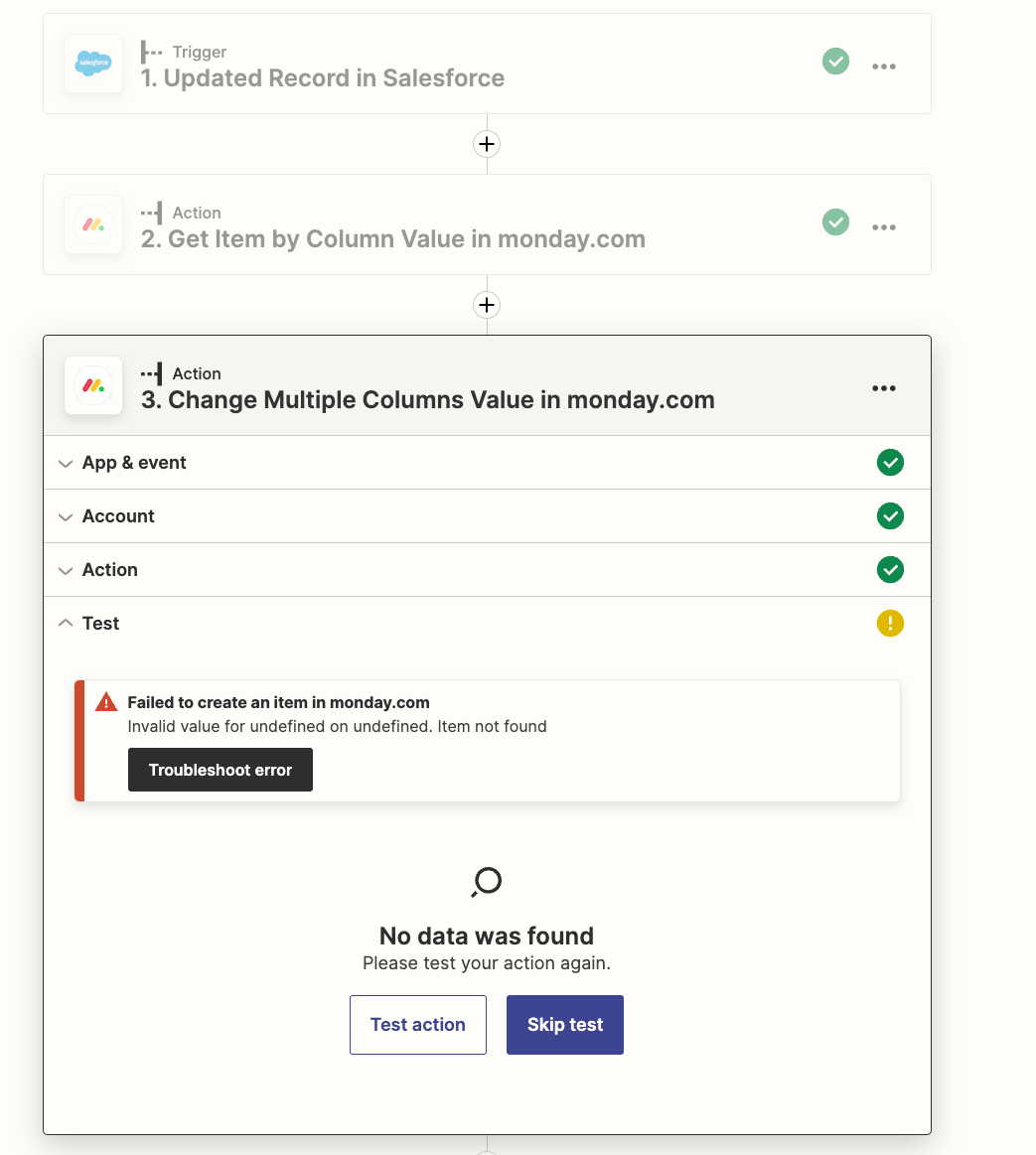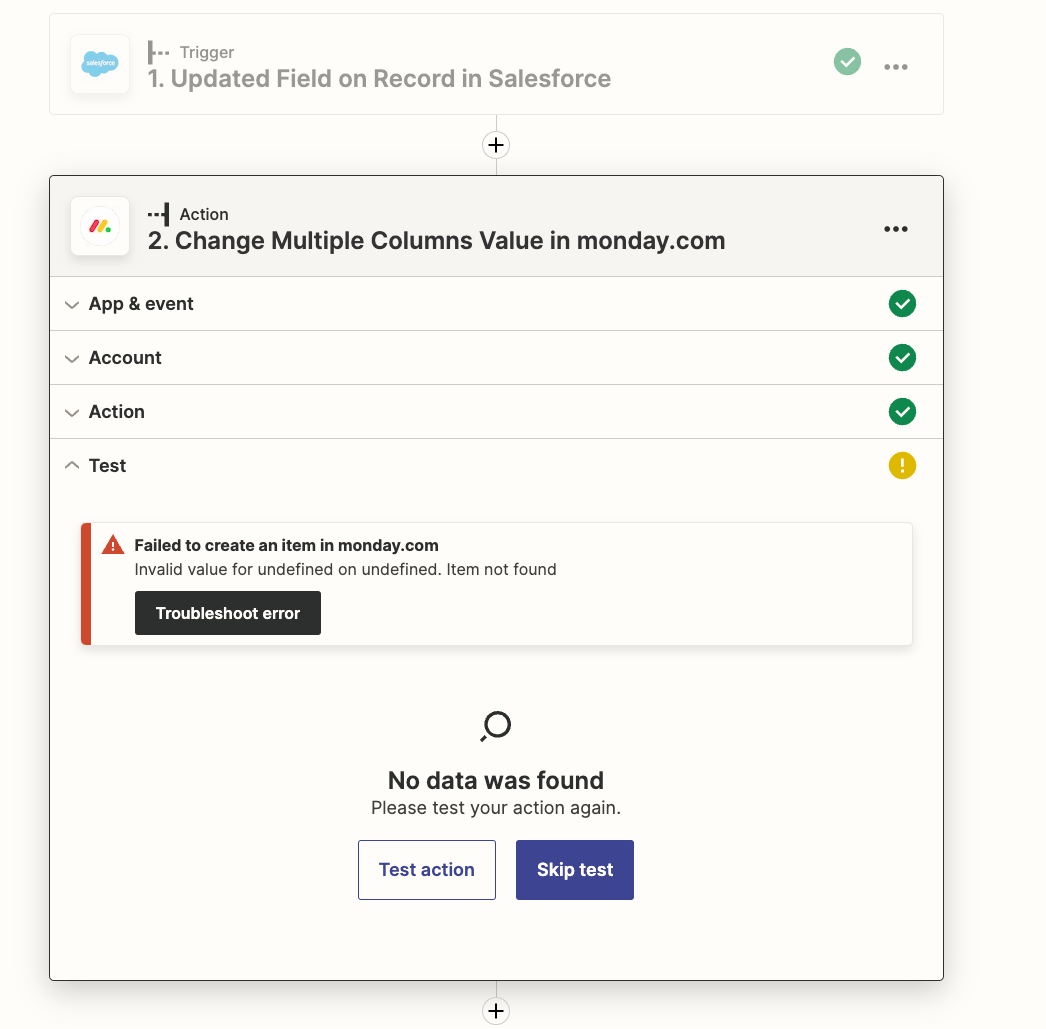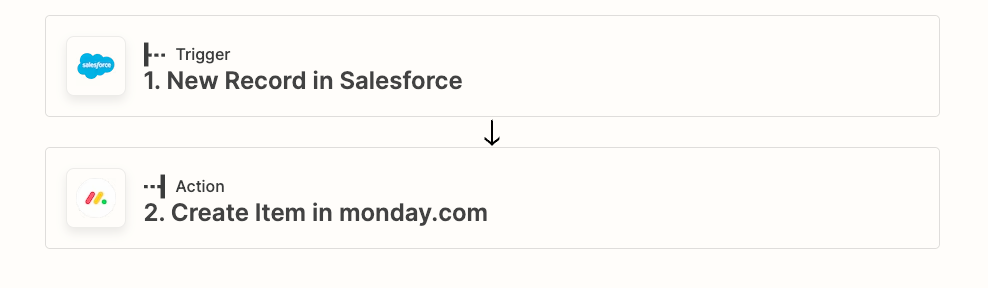Hello,
I’m trying to create a zap that will dynamically update items in a Monday.com board if a record in Salesforce (Opportunity Stage) is updated.
So far I think I’m on the right track with the following:
Trigger - updated record in Salesforce
Action - find a record in Salesforce
Action - get column values in Monday.com
I keep getting stuck in the Monday.com action since a required field is Item ID, where I’d have to select a specific item to update rather than allowing it to search for an updated opportunity stage in salesforce for all items listed in the board.
Any help figuring out how to do this is much appreciated!