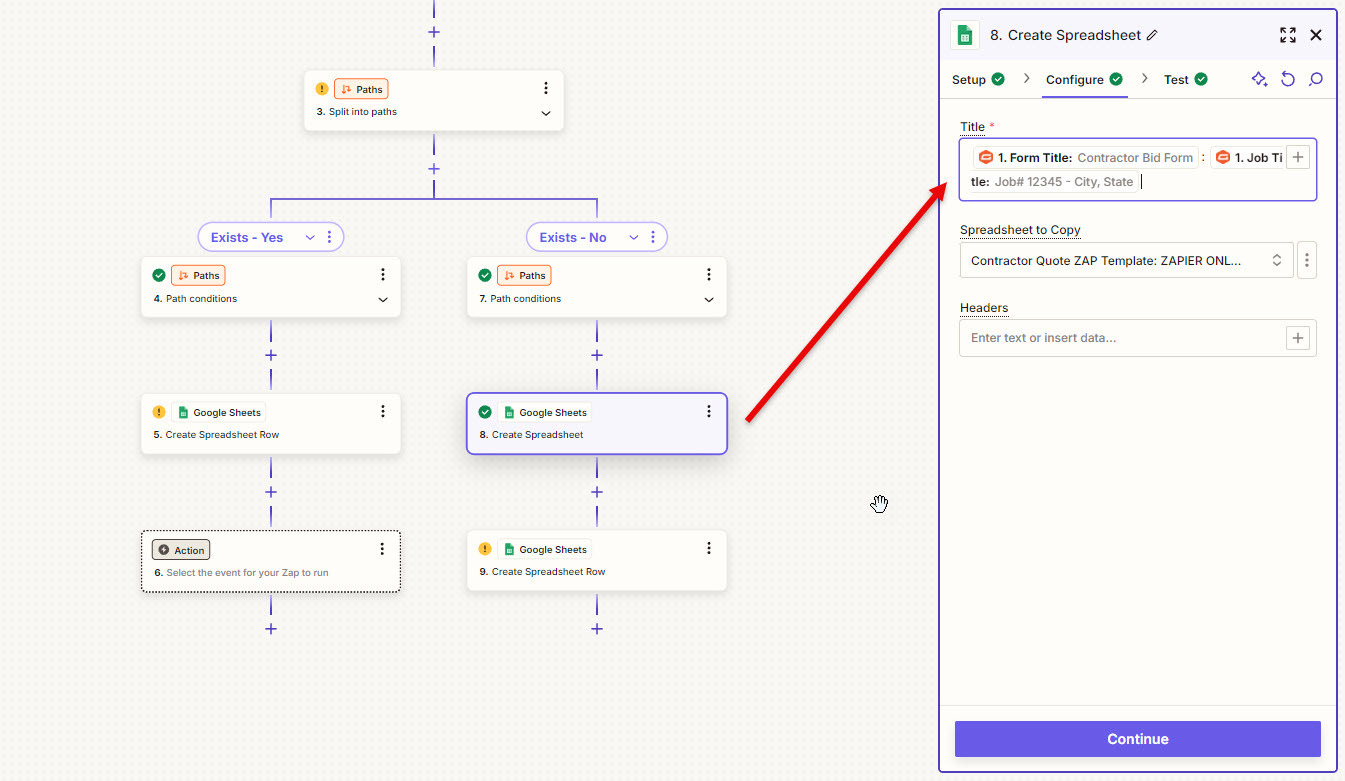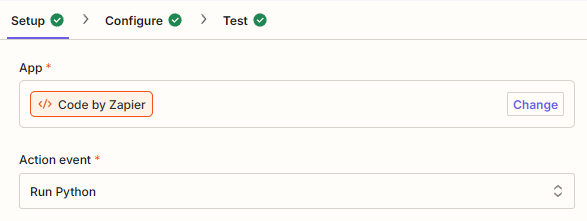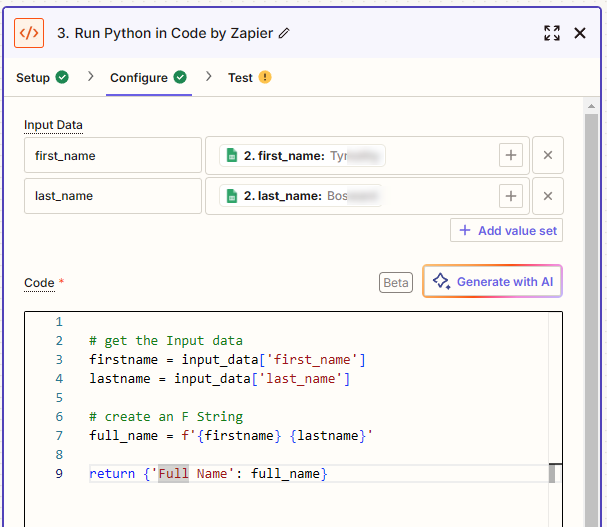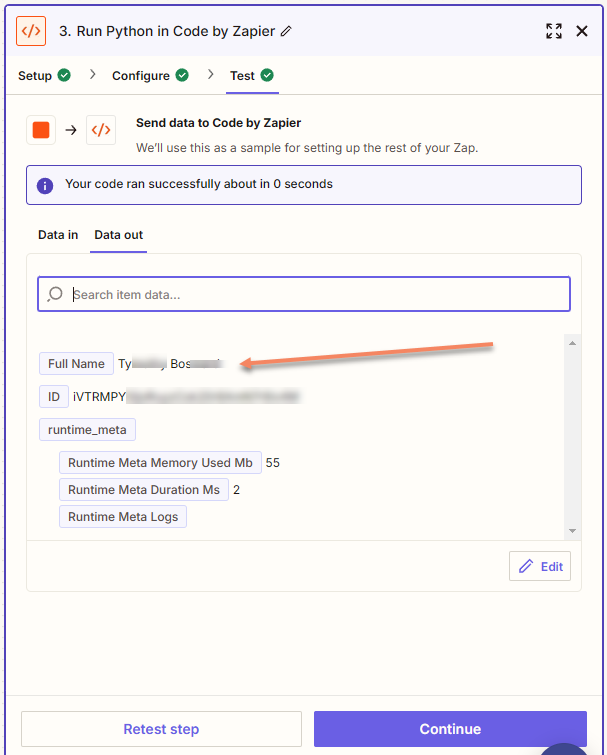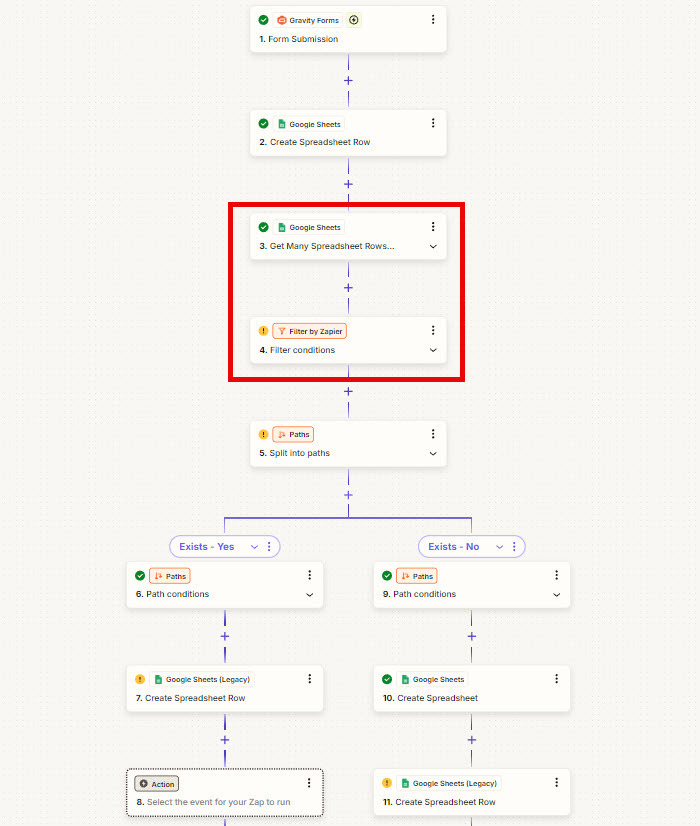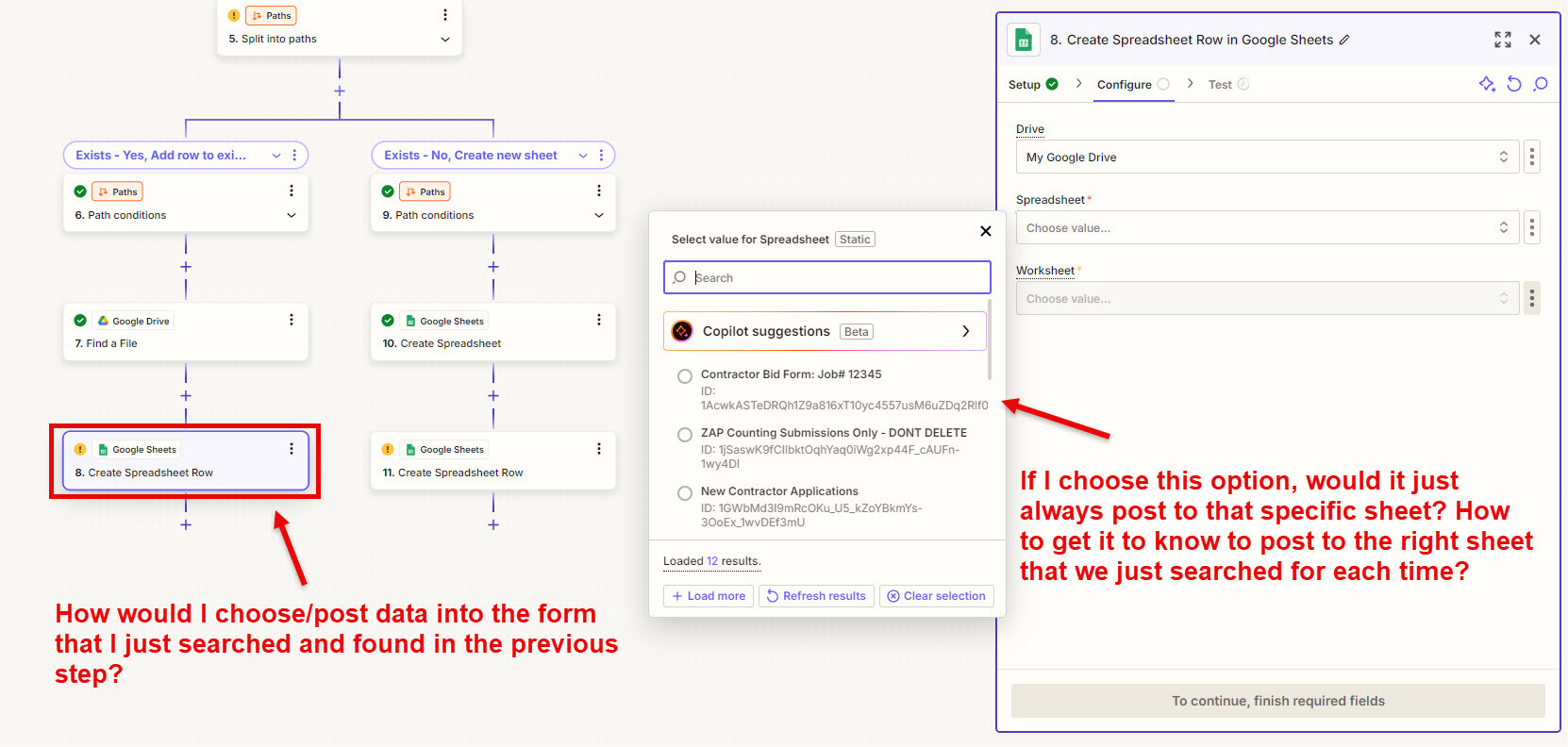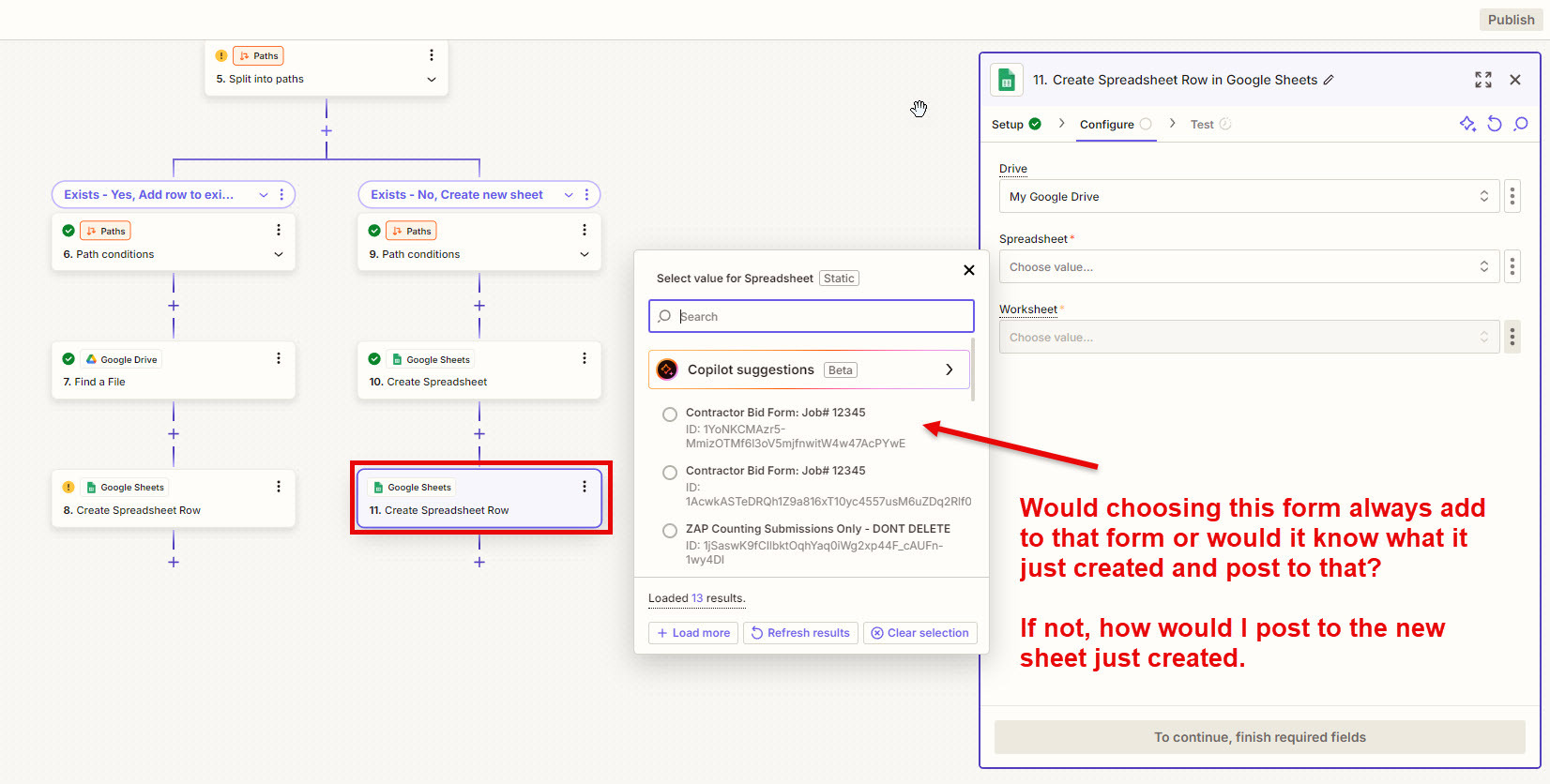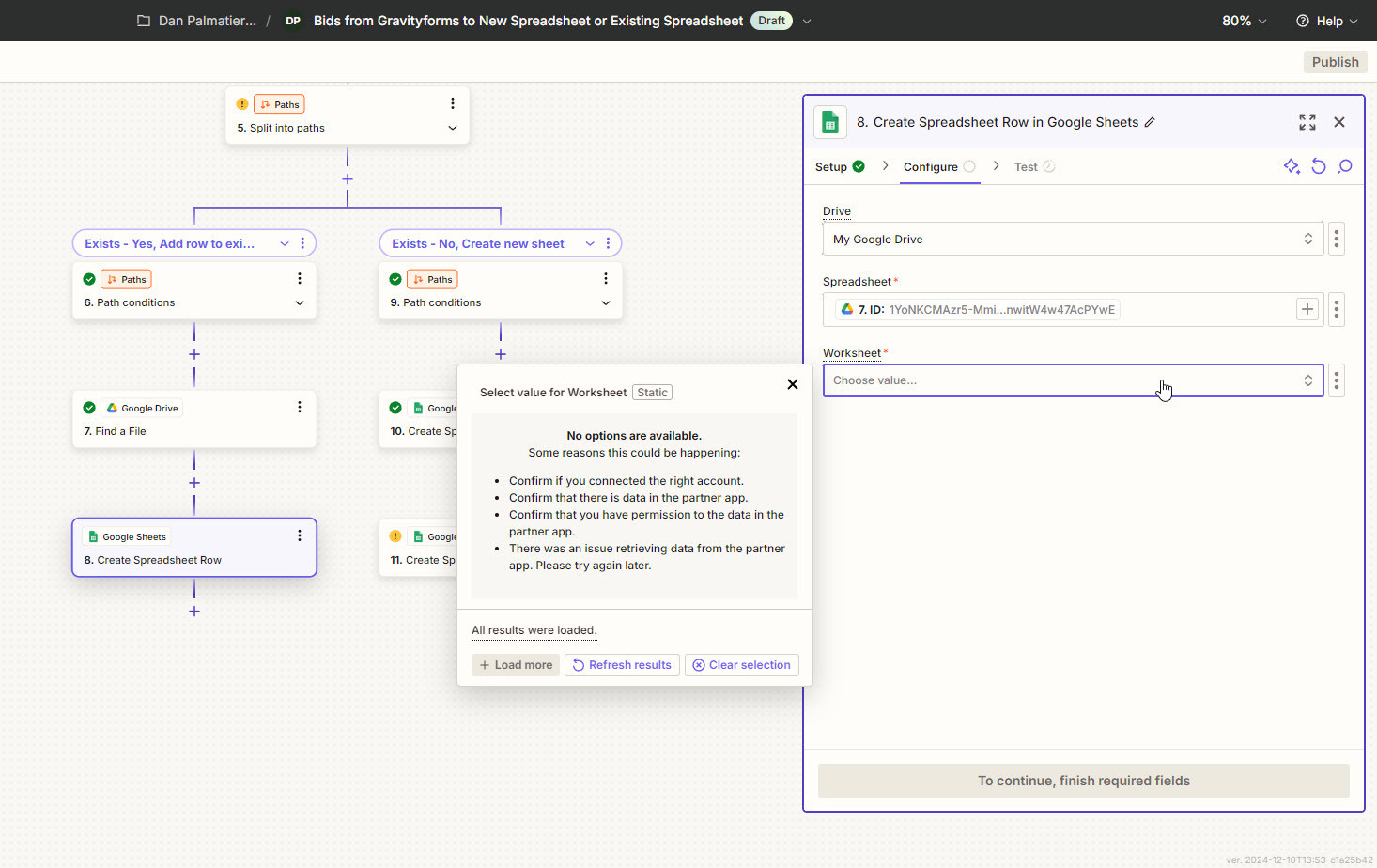Hoping a guru finds this a fun challenge.
We are taking bids from contractors for deck building. I’m posting jobs to contractors who have access to see these jobs and bid on them. I have a singular form on each job posting which auto pulls lots of data including the post title which has a job number, city, and state.
From there, I can get Zapier to recreate via Google Sheets template and name the Sheet exactly the job number, etc.
What I’m looking to do is make Zapier check to see if a spreadsheet already exists. The first form submission will create the Google Sheet and fill in the info but the second one will check to see if it exists, and if so just add that bid information and not create a new sheet document.
Here’s the rundown:
- Contractor fills out the gravityform
- GF autopopulates hidden fields and is readied for Zap
- Zap creates the new Google Sheet and dynamically names based on Post name, fills bid into first row.
- Another contractor fills out the gravityform for the same job.
- Zapier checks and sees that the Sheet already exists - skips the creation of new sheet and instead, fills that bid data into 2nd row.
- Rinse/repeat
My problem is that I can’t figure out how to tell Zapier to check for a Sheet that doesn’t exist yet until that first form submission. Then how to make that same zap see that it’s previously been created. I can have it check after the Sheet has been created but I can’t figure out how to tell it to check for a name in the Zap if the form hasn’t been filled out yet in order to create the new Sheet.
Any help would be appreciated! Thanks.