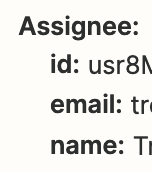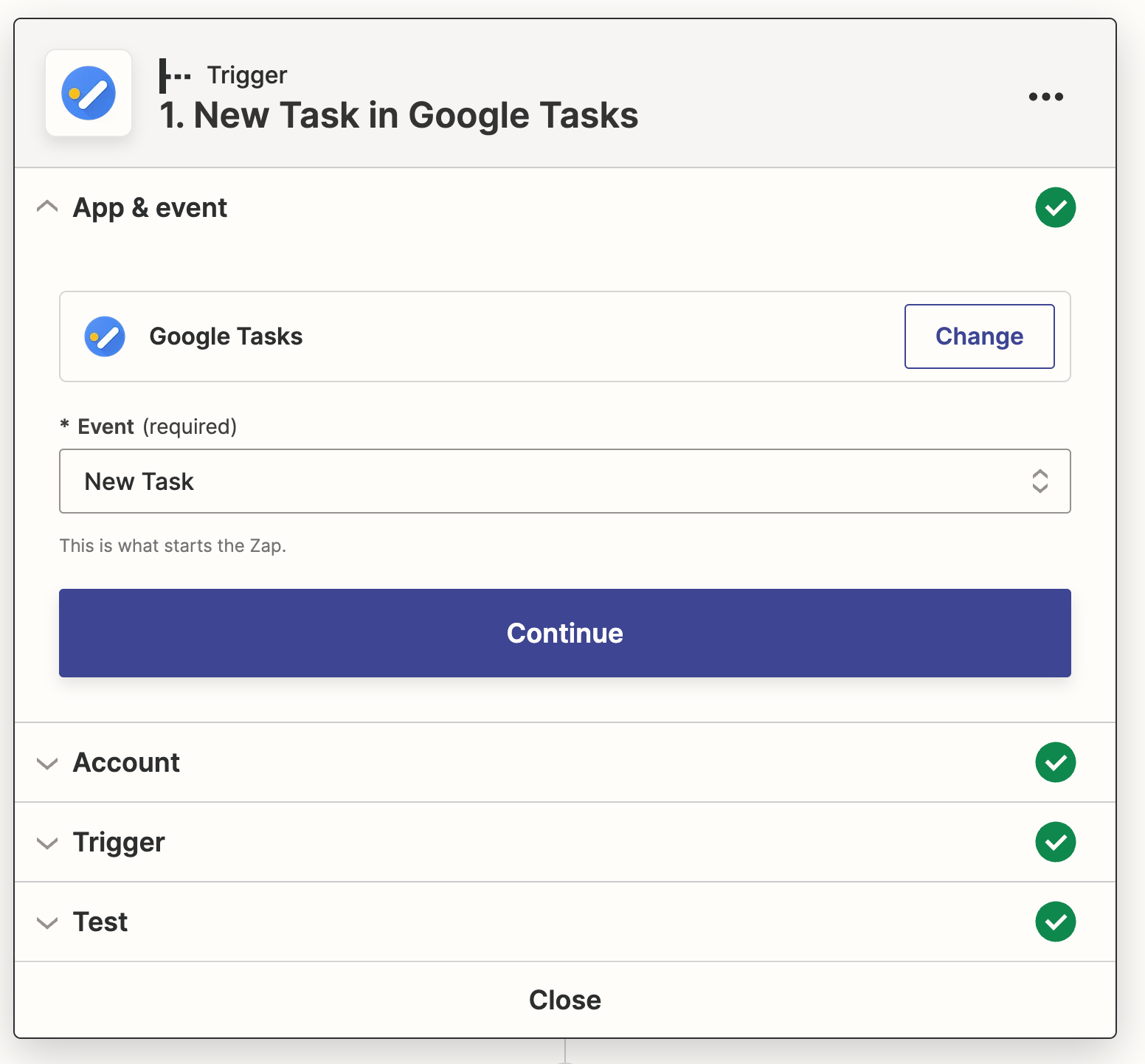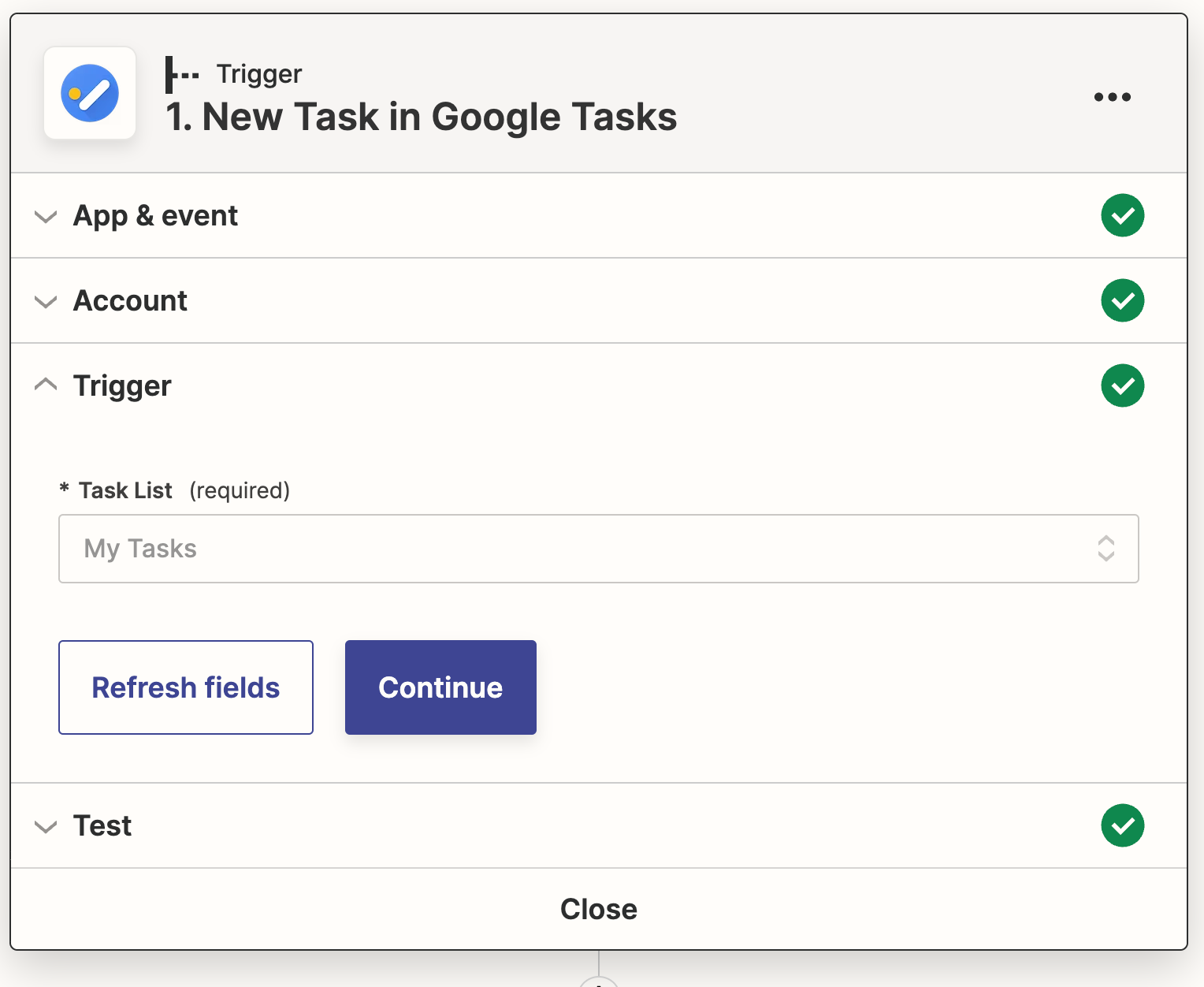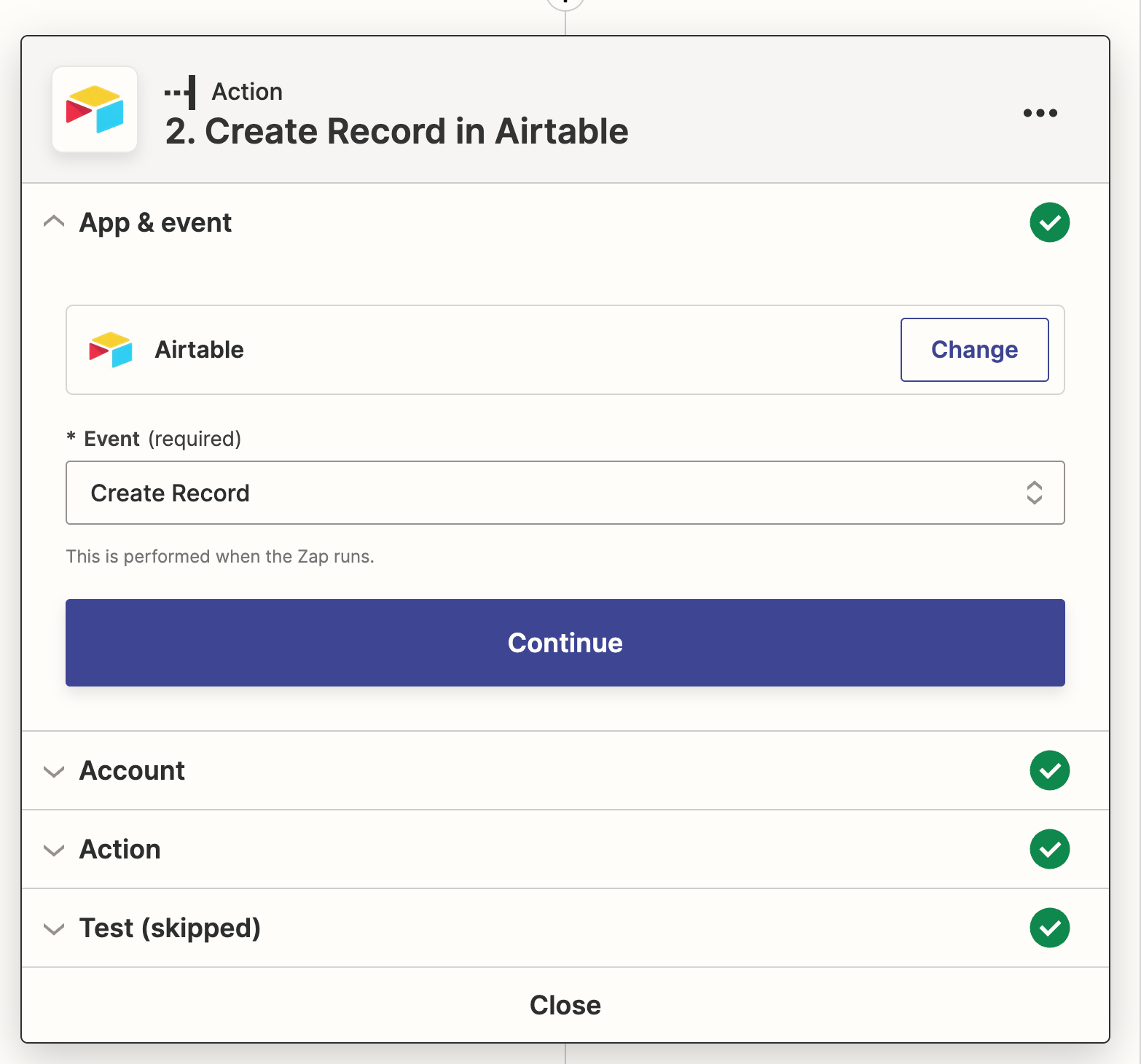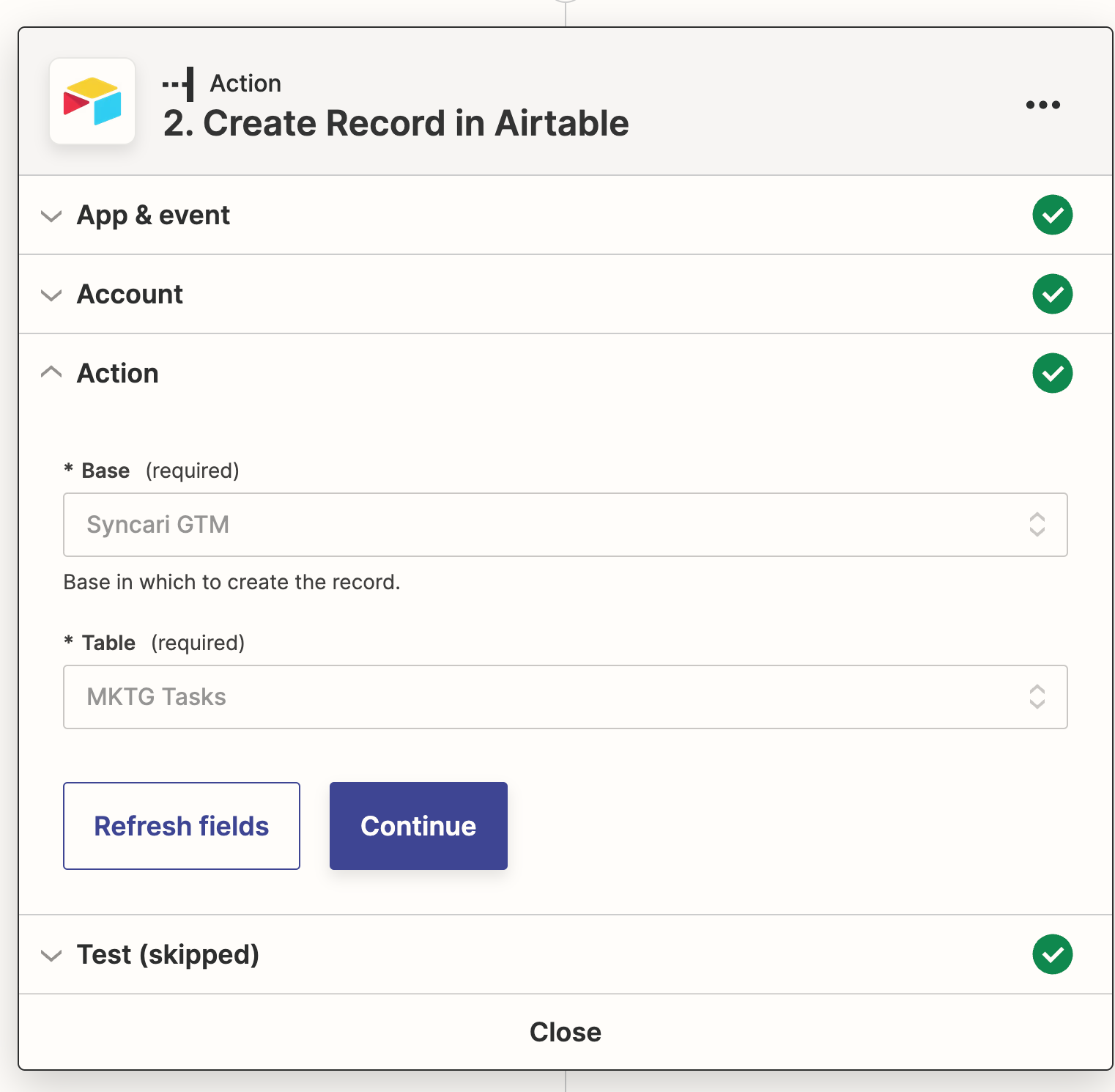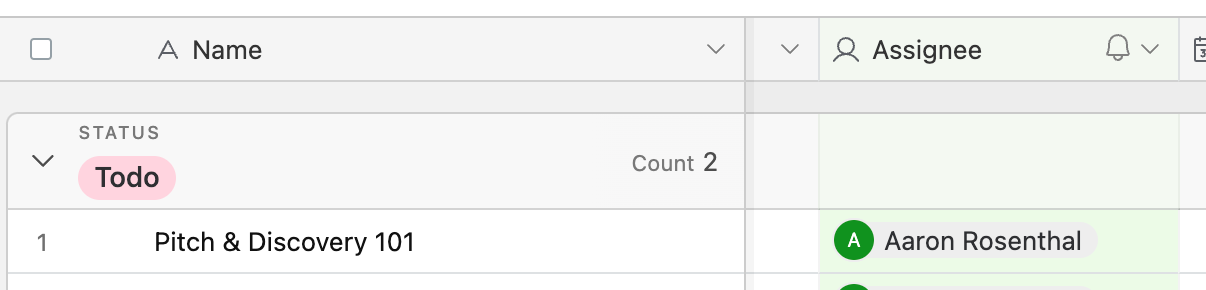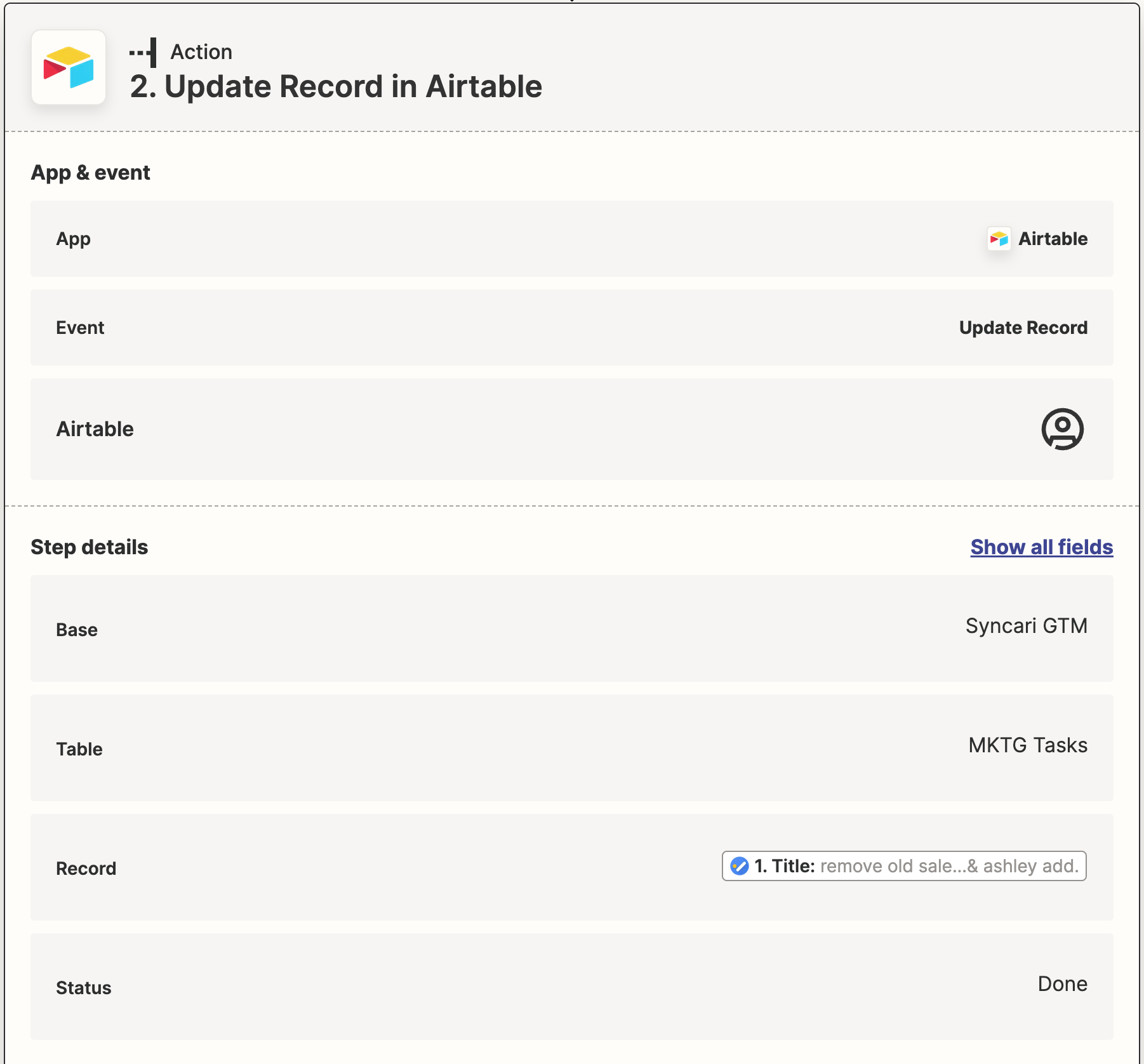I was able to get my Google Tasks hooked up to send to Airtable via Zapier, but what I really want to do is auto-assign those tasks to myself (as the assignee) in Airtable. Is that even possible and if so can someone suggest how I might build that.
Enter your E-mail address. We'll send you an e-mail with instructions to reset your password.