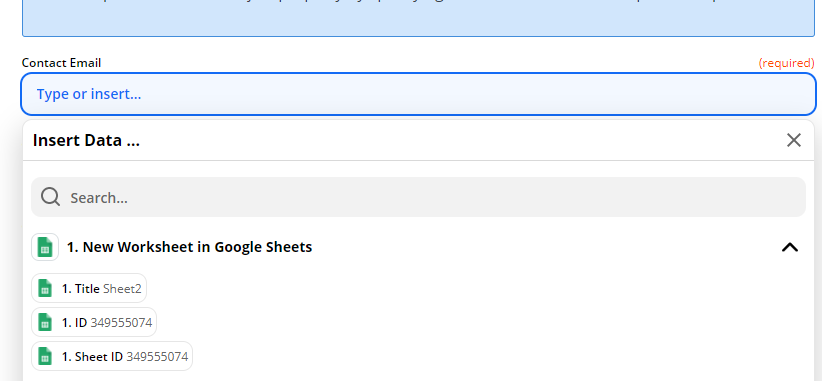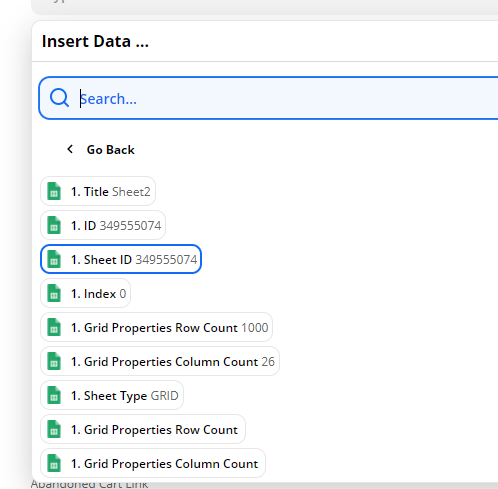I am creating a zap to push a tracking number from our shipping software into a field in Hubspot, when that record is updated a workflow in hubspot will trigger. We are dropping the customers shipping record into google sheets and plan to have the zap trigger when a new worksheet is created. We have everything setup. The question is how to update the HS record with the tracking number before the HS workflow is triggered.
When you get to the action step in the zap “Create or Update Contact in Hubspot”, it is asking for the contact email for which a dropdown is there relating to the google sheet. I am not sure what to put in here?