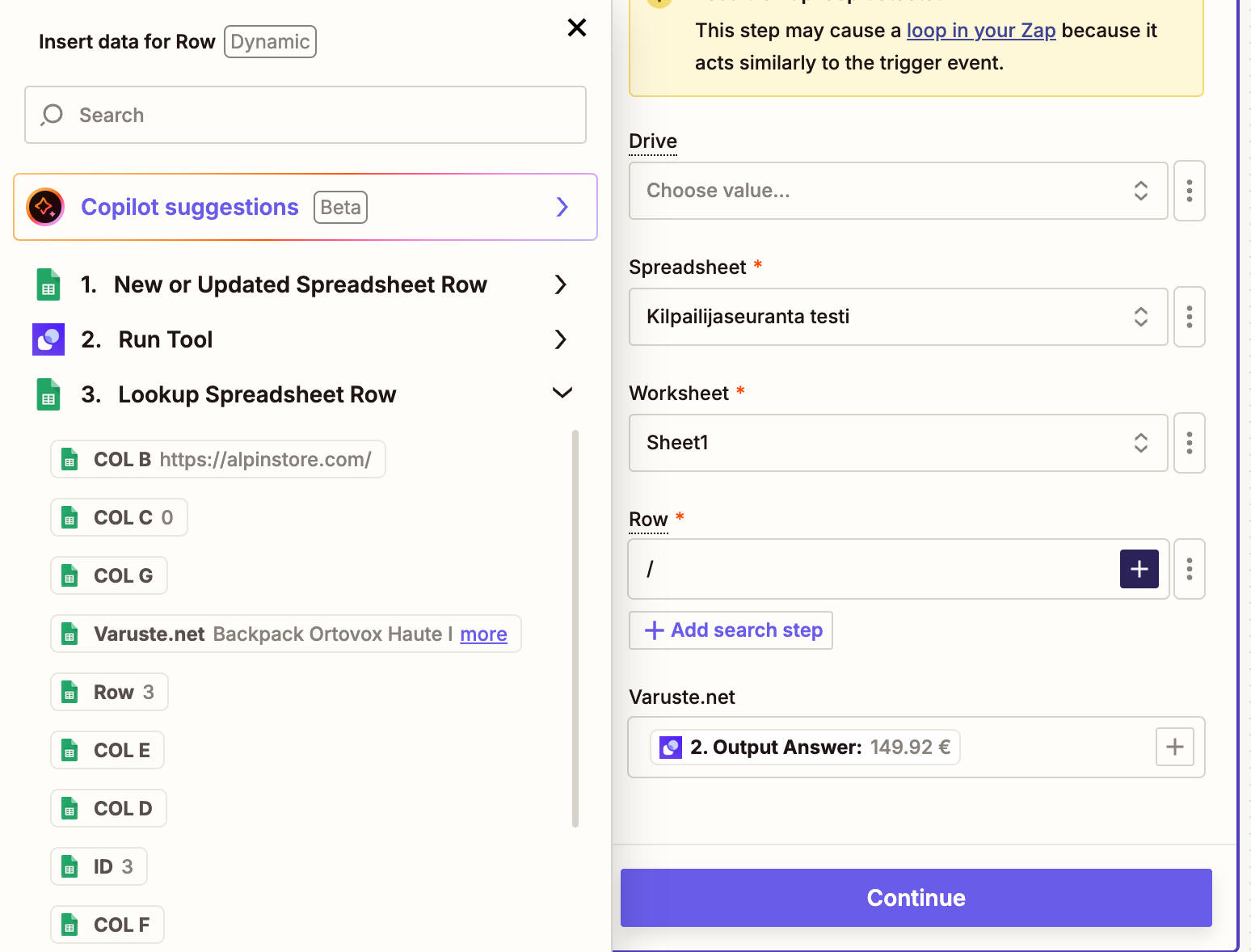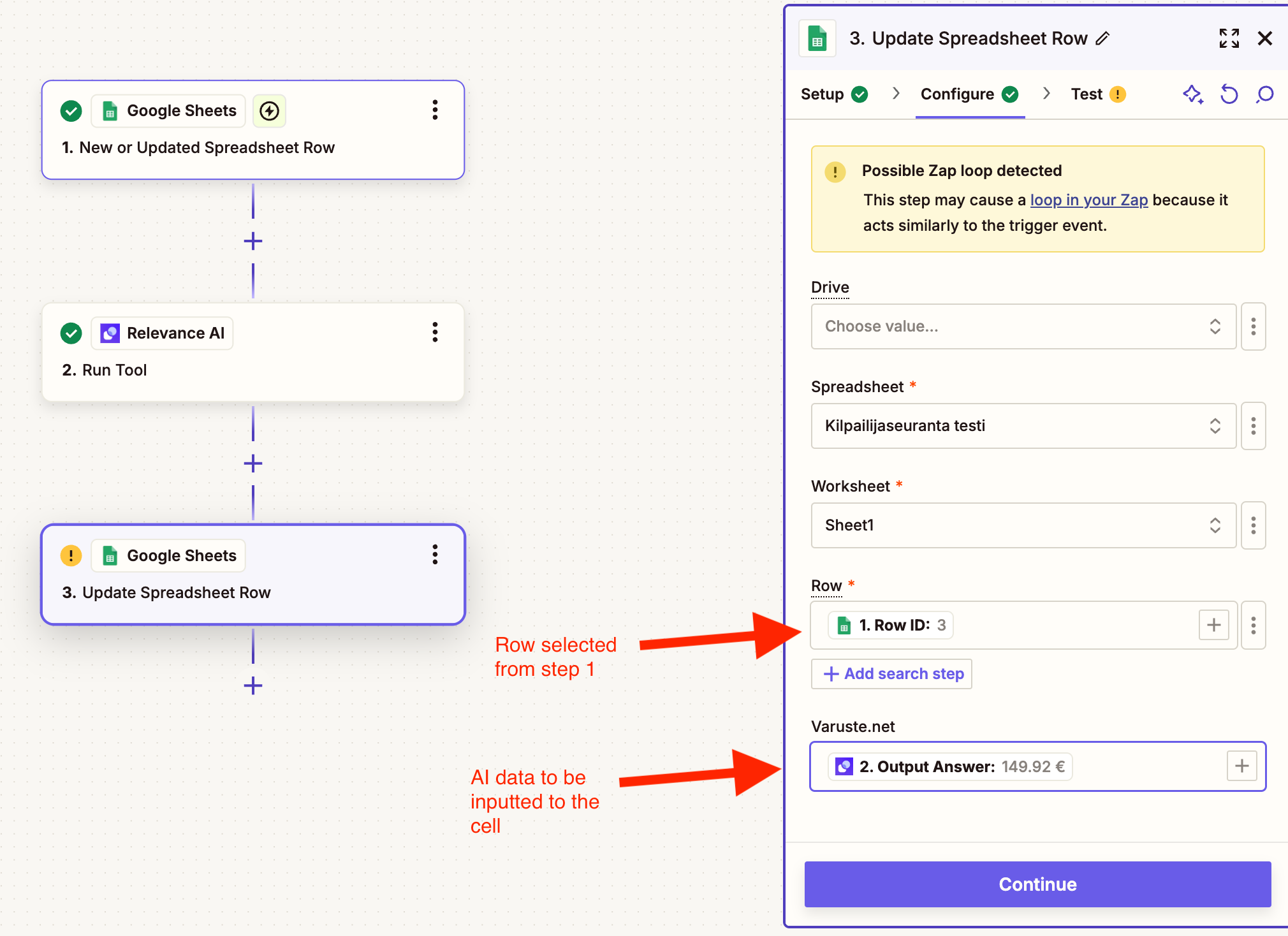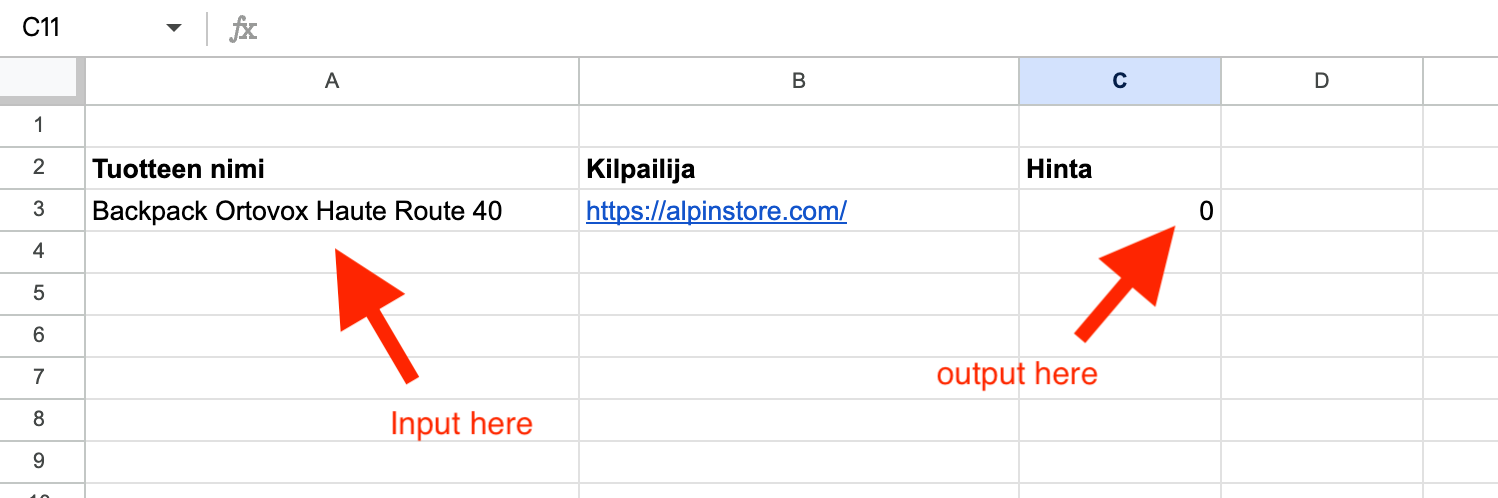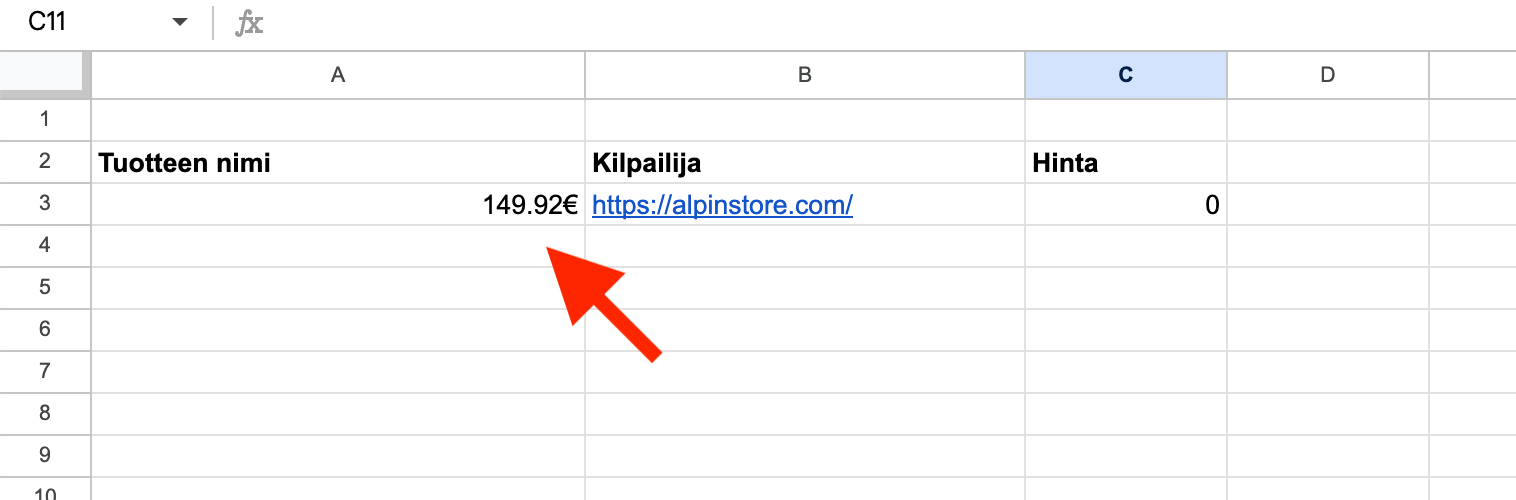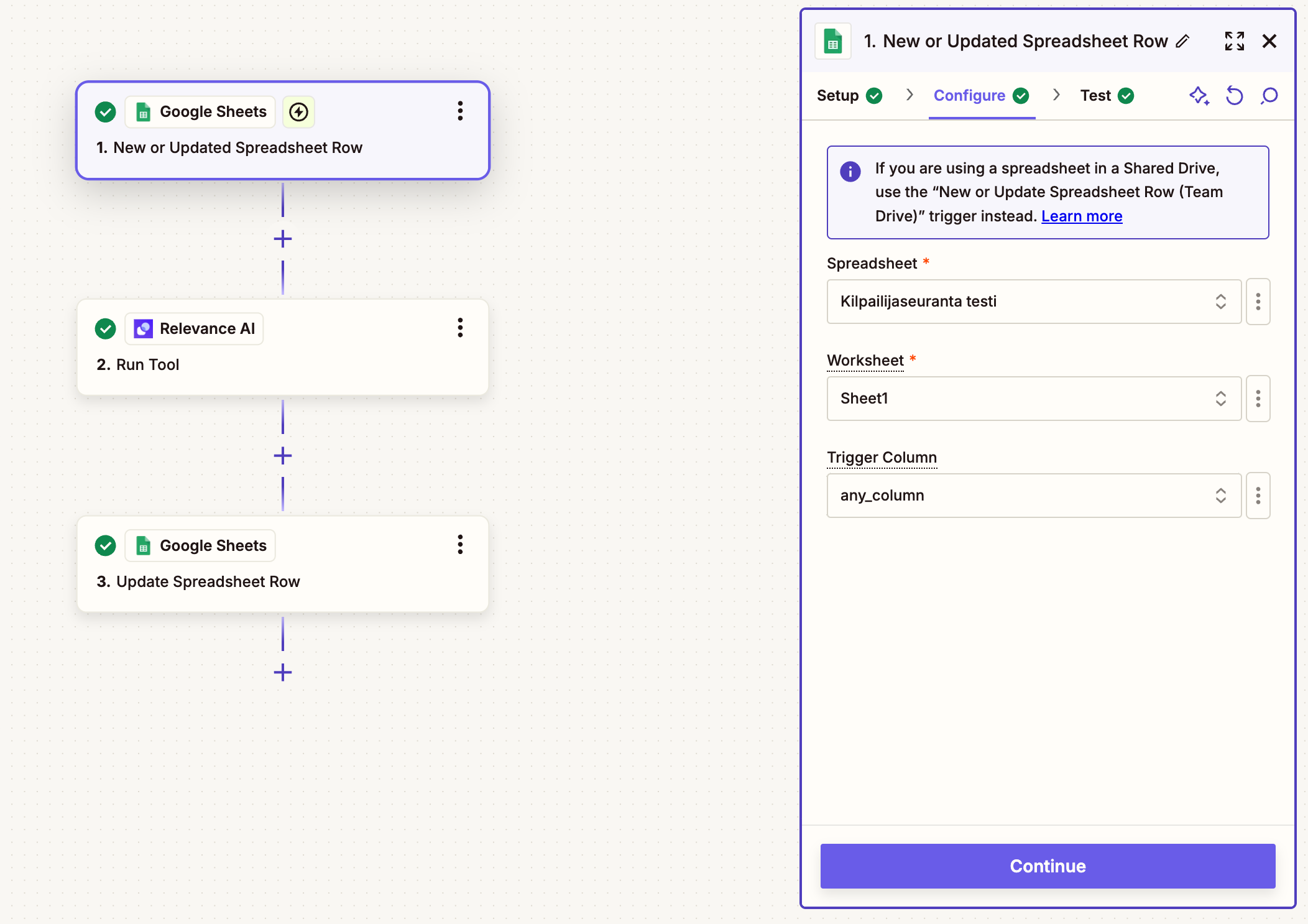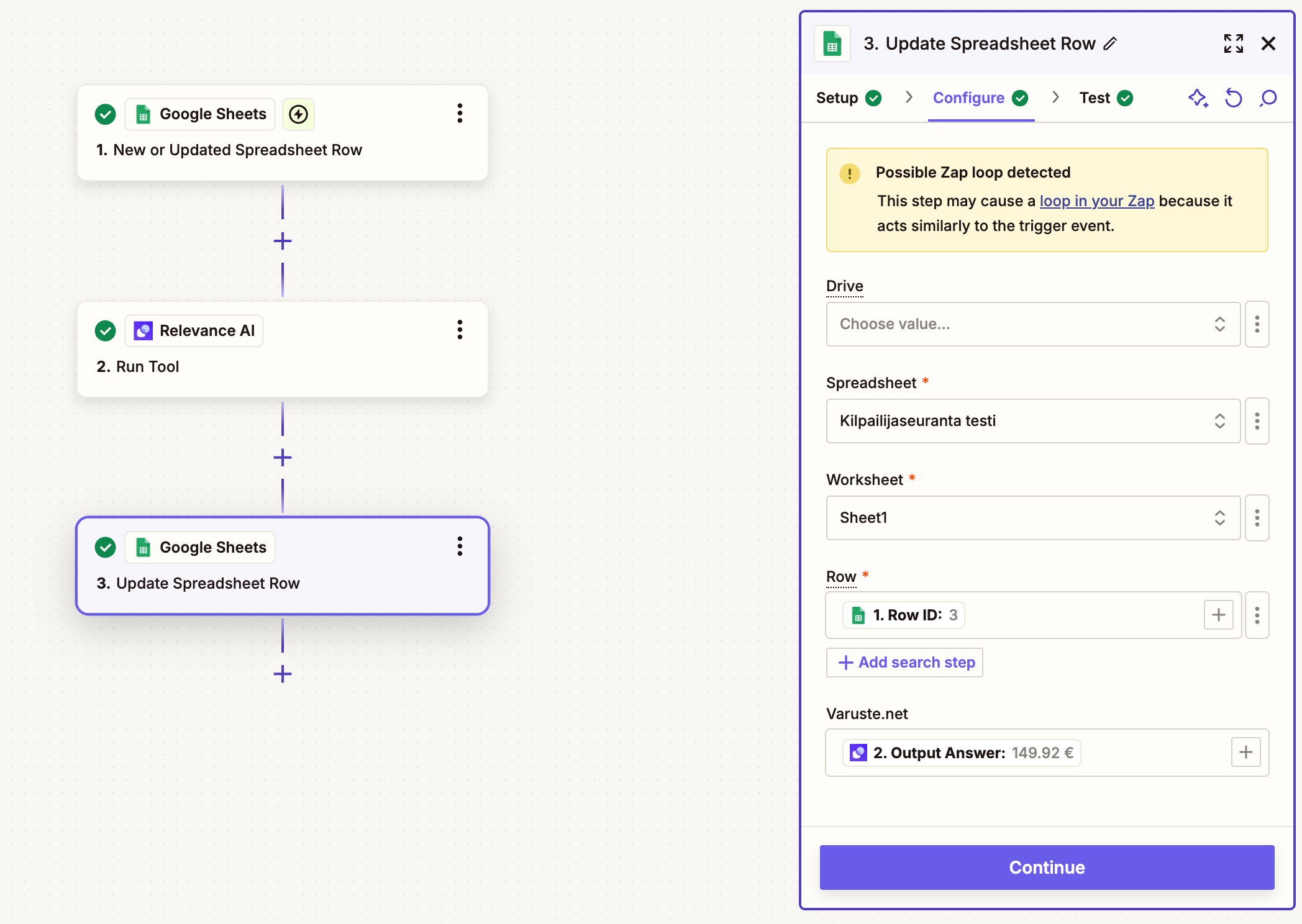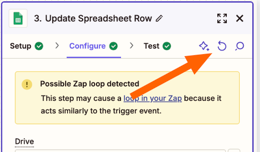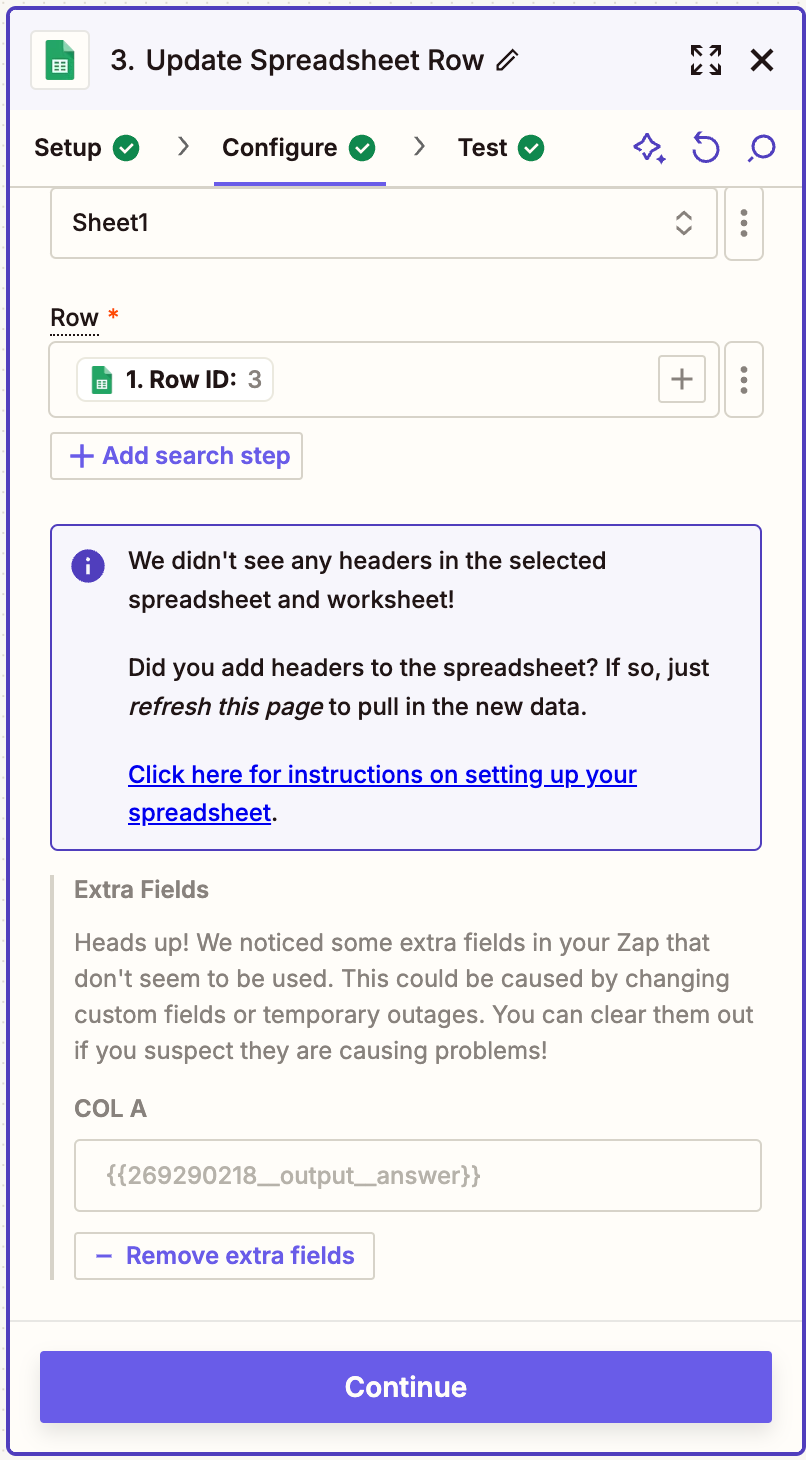Hi gang! This is really simple problem but I have spent hours and hours trying to solve this.
My flow:
Step 1: User inputs a product name in first column in a row
Step 2: I ran Ai automation and fetch the price for that product
Step 3: I want to update column C on that specific row with the price info from step 2
I tried the “Lookup Spreadsheet Row” action so I can get the right row.
After that when I use the “Update Spreadsheet Row” I can only input the row from previous step as target, not the column. If I input the column as target I getn an error.