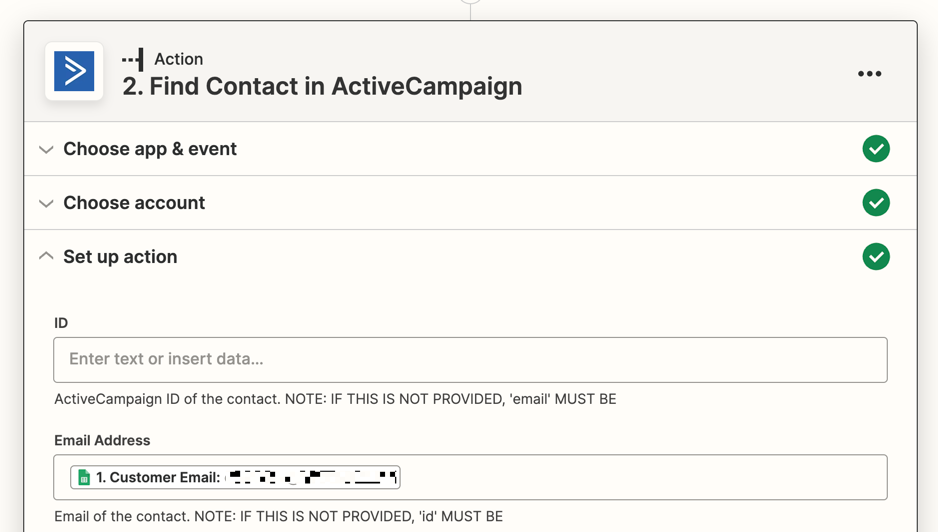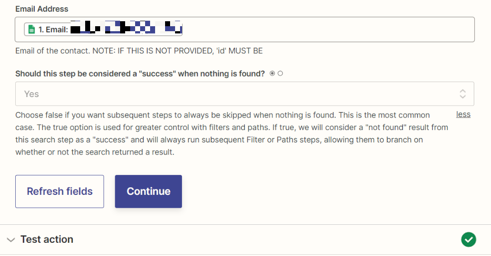This is quite long-winded, so bear with me please!
I have a Google Sheet that it is being automatically fed into with parsed data (from forms being filled out on a 3rd party site)
eg. Email Name Phone Number Product Size Message
I then want to set up a Zap to bring that information into ActiveCampaign (I’ll set up custom fields for product, size, message etc). That’s simple enough.
However, there is a high chance that one person, with the same email address, will fill out 2 or more forms on the 3rd party site, with different product, size info, thereby creating two or more rows in the Google Sheet.
As the Zap runs it will bring the first row into ActiveCampaign and create a contact with that information and custom fields. But, when a new row with the same email appears in the GSheet, the contact in ActiveCampaign will update with the new, updating custom fields, losing the data from the first row in the GSheet.
We want to keep all the information from every time the form is completed. Is there a way in Zapier to format the zap so that the information is combined in the custom field in ActiveCampaign - eg. “t-shirt, skirt” and “small, large”, instead of only keeping the latest data?
Any help appreciated!