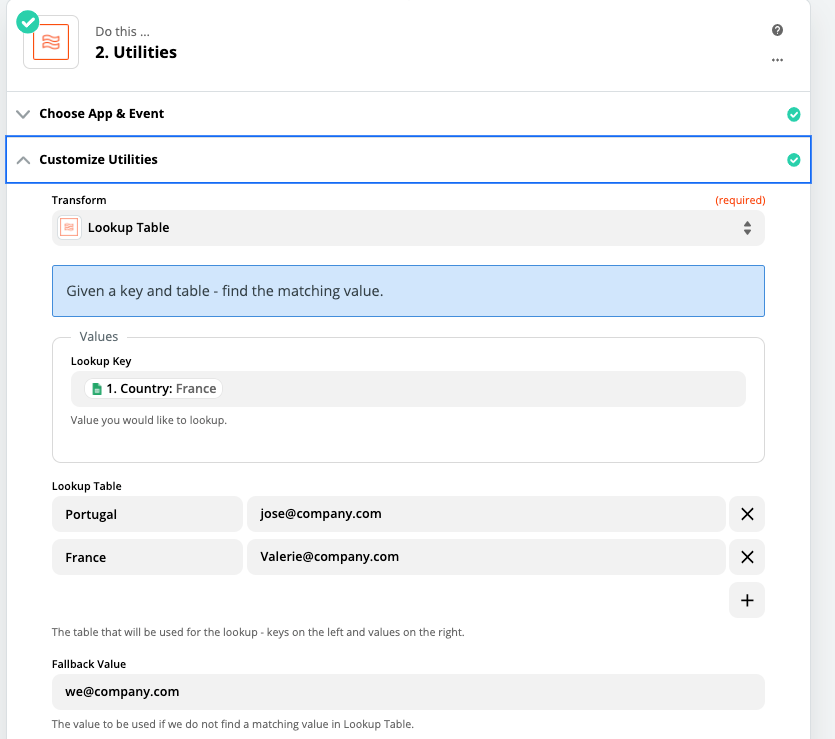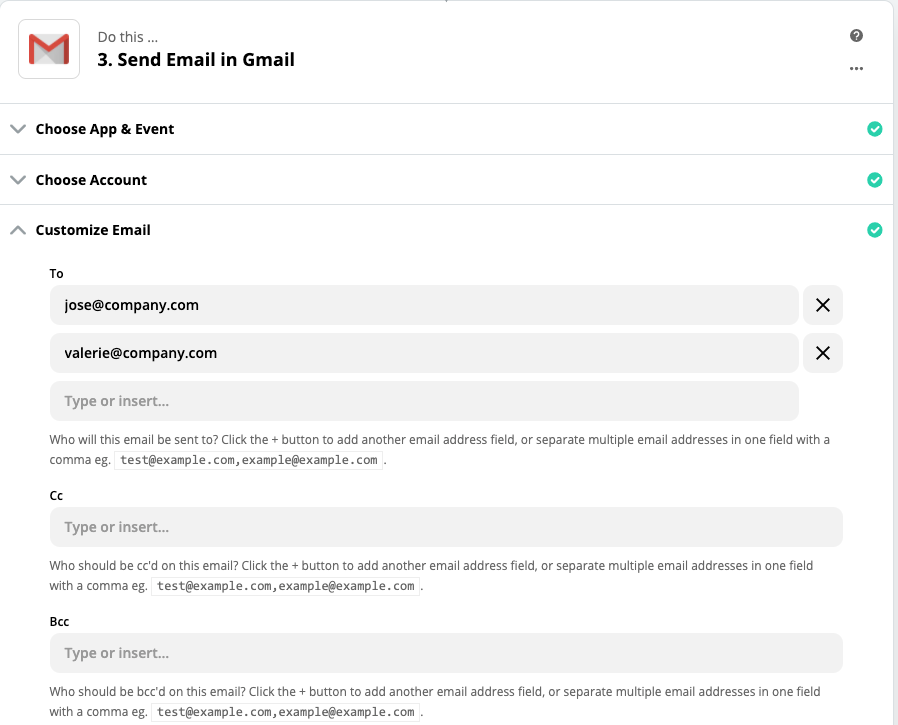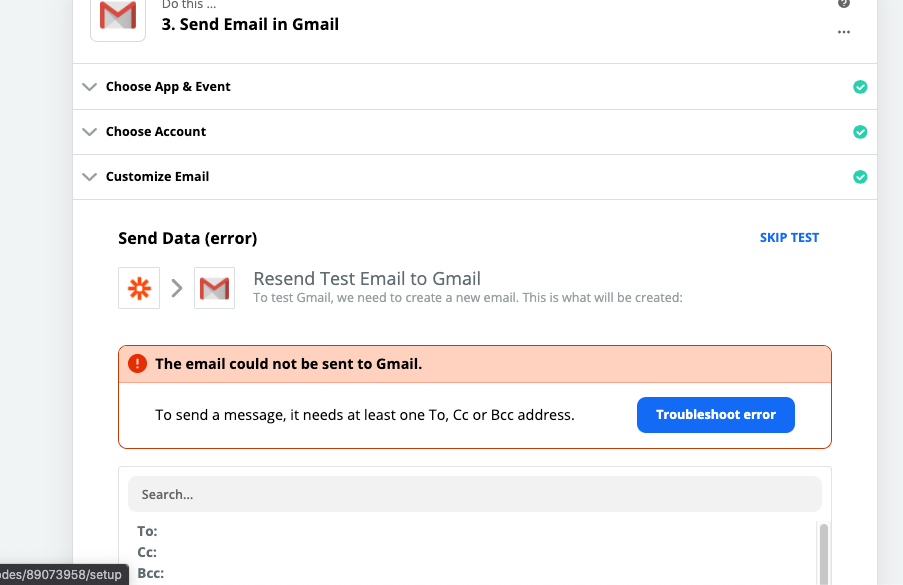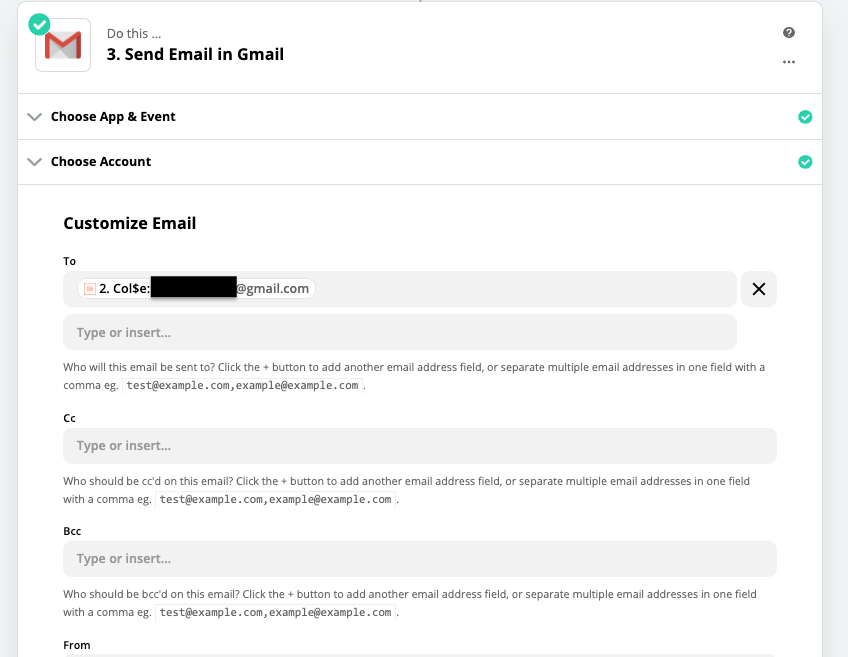Hi Community, 
I am looking for a solutin, but I so far I haven’t found it:
I have a Zap Google Sheets to Gmail, but I would like to create a rule.
Example:
_My website is receiving leads into Google Sheets and then forward all the leads to Gmail Sales team.
_The google sheet has a few columns with different data such as: Name, Country, Email.
_The rule I would like to create is: everytime the country is different just some people on the sales team receive an email.
Example 1:
Google Sheet info:
Name: John
Country: Uk
email: john@mail.com
-
Gmail info:
Anna@company.com (UK sales representative) > Receives Uk Lead based on country field in google sheet to their Gmail
Example 2:
Google Sheet info:
Name: José
Country: spain
email: jose@spain.com
-
Gmail info:
sergio@company.com (Spain sales representative) > Receives Spain Lead based on country field in google sheet to their Gmail
Thank you,





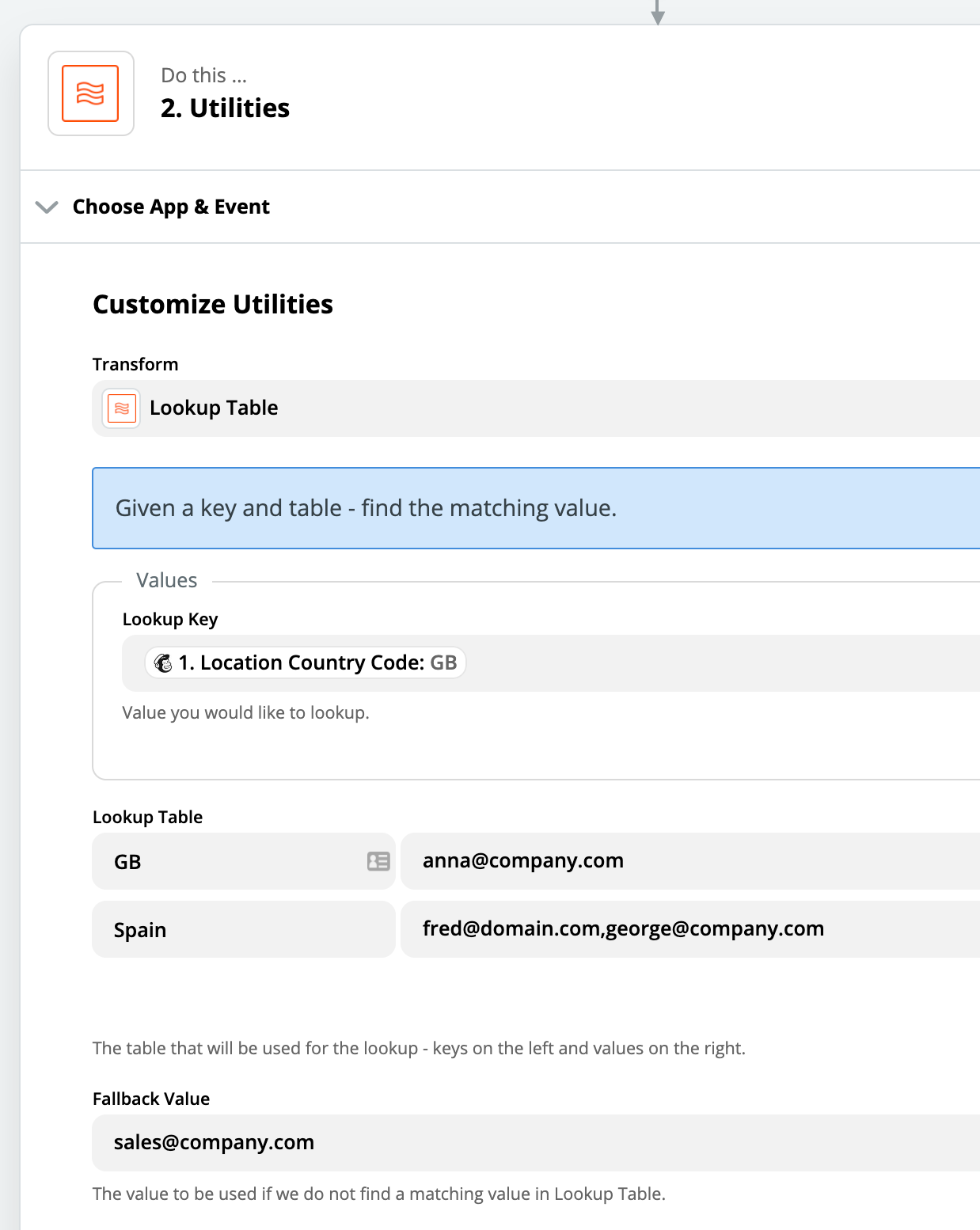
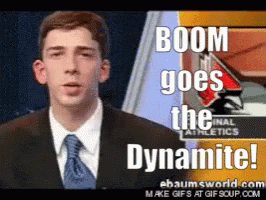

 (I have step up like your example), but the Gmail is sending the emails to everyone.
(I have step up like your example), but the Gmail is sending the emails to everyone.