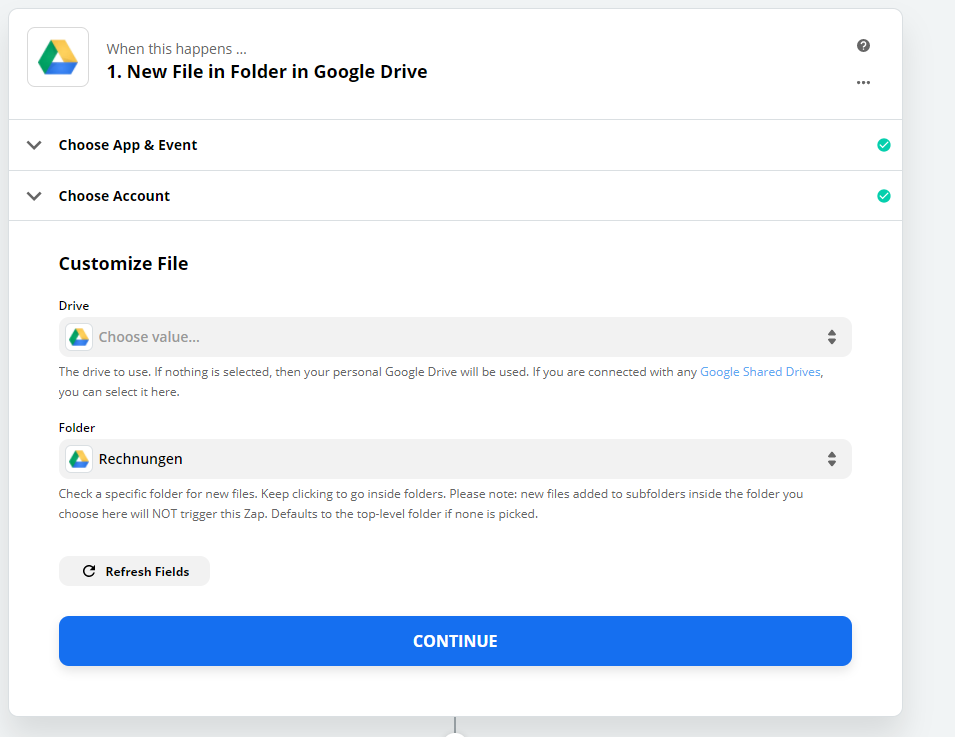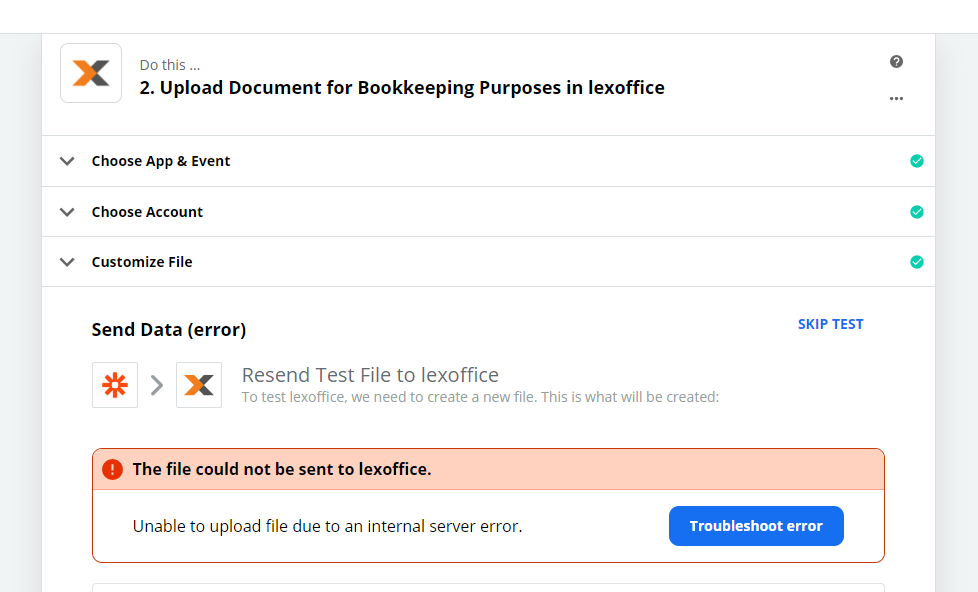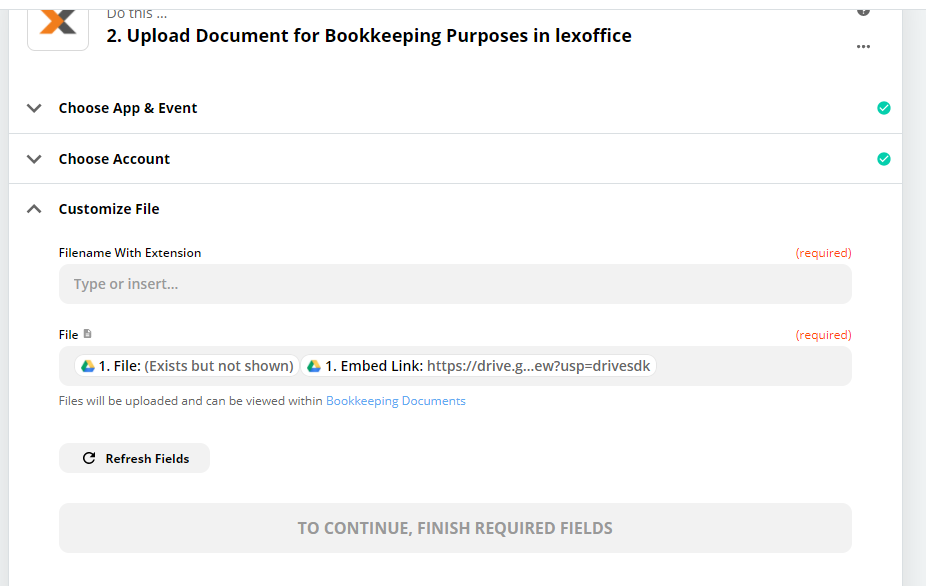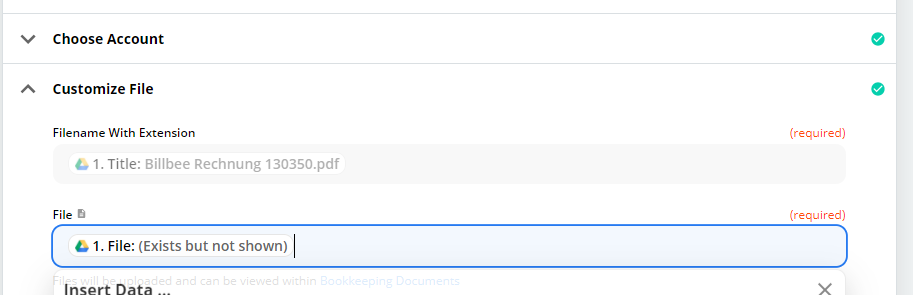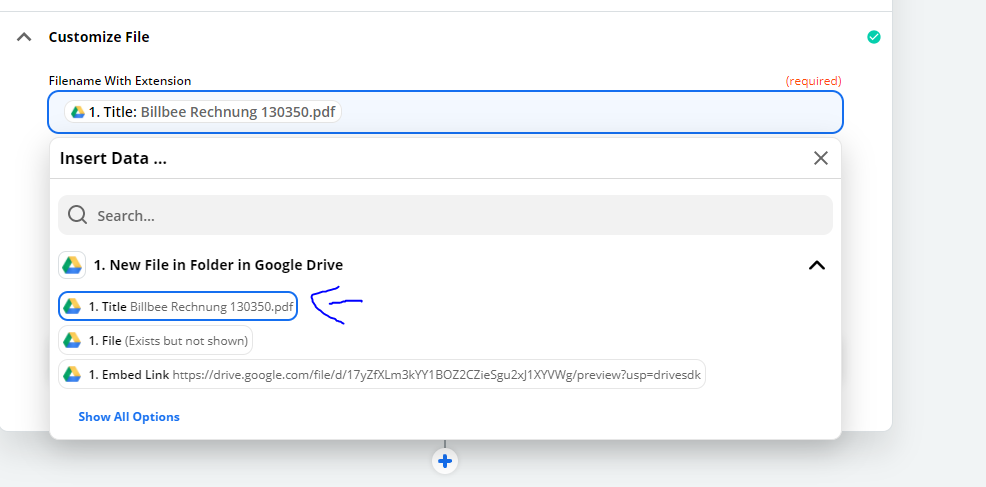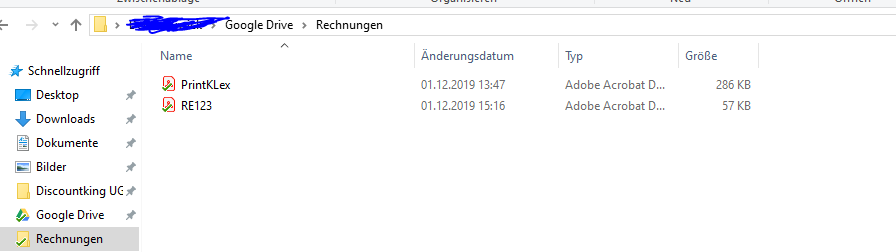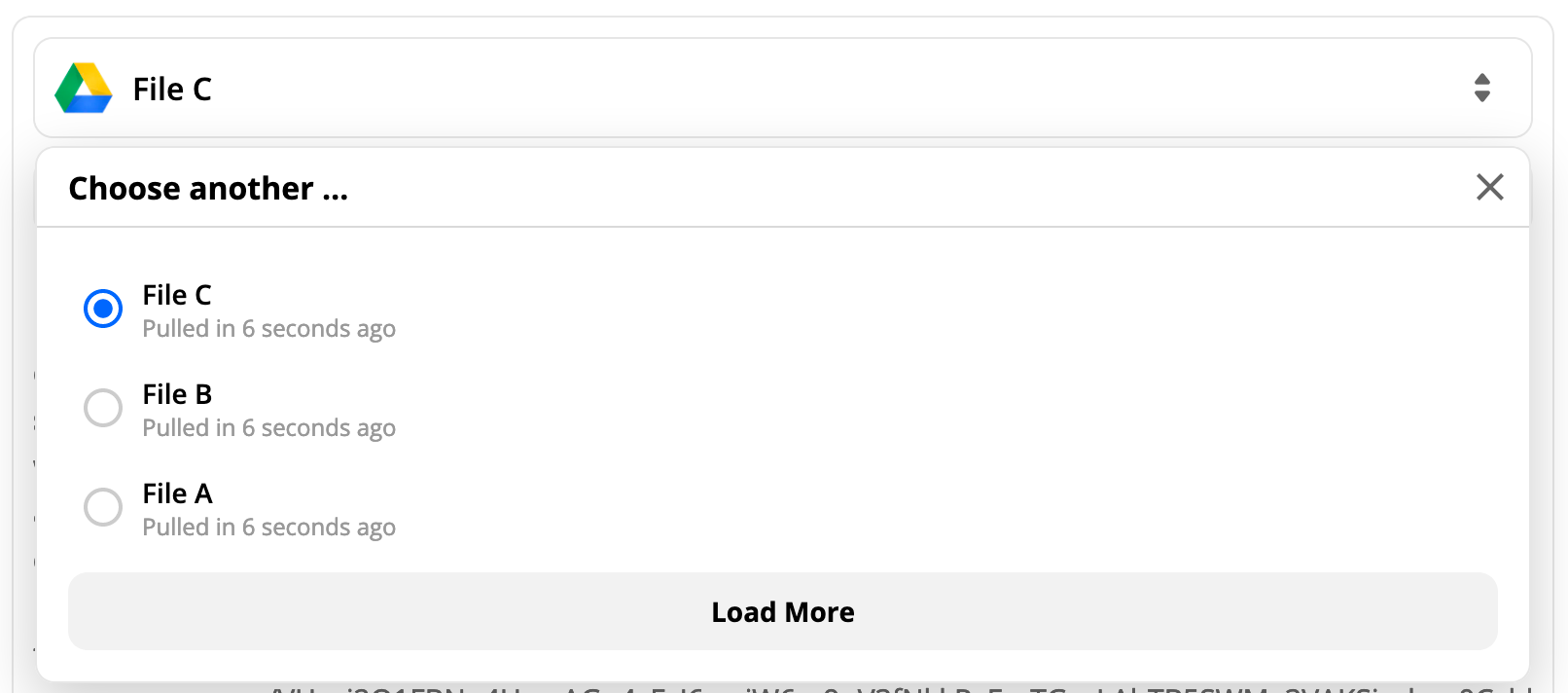Hello,
I’m new to Zapier and the first attempt fails :(
I have selected Drive → The folder where I upload the invoices → Lexoffice
But I have no idea what Zapier want me fill in the screenshot below, makes no sense for me.
Whatever I choose I get an error afterwards..
But what exactly do they mean with customize file? I dont get it.. I just want Zapier to upload the files i dont need any customization.. Thank you in advance :)