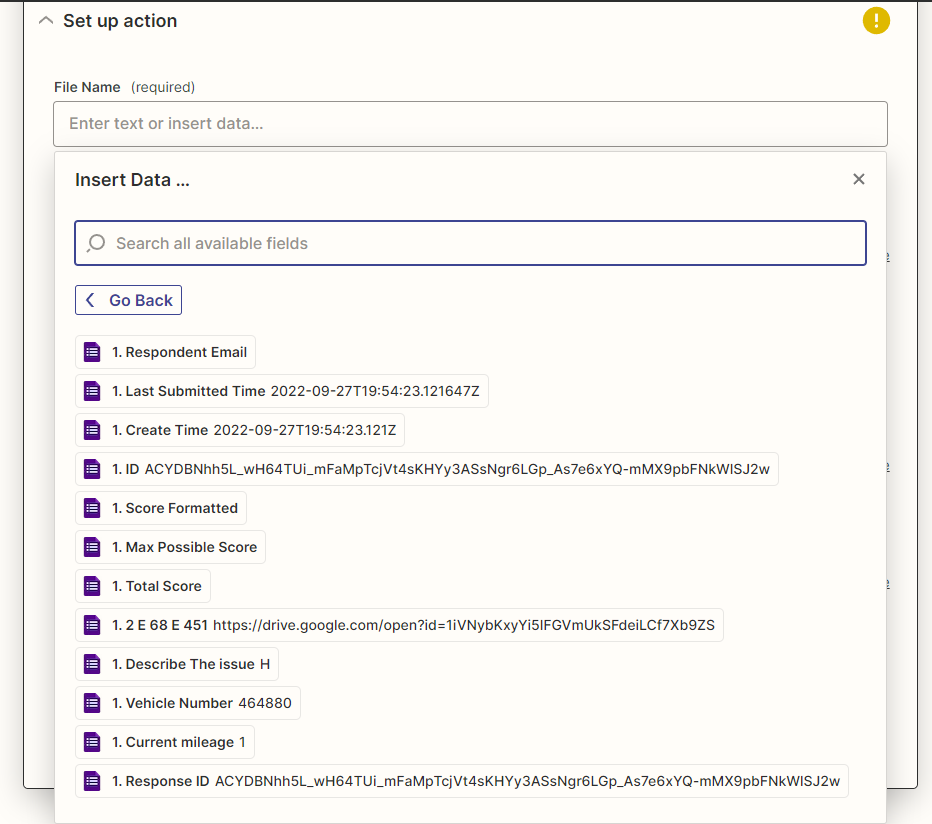
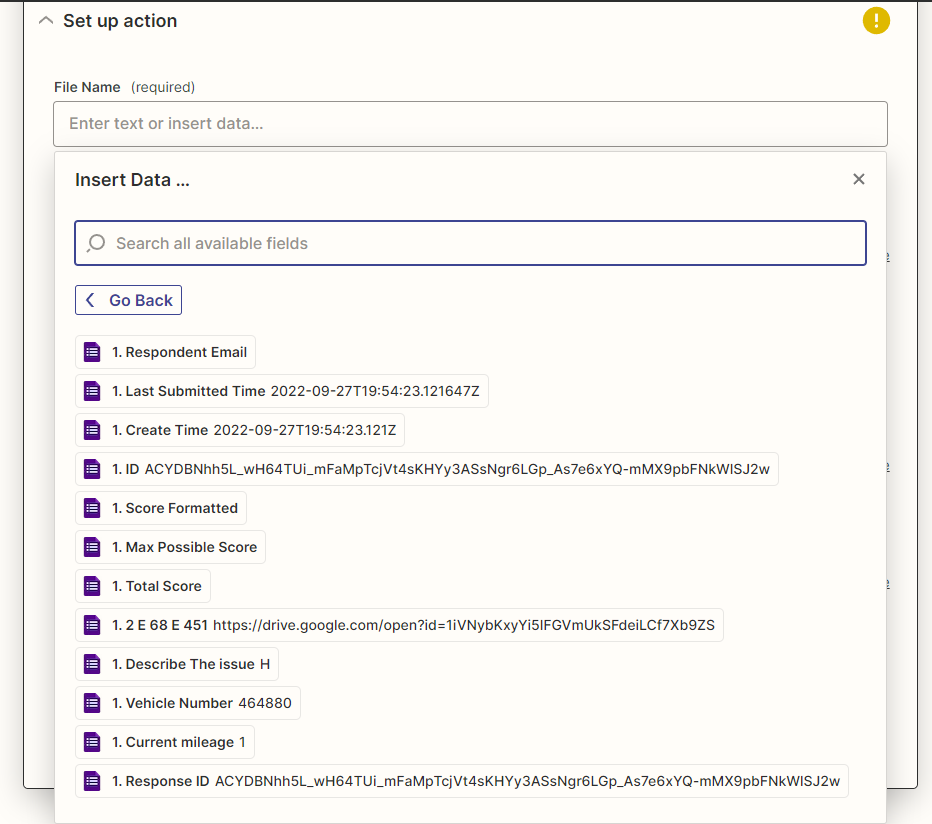
Best answer by jesse
Hey
I see the issue you are running into here. Since the file name doesn't come in through the Google Form, I think using the Google Drive Add File Sharing Preference might be the best route to getting the info you need to complete this workflow.
The file URL from Google Forms has the File ID at the end of the URL. I did a small test to confirm this and was able to see this File in the list of File IDs for the Add File Sharing Preference step.
But in order to get that ID we'll need to separate from the rest of the URL. You can do this with a Split Text Formatter step to split on the "=" sign in the URL. You'll want to select "second" for the Segment Index so the step returns only what comes after the "=" sign.
You can then map this output into the Add File Sharing Preference step. This set should give you the shareable URL you need for the Post Attachment step.
Then structure the File Attachment link to be dynamic like this: https://drive.google.com/uc?export=download&id=[FILEID]
Replace [FILEID] with the value from the previous step.
Enter your E-mail address. We'll send you an e-mail with instructions to reset your password.