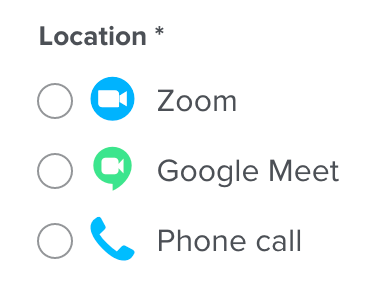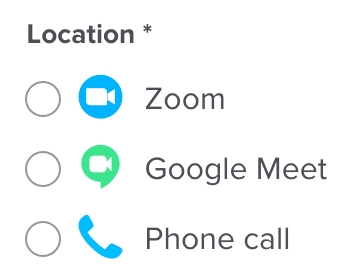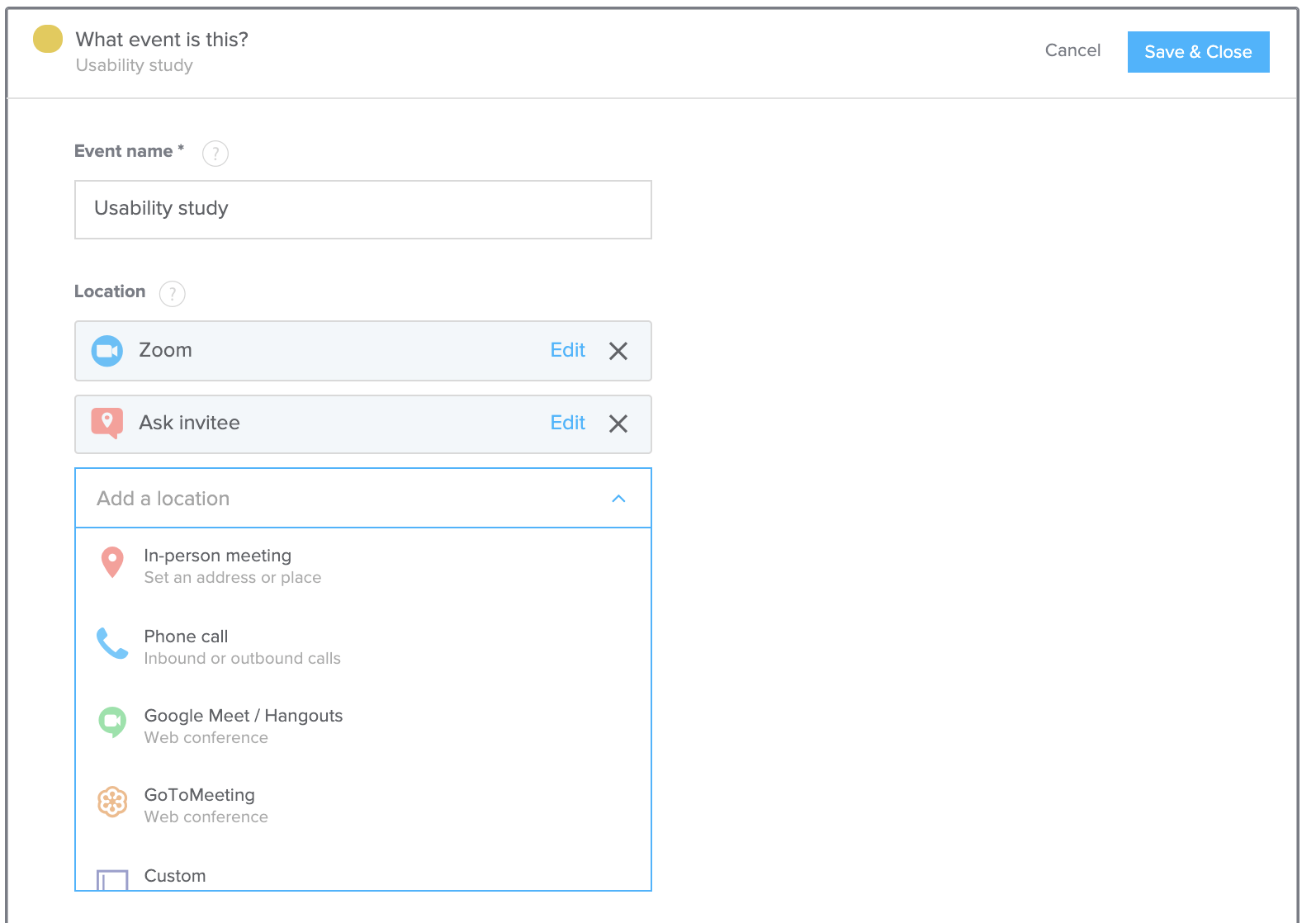It appears this simply isn’t possible and that “Create Detailed Event” provides a lot more options for settings fields on an Event than the Update feature does.
My goal is to auto-add a conferencing link when certain types of events are created.
Is this feasible?