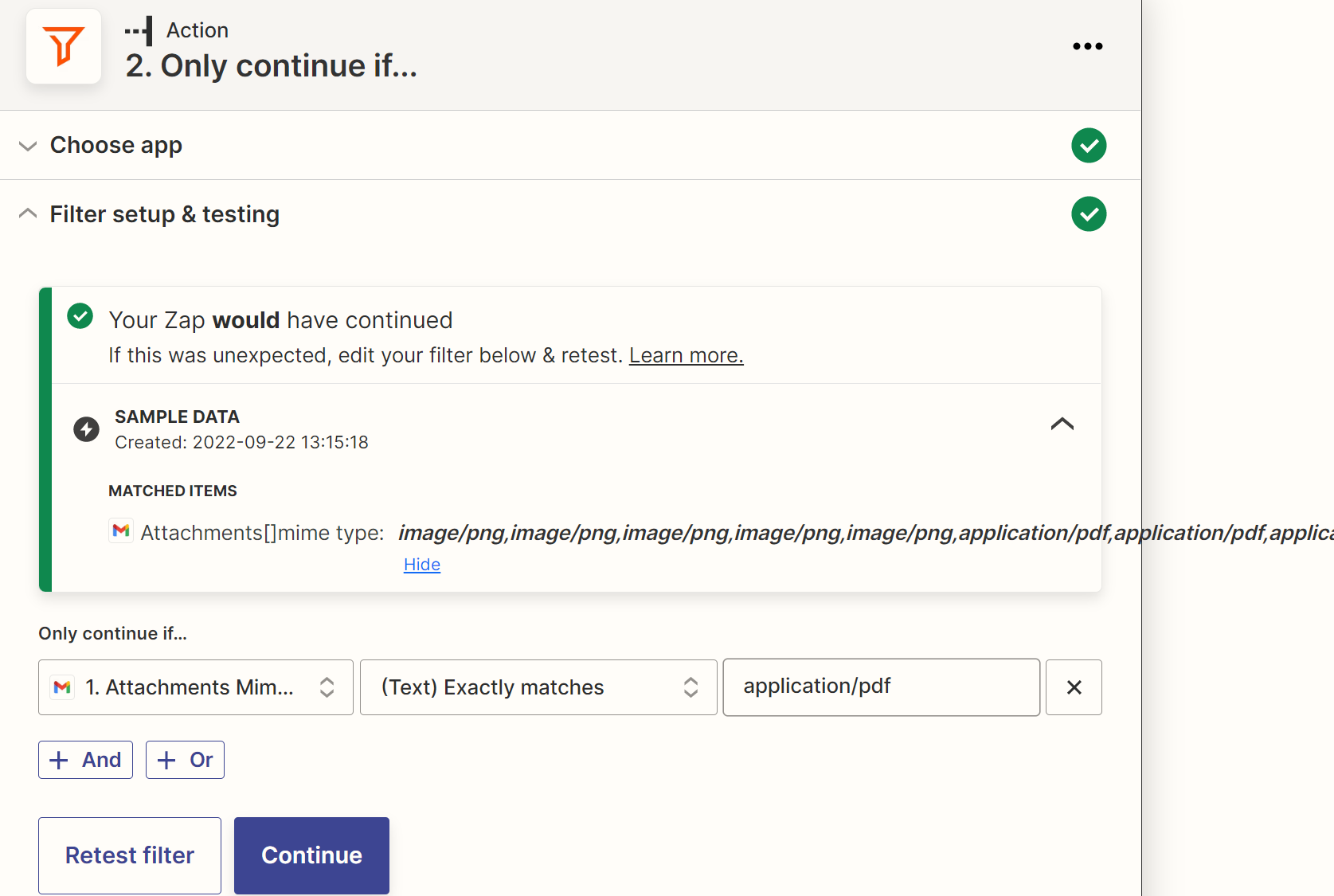This post was Split from Trying to download multiple attachments from email by Zapier
Hi there,
We use Gmail and we are able to take ‘All Attachments’ that are on an email and save it to a linked Google Drive.
This works well. Multiple files are uploaded as a Zip file.
However, my issue is that I want to avoid ‘All Attachments’ and try and split these individual files.
For example, a Zip file may contain the PDF attachment that I want BUT then also all of the 3KB signature icons from the email.
How can I just take the attachment that I want rather than ‘All Attachments’?
Thank you!