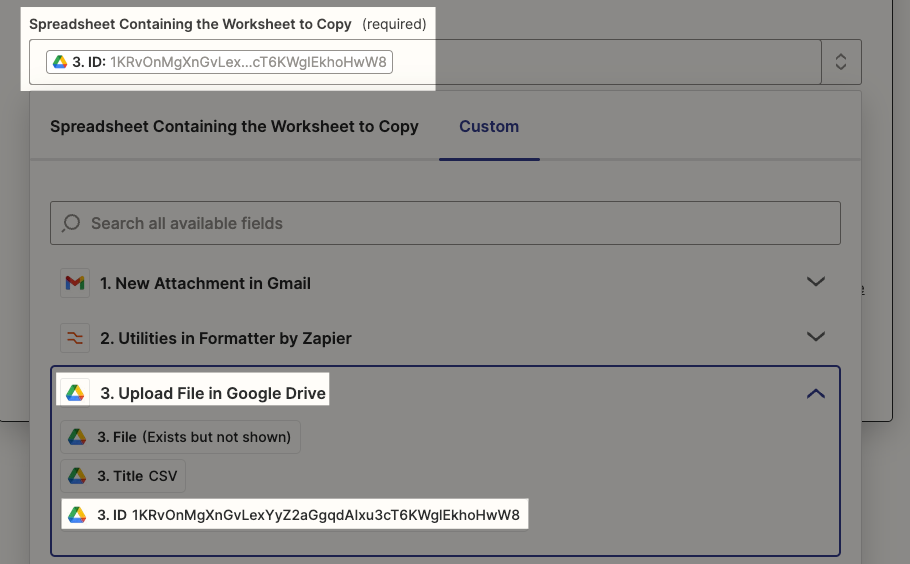Hello!
I had created a auto report based from information sent to me periodically as a CSV via email.
Just to get an idea of how this originally worked:
- Gmail ‘new attachment’ recognized via a specific tag
- Trigger to activate a macro on the existing google sheet to clear data (report is based on outstanding tasks so continually adding is not productive)
- Utilities - Transform to pull the comma based CSV
- Google sheets add new line(s) based on specific columns of the csv tranformation
- Slack post (pulling formula results from the freshly imported data
Works great! BUT the csv limit of transformation is tiny, we expecting a possible jump to about 7000 lines and the system sending these CSVs are pretty basic so can’t be split out smartly.
What I need to know is can I straight up copy the attachment to a Gdrive folder to then copy that worksheet to an existing worksheet in another workbook? I have tried doing customs targets but it never actually reads the spreadsheet in the testing phase even though googlesheets opens the csv fine.
Any help would be hugely appreciated!