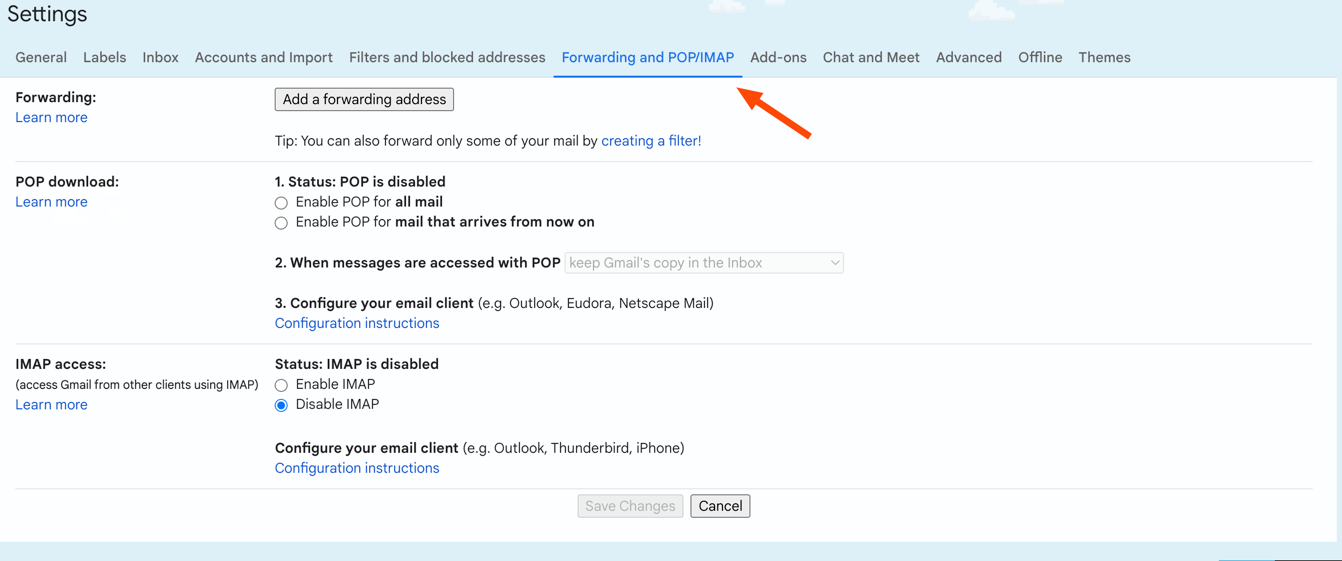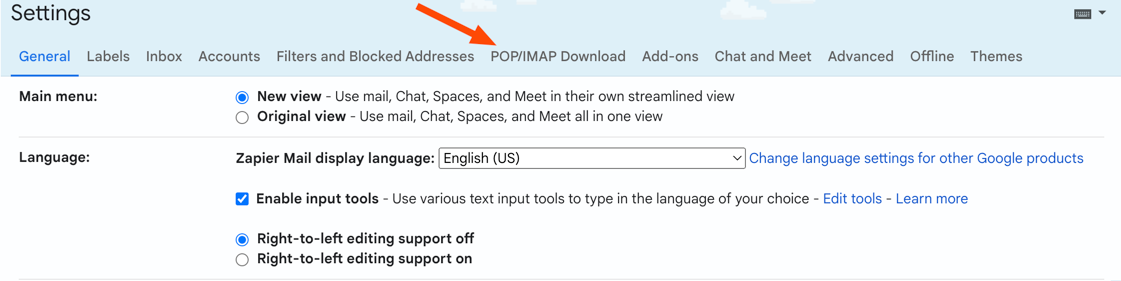I’m trying to create a Zap to FWD receipts that come from one specific email to my Quickbooks receipt forwarding address. I can’t use the default gmail solution because in order to do that, you need a confirmation code from the email you are trying to forward to. But the email I'm trying to forward to isn’t actually an email. It’s a Quickbooks generated “email” to store receipts so there's no way for me to retrieve a confirmation code to enter into google which is why I’m trying to create a Zap.
Question
Forwarding email with attachment to QBO
This post has been closed for comments. Please create a new post if you need help or have a question about this topic.
Enter your E-mail address. We'll send you an e-mail with instructions to reset your password.