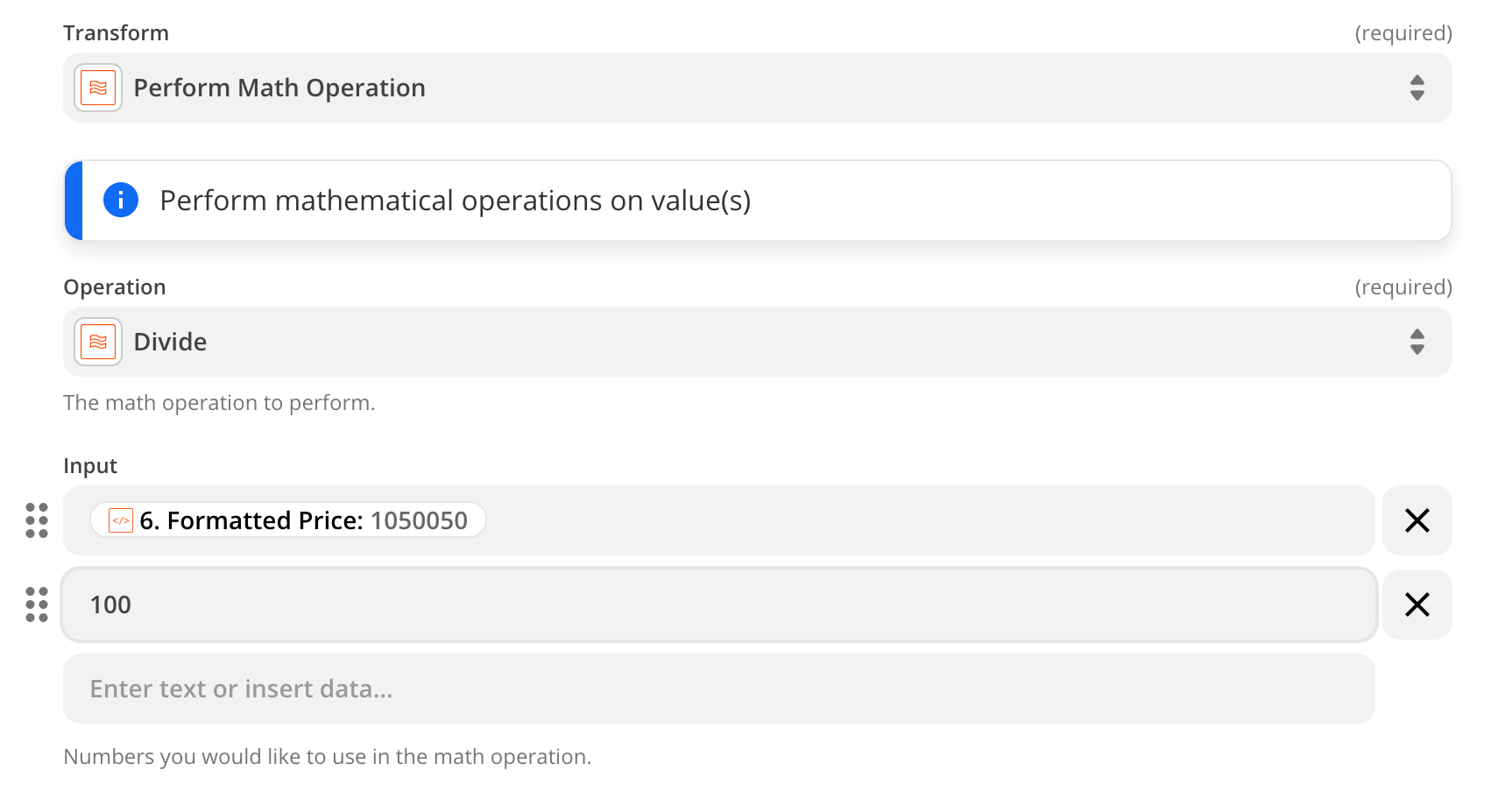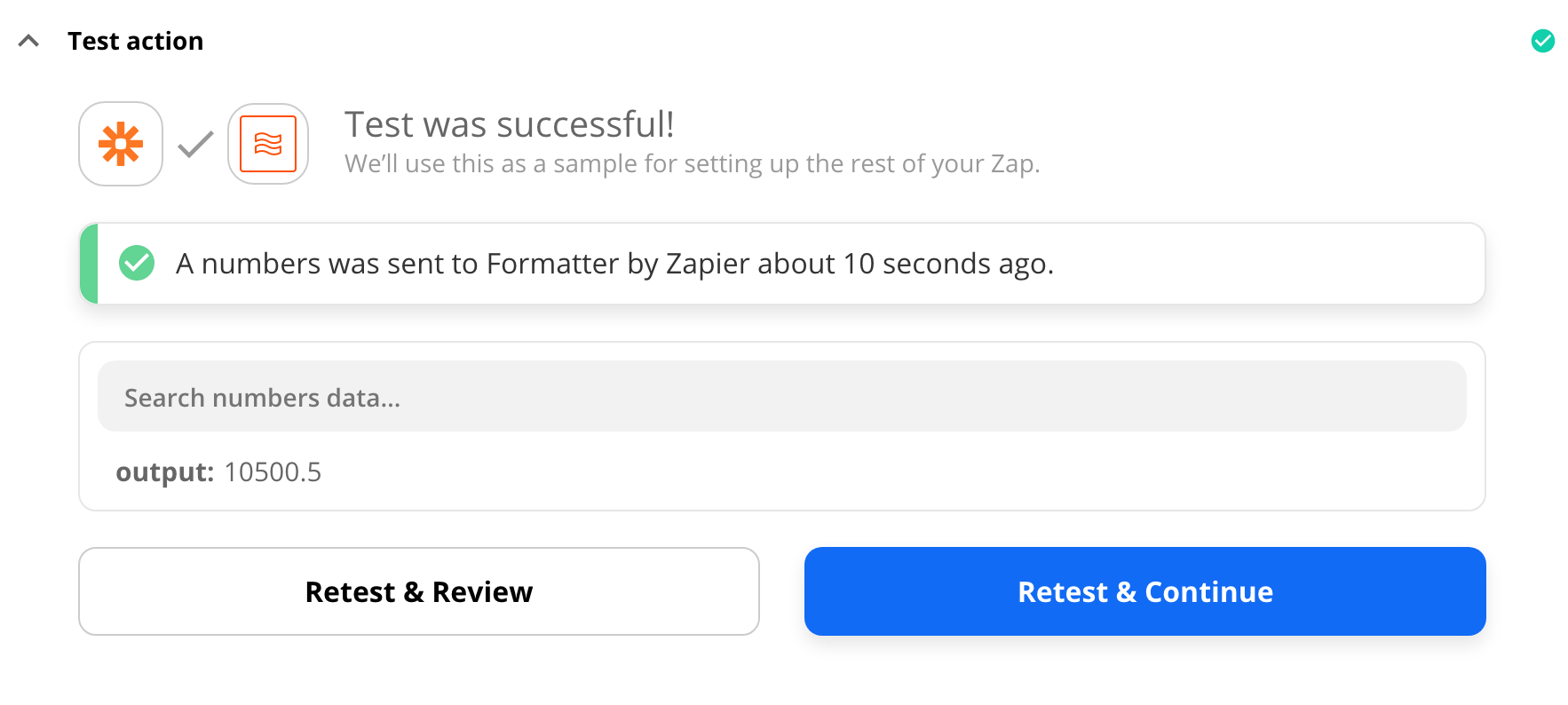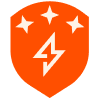Hello,
We´ve been running some zaps to import certain data from XING events to Hubspot.
In our case the XING events API property “OriginalPrice” is €29,00 (amount our customer paid) but the zap delivers 2900 which is x100. That means that the the wrong amount has been imported to Hubspot. In another case we have an import with 113.050 instead of 1130,50.
Do you have a solution how to change or transform the amount in Zapier, e.g. by a formatter?
Thx a lot.