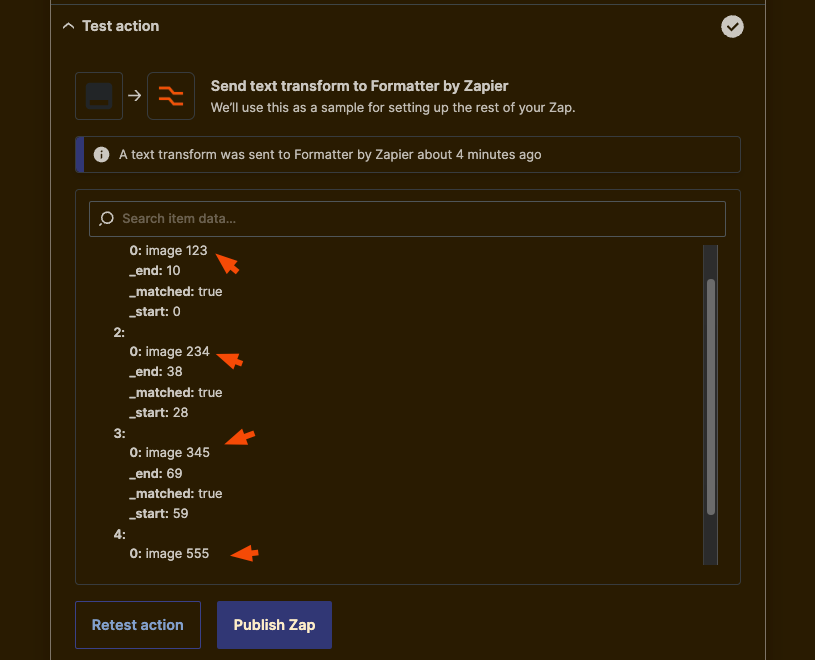Hey everyone! First time poster, long-time user of Zapier. I’m looking for help finding multiple instances of 1 pattern within Gmail: https://cdn.zappy.app/280b36151a33b4023af6ef12eb6851a9.png
At the moment I can only find the first instance — “Image 3884172” — but none after. Support didn’t have an answer and suggested this forum. Here’s an overview of my Zap setup:
- New Gmail
- Filter by sender (...@stocksy.com)
- Formatter 1: Split text (find “Image[:space:]”)
- Formatter 2: Split text (find the number after (e.g. 3884172)
- Send date of email and result (e.g. Image 3884172) to Slack
- Send date of email and result (e.g. Image 3884172) to Google doc
Example of what it looks like in Slack:
https://cdn.zappy.app/68e7203daa4206da3cabbacca4a01768.png
Does this make sense? If so, how might I accomplish this? I’ve messed around with Looping and the “count” within Formatter but it doesn’t work. Thanks!