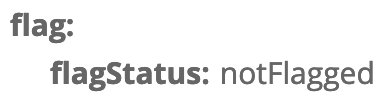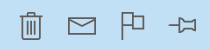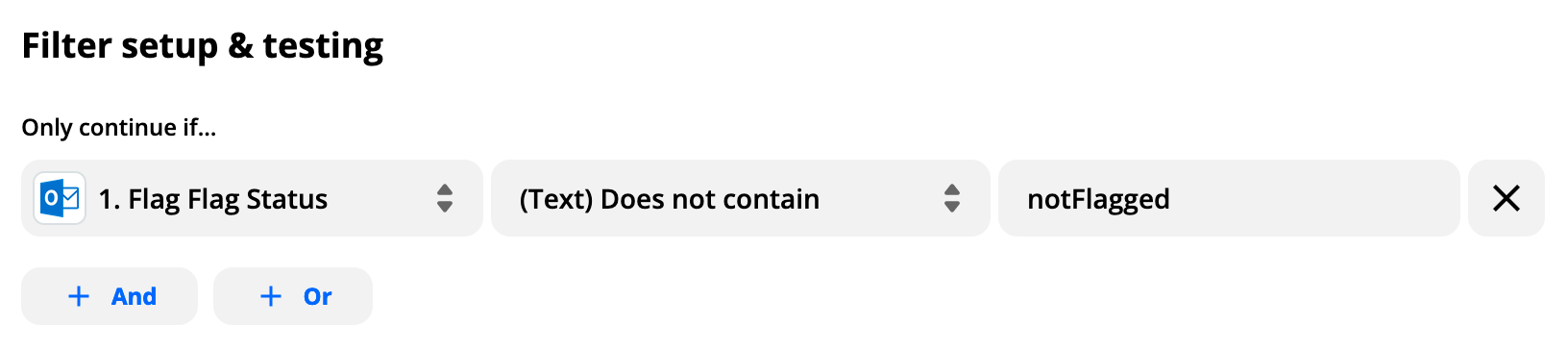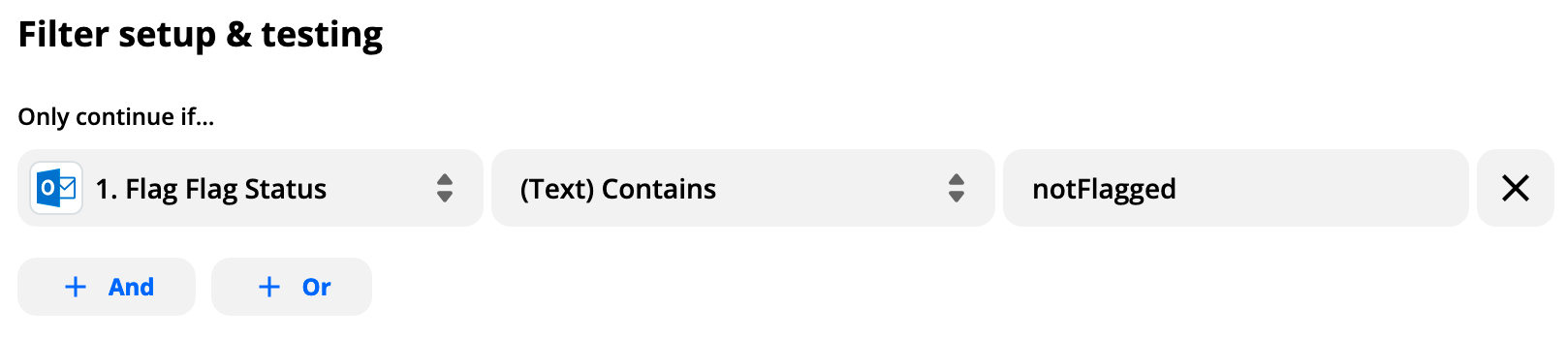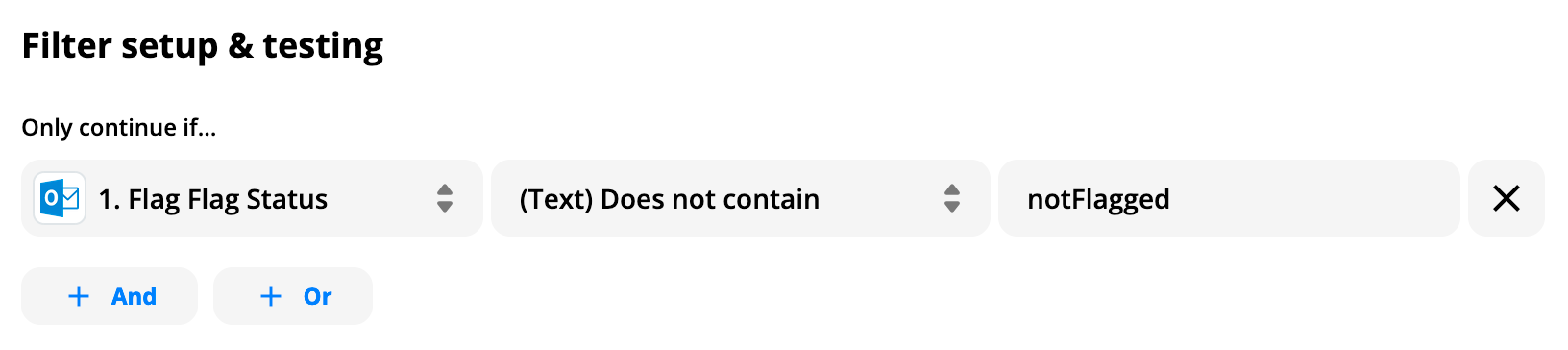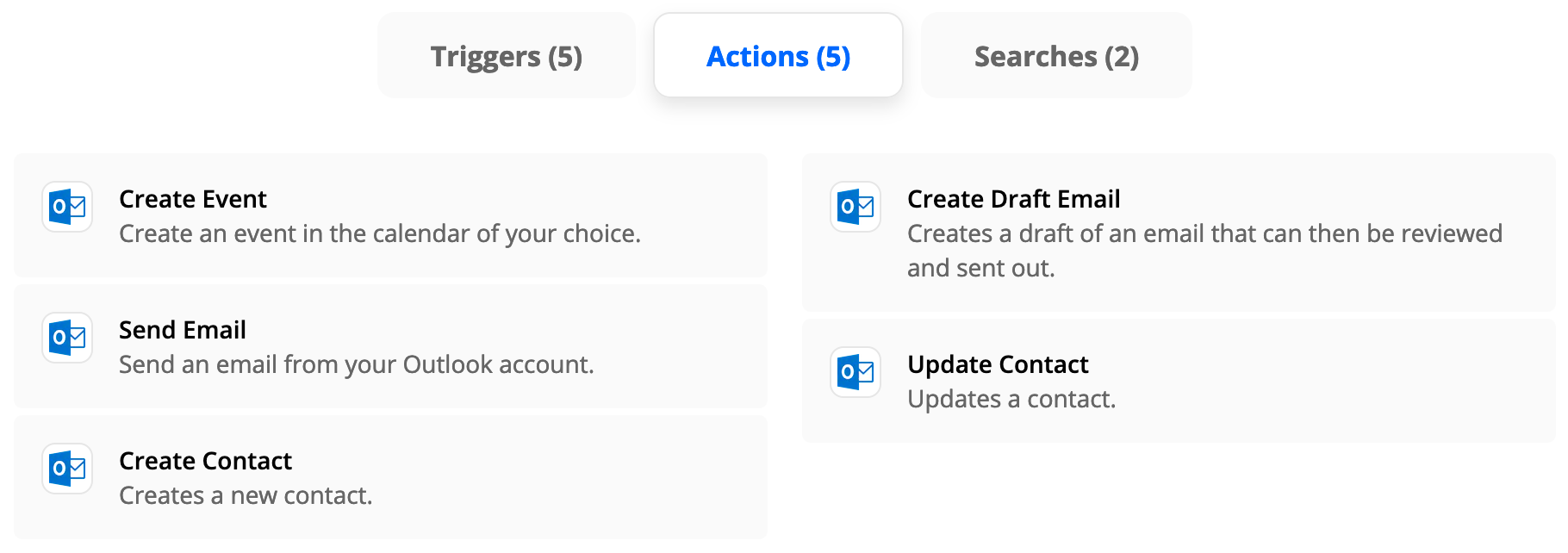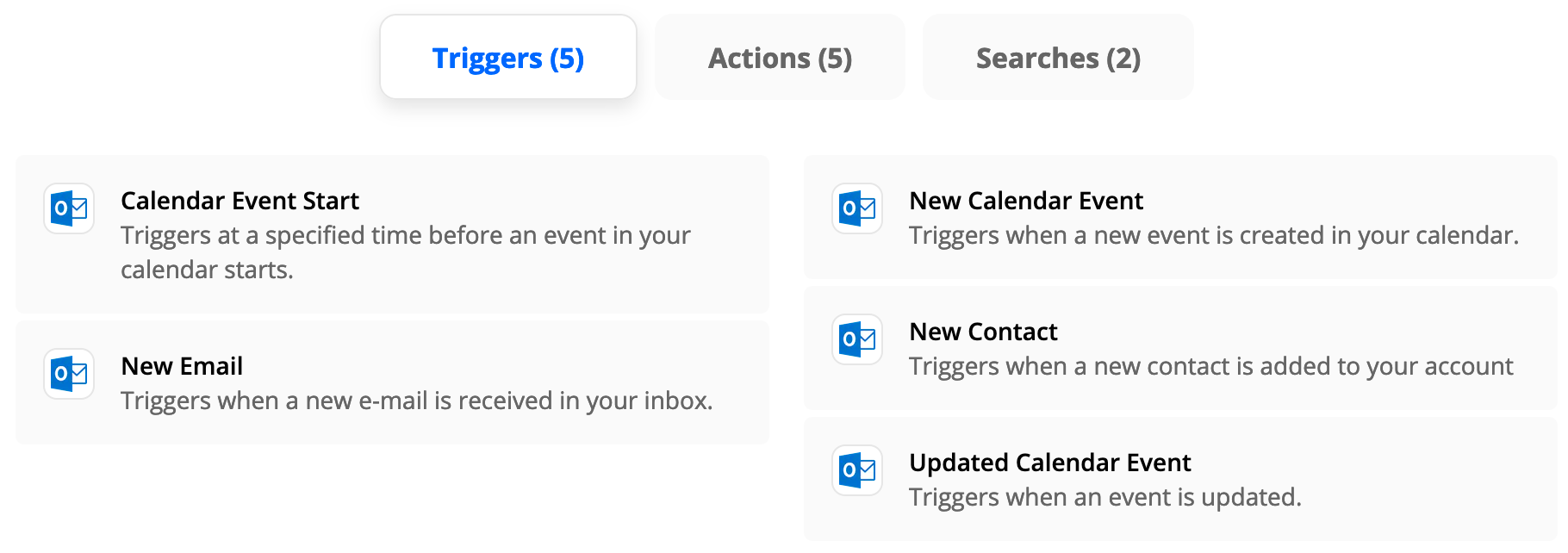I am trying to filter for flagged Outlook emails so I can create a Todoist task for each Outlook email that I set a flag for. The default filter setting seems to be “not flagged”. Excuse my noobie ignorance but how can I filter for flag being set?
Question
Filtering for flagged Outlook mail
This post has been closed for comments. Please create a new post if you need help or have a question about this topic.
Enter your E-mail address. We'll send you an e-mail with instructions to reset your password.