Anyone know what's going on here? Why am I getting "Security Check Required".
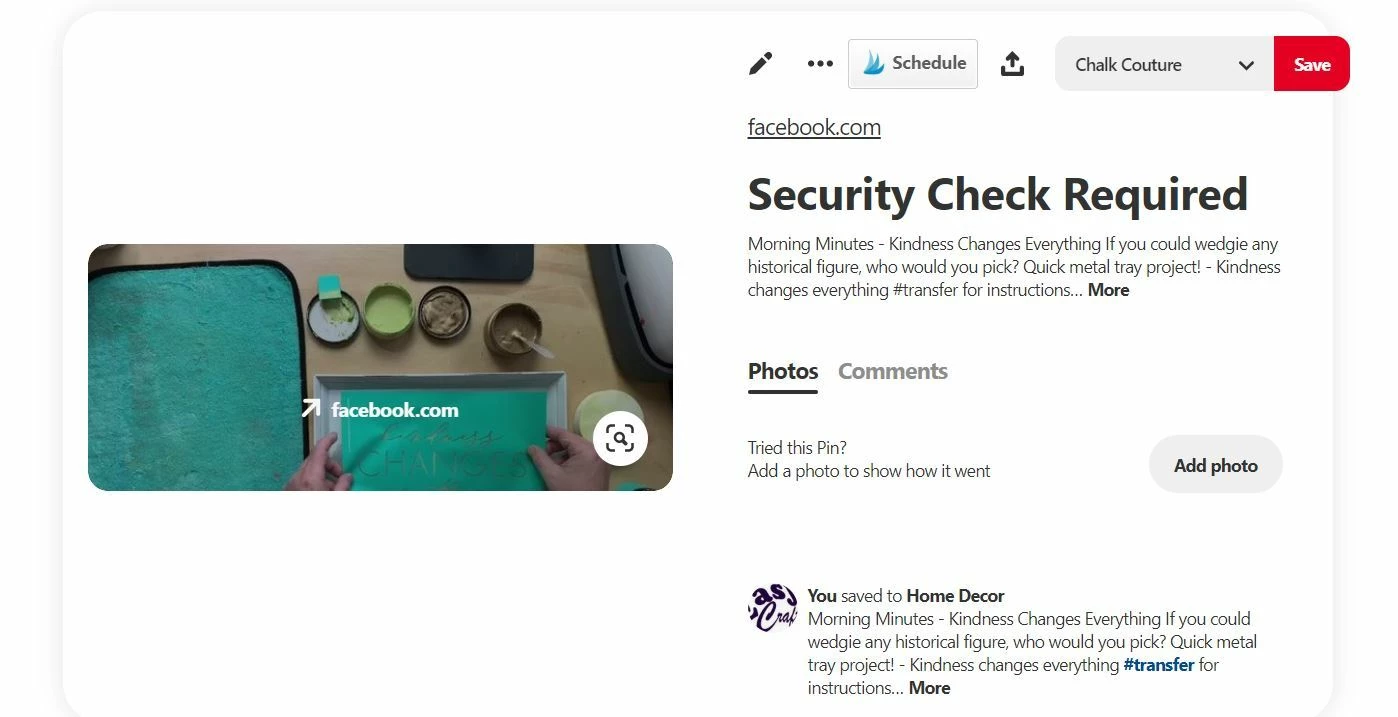
Anyone know what's going on here? Why am I getting "Security Check Required".
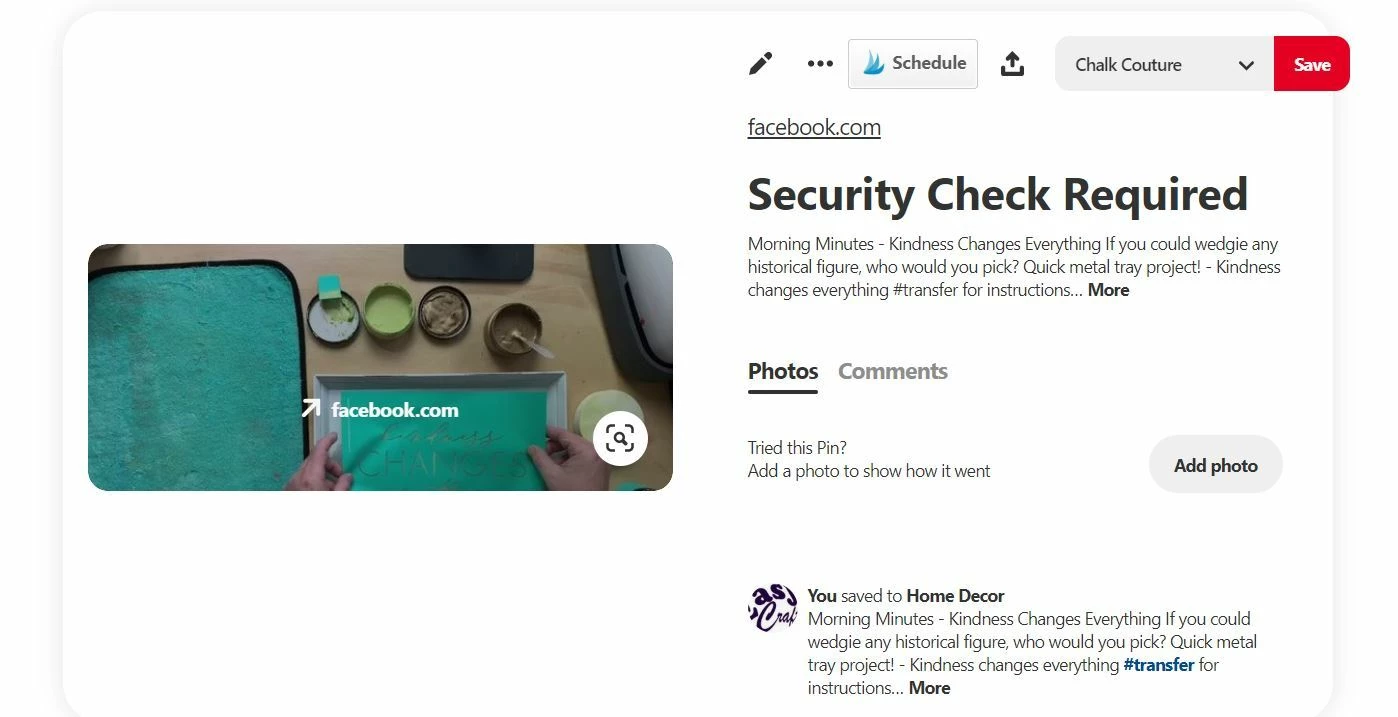
Best answer by Danvers
Hi folks! We’ve seen a few users with a similar issue though we haven’t yet confirmed a solution. There are a couple of things that that have solved the issue for other users.
The first is that in the Zap action (eg post to LinkedIn), make sure that as many fields as possible are completed. So, for LinkedIn, make sure that you are completing fields such as Content Title, Description, Image URL and Content URL.
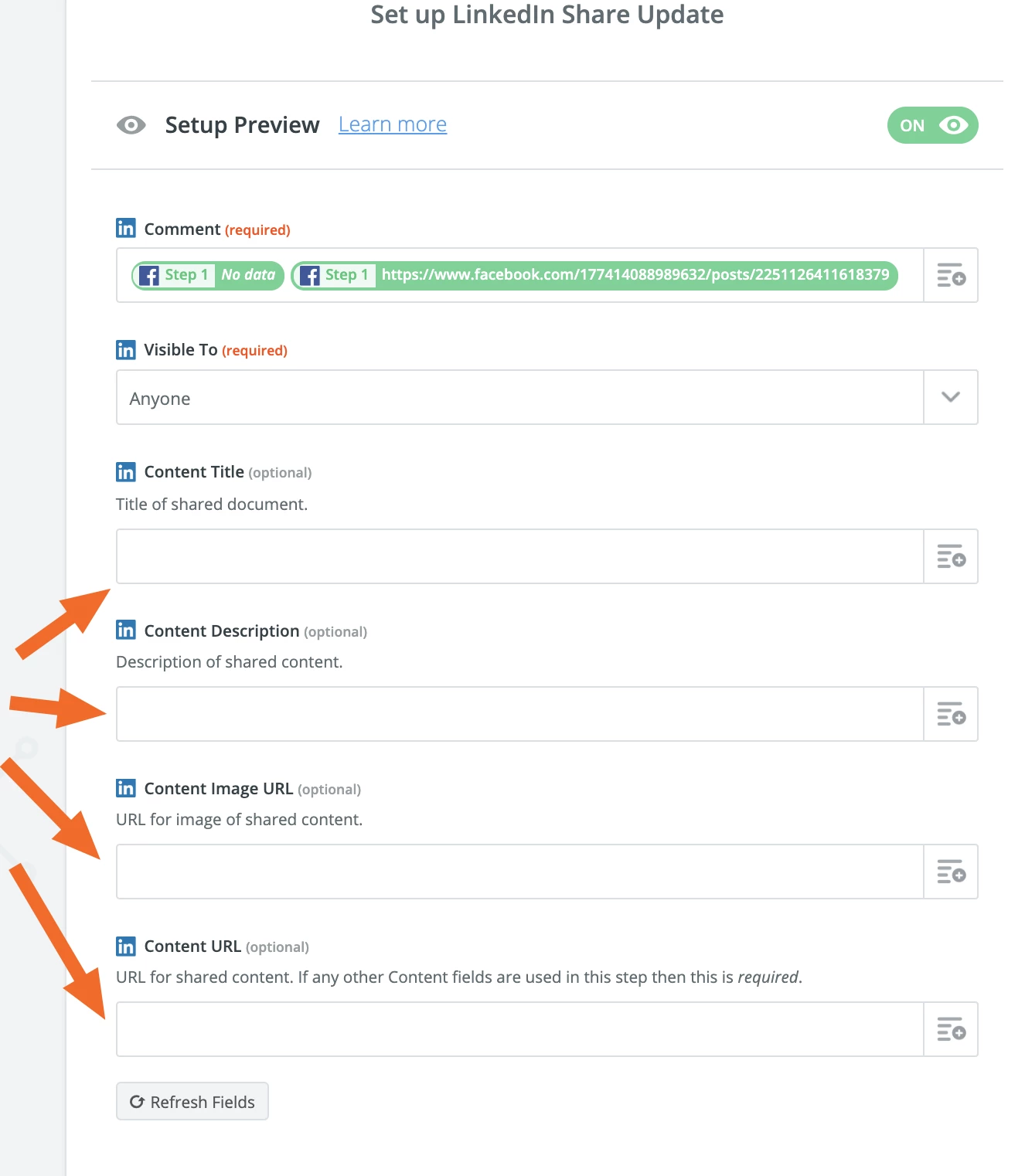
The second possibility is that it’s a security check that’s related to Facebook specifically. In the context of Facebook, a security check is a pop-up Captcha image (random words or letters) that you see when you attempt to add new friends or communicate with friends who aren't on your Friends list. You should be able to remove this check by doing the following:
As I said, we’re still working to nail down the exact cause of this issue, so I can’t guarantee that these will work, but we know that it’s fixed the issue for some users. If you do have success with either method, please let us know!
Enter your E-mail address. We'll send you an e-mail with instructions to reset your password.