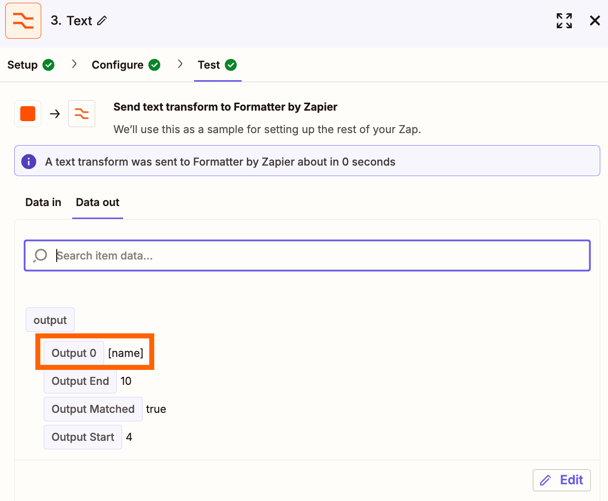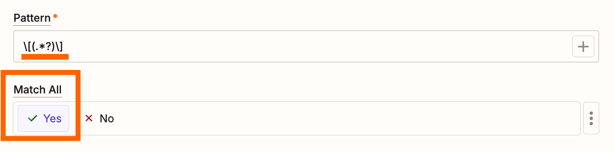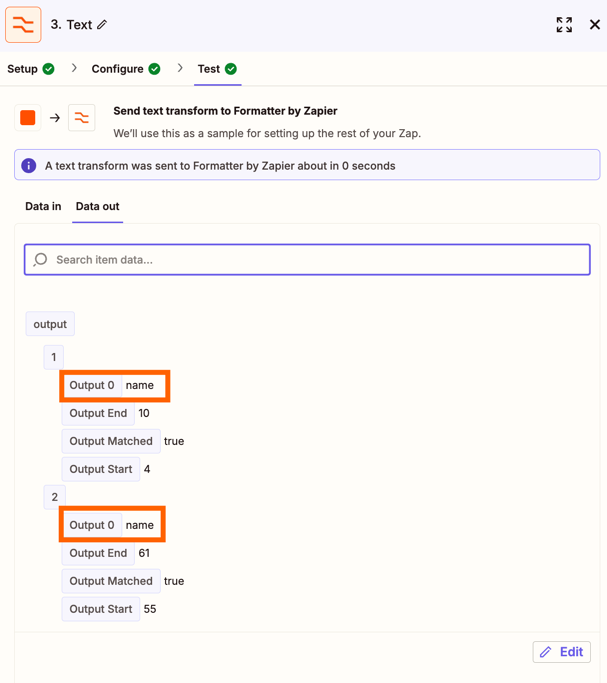Using the formatter, for an email string like “SOD_[name]_-3282-25 between XXXX Law Offices, P.C. and [name] is Signed and Filed”
i want to split the text and only take out the name, mainly the 2nd occurrence. Typicaly, i would use formatter to split texts “between XXX Law Offices, P.C. and” I would then get the output “[name] is Signed and Filed” then a 2nd formatter step for [space]… just so i can pull out the client’s name. Is there a single step that can basically say what is after this “x” and before “y”?
x= between XXX Law Offices, P.C. and
y= [name] is Signed and Filed
requested output= [name]
****Formatting for the first name occurrence changes depends on the PDF thats being signed, so it needs to be the last [name] occurrence that is consistent.**
SIDE NOTE: Does the formatter take up tasks? Can i have 500 and it not mattter? I dont mind to have 500 steps if it wont cost me a task