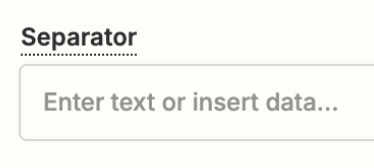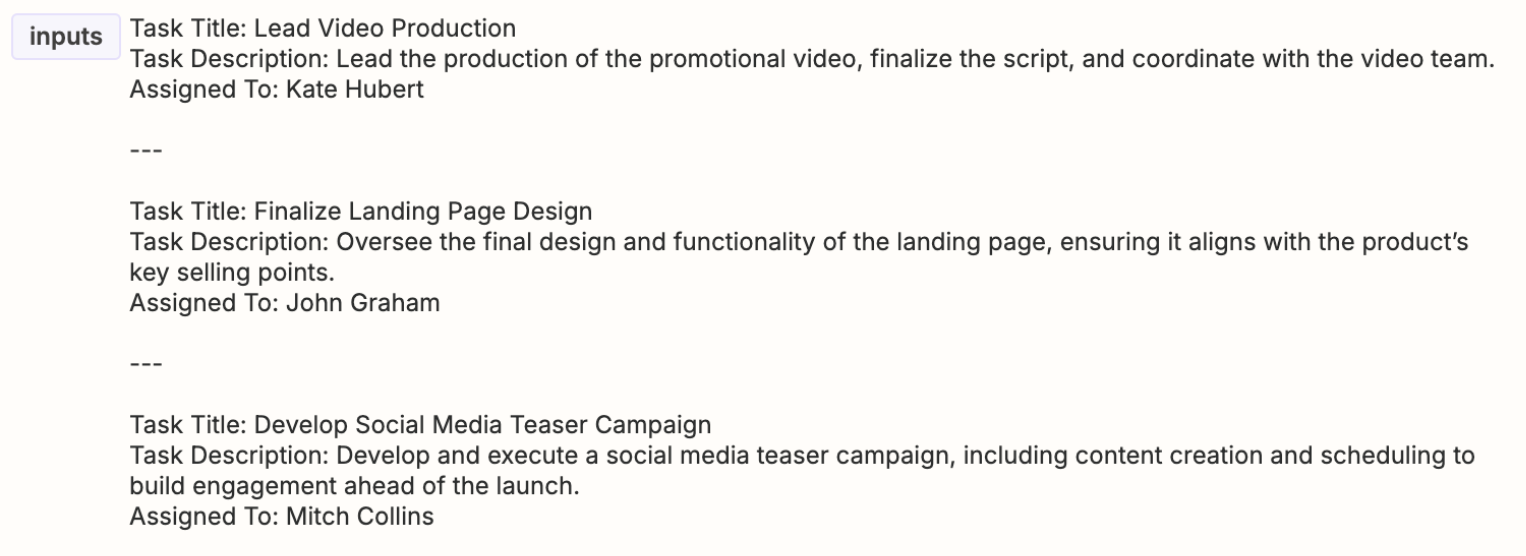I have a ChatGPT 'Conversation' Action event that takes a block of text as input and the prompt generates multiple rows of data. Below is a simple example of the reply.
How do I store each row as a row in a Google Sheet or Excel?
I tried using ChatGPT's "Extract Structured Data" Action Event, but it only generates for the first row and ignores the rest.
---
**Task Title: Schedule Follow-up Meeting**
**Task Description:** Schedule followup meeting in two weeks and invite all stake holders.
---
**Task Title: Research Industry Regulations**
**Task Description:** Reserch regulations and laws realted to project and circulate with all stakeholders before next meeting.
---