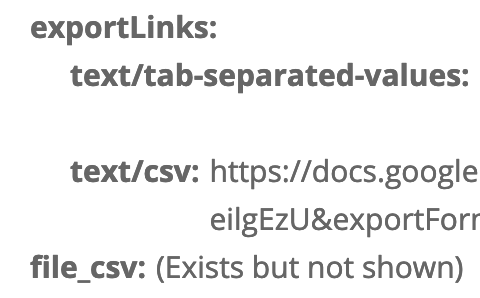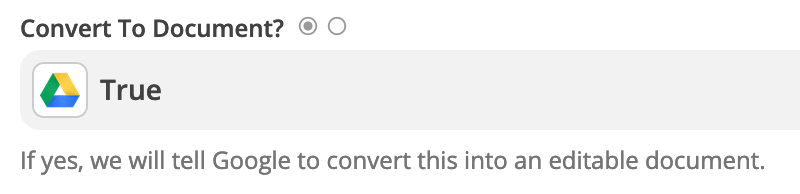Hello, I’m new to zapier.
I have a weekly report set up to send to my email and I wanted it to feed into a master report.
The report is sent as xlsx and sadly can’t choose .csv option from the provider side.
At the moment I have a zap just to download the attachment to my g drive but it’s saving as xlsx so I always gotta save a Sheets copy.
Is the whole process of converting file type and then adding rows possible? If not, is only the process of saving as a Sheets possible?
Thanks for any insight.