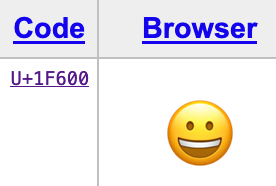Is there a way to incorporate Microsoft Teams Emoji’s into our Zaps? I would like to have emoji’s in the messages that are being posted in channels.
Emojis in Microsoft Teams messages
Best answer by Paolo
Hi
<div><div><span class="animated-emoticon-50" title="Smile" type="smile"><img itemid="smile" itemscope="" itemtype="http://schema.skype.com/Emoji" src="https://staticsint.teams.cdn.office.net/evergreen-assets/personal-expressions/v1/assets/emoticons/smile/default/50_f.png?etag=v73" alt="🙂" style="width:50px; height:50px"></span></div>
</div>

The easiest way to get the code would be to create a Zap that uses the New Channel Message in Microsoft Teams Trigger. What you’ll want to do is:
- Create a message in Microsoft teams with the emoji required
- Go to the Zap and pull the new message as a new sample. The code required should be there:
- Paste the code onto the Message Text field of the Send Channel Message in Microsoft Teams step
Hope that helps!
Enter your E-mail address. We'll send you an e-mail with instructions to reset your password.