Is there a way to turn off this feature? Because we have a certain workflow with Trello and Jira. And due fact this workflow checks activity when there is card moved among bords (there are internal cards as well which are not synced with Jira) it gives us errors and after some time it shuts down this zap
Hi
Suggestion: Best way to correct for this would be to put in a Filter in the Zap to prevent the error.
Hi
Best to put Filter steps as early in the Zap as possible to save on Tasks.
Depends on what criteria you are trying to prevent errors against.
Would need more context about what is causing the errors in your triggered Zap Runs: https://zapier.com/app/history/
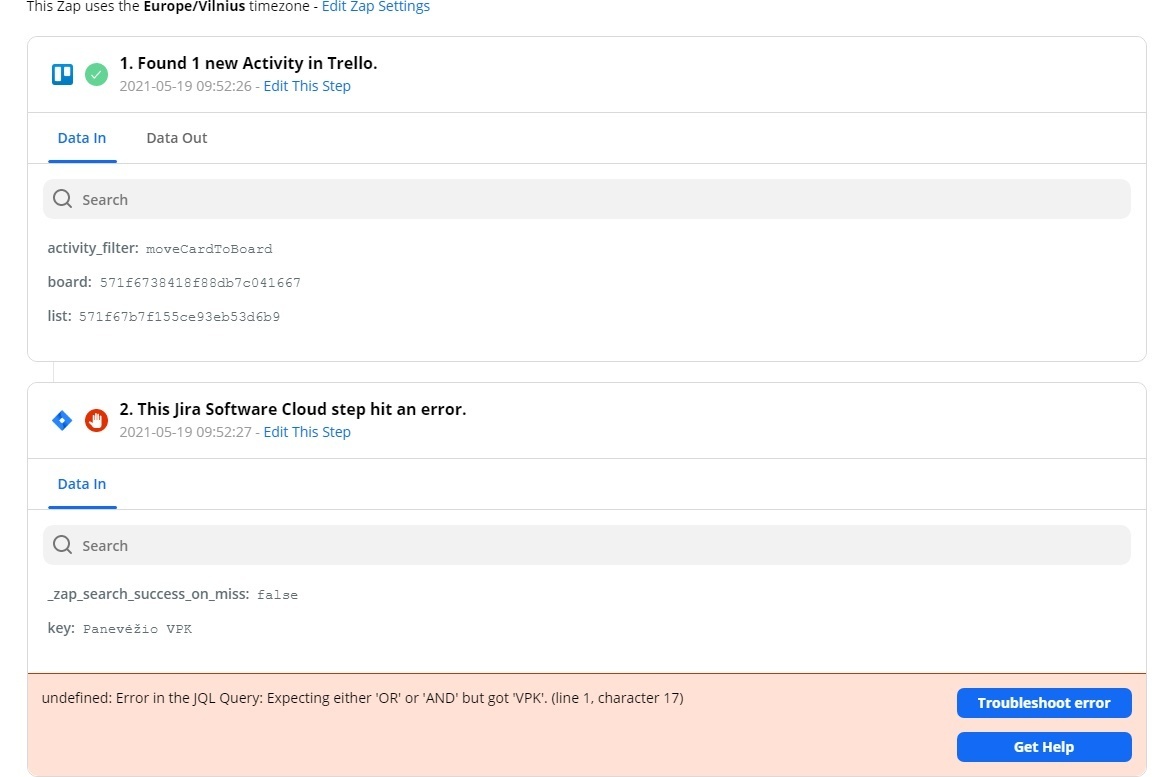
Hi
It’s unclear what Jira Cloud action or search you are using for Step 2 in the Zap.
Can you please clarify?
The error indicates the JQL query is malformed: https://support.atlassian.com/jira-service-management-cloud/docs/use-advanced-search-with-jira-query-language-jql/
Hi
As a backup: you can also use the Zapier Manager as the trigger in a Zap, to catch Zaps that turn off, then again Zapier Manager as the action, to turn it back on.
I will explain all three steps for this Zap:
- In the first the Zap find a Trello card with some activity and takes this card name.
- In the second step Zap looks for this Trello card’s name in Jira Issue list, and as we can see from error Zap can not find this issue (as I mentioned that there are internal cards in Trello as well, which are not associated with Jira)
- In the third step Jira issue with the same name as Trello card which was determined in the first step is updated.
Hi
Try adding a Filter step between steps 2 and 3 as you’ve listed.
In Step 2 there should be a field like the one below in the screenshot.
Make sure to set the value to “True”.
This will allow the Zap to continue even if nothing is found in Step 2.
Then in the new Filter step add a condition to only continue if there is a Jira Issue ID returned (aka exists).
This will allow the Zap to fail gracefully instead of resulting in errors.

Enter your E-mail address. We'll send you an e-mail with instructions to reset your password.
