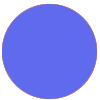As a marketing agency we spend a lot of time on reporting. For larger clients a custom dashboard is created, but this is not always feasible for smaller clients. So, we update them weekly with metrics such as impressions, reach and sales through e-mail.
Running reports from multiple data sources (Facebook, Google Ads...) and typing statistics in a mail is a waste of time. Ideally we want to automate this reporting by sending campaign managers weekly e-mails with the latest statistics.
Tools such as Supermetrics and Funnel can update metrics from almost all advertising channels periodically in Google Sheets. Unfortunately, it is not possible with Zapier to select the contents of specific cells and convert them to dynamic fields we can use in Gmail.
An example of this automation would be a weekly mail that contains the following, with dynamic fields as brackets:
--
Hi {client},
Quick update on your {channel} campaign. {Previous week} your {channel} campaign had {amount1} {metric1} and {amount2} {metric2}
--
Any ideas?



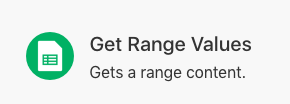 You could use a webhook in your zap to trigger a scenario in Intgeromat that finds the value in the cell you need and then returns it back to Zapier via a "Webhook Response":
You could use a webhook in your zap to trigger a scenario in Intgeromat that finds the value in the cell you need and then returns it back to Zapier via a "Webhook Response":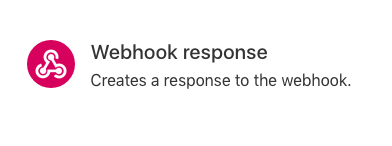 That response, complete with the data from the GSheets cell will then appear back in Zapier as output from the webhook step you created - and could then be mapped into your weekly email.
That response, complete with the data from the GSheets cell will then appear back in Zapier as output from the webhook step you created - and could then be mapped into your weekly email.