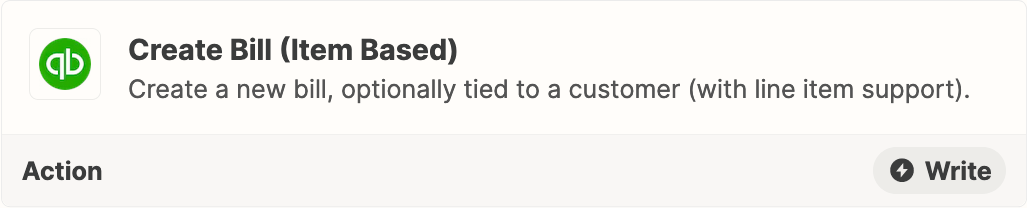Hi! I have a google spreadsheet that contains transaction details for incoming bills. I want to set up a process for importing these bills from sheet to QBO with multiple line support. Bills transaction journal looks like this (it is a sample of transactions that constitute one bill):
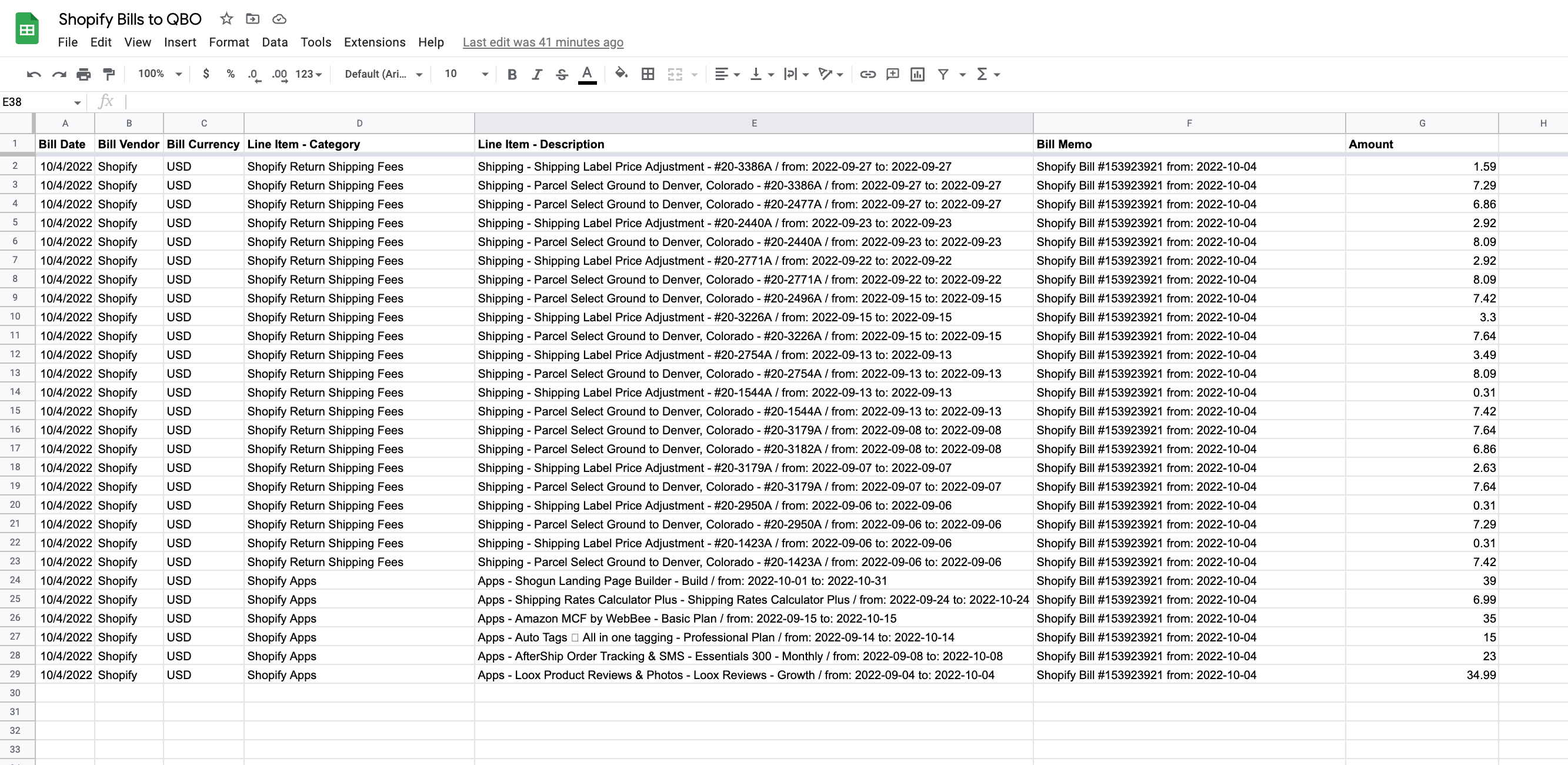
I have tried to set up direct integration between QBO and Google Spreadsheet, but it creates a separate bill for each line in a sheet while I need all line within on bill number (it is in Memo field now but I can add bill number field as separate key field). Could someone help me with this task?
I have read couple articles about line items, formatter, storage and delay, but frankly speaking it created a total mess about it.
I would appreciate any help. Thank you)