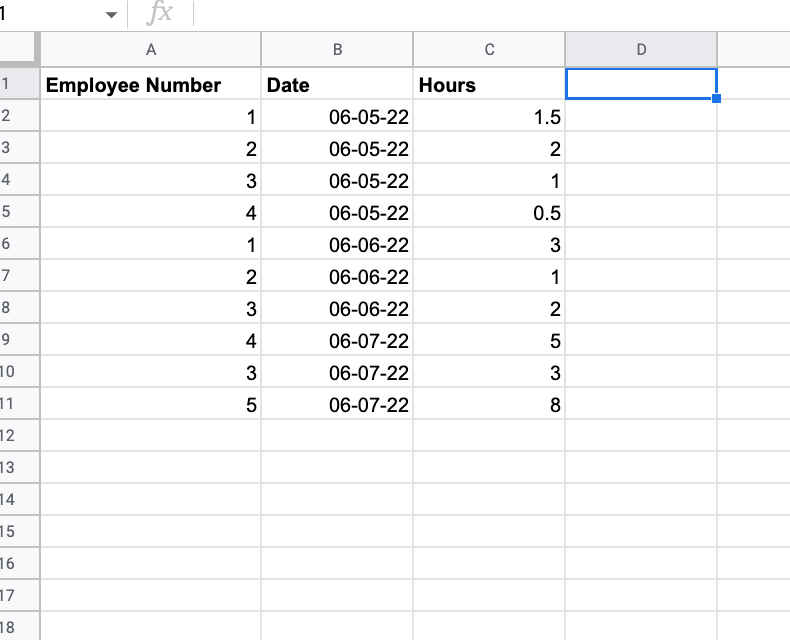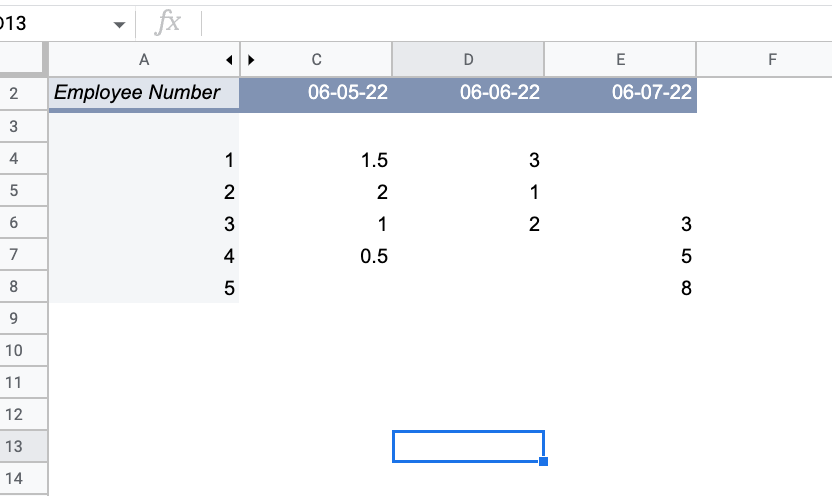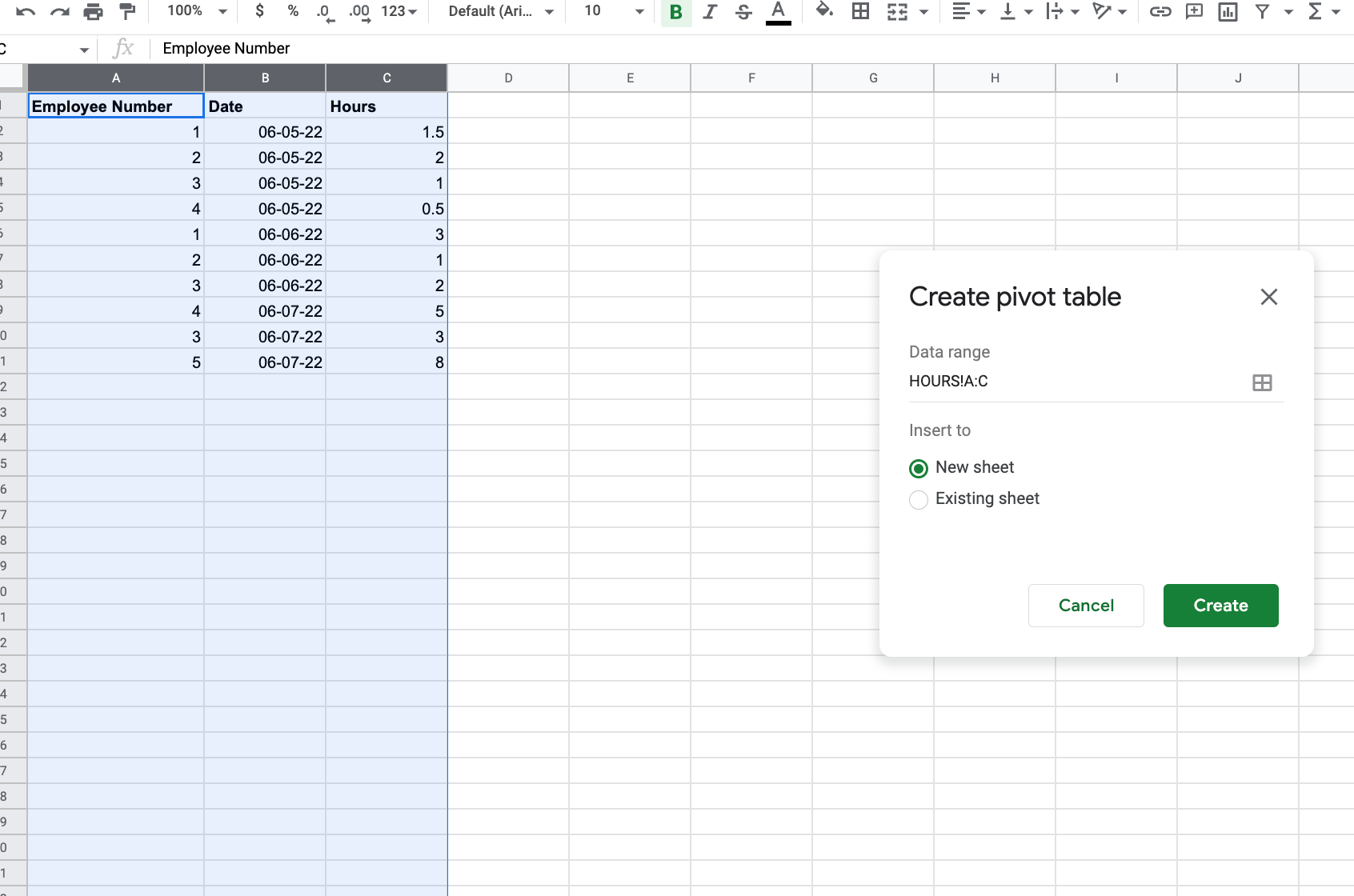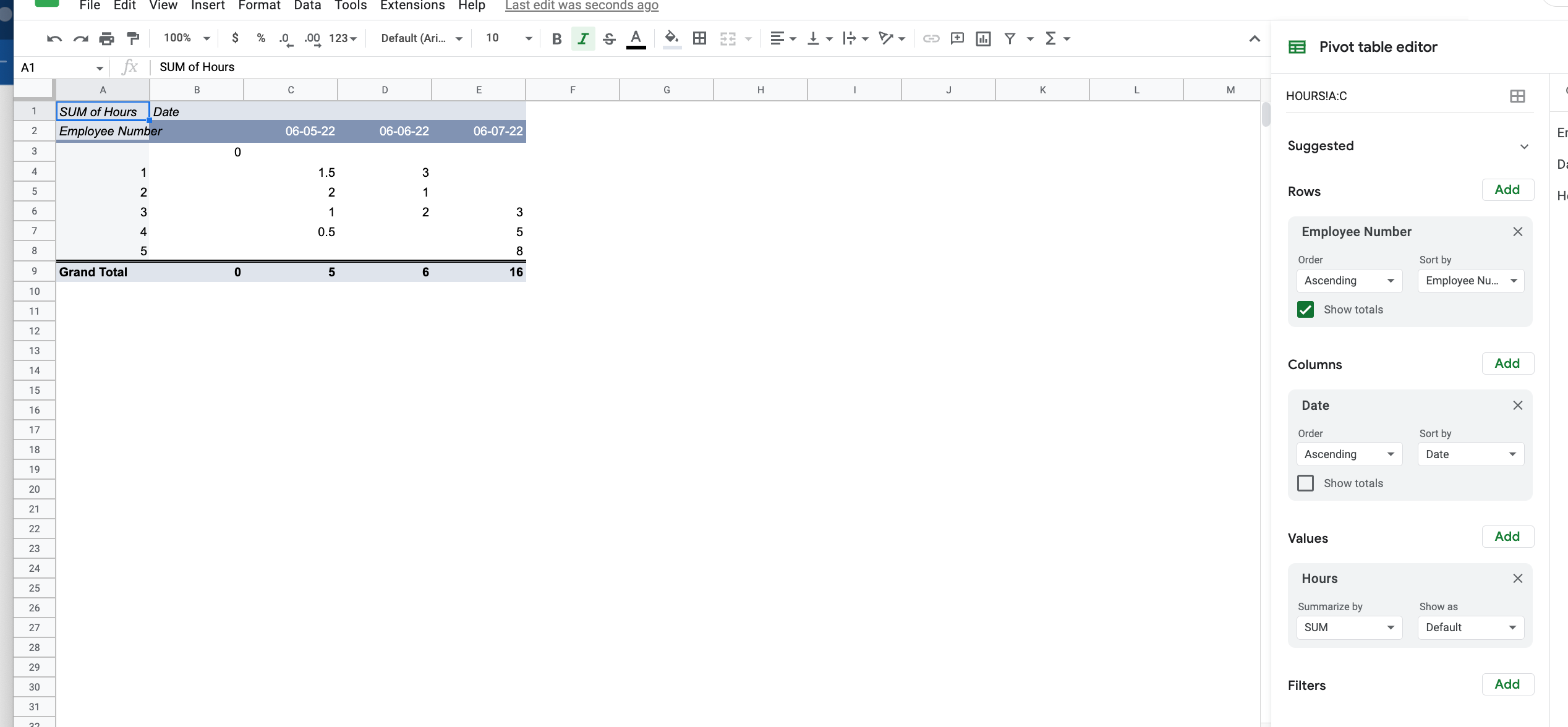Hello Everyone! The idea is to have an employee send the number of hours they worked that day to a phone number power by OpenPhone. The Zapier integration recognizes that the employee has a number and looks up spreadsheet rows for the number. If the number isn’t in the spreadsheet then it is added in as a row. So far so easy. The hard part is placing the entered hour into the right column and row according to the day the message is sent. I tried using OpenPhones creation date, formatting it into a normal date, and looking up that date in Google Sheets but I constantly get the error “There was an error writing to your Google sheet. Unable to parse range” for the date of the column. I also don’t have a lookup value. I’m not entirely sure how to place the employee’s amount of hours in the correct column for the date they sent the message and the correct row beside their name. I’ve included a few pictures to illustrate what I’m trying to create. I know I suck at explaining things. I have an automatic zap that creates a new column with that days date at midnight.
Please help big brain geniuses of zapier. It’s super hard to have the hours only go to the date the message was submitted even though the data for that is there. Having is place it in the correct row is difficult too.
Excuse spelling, typed at 12 am.