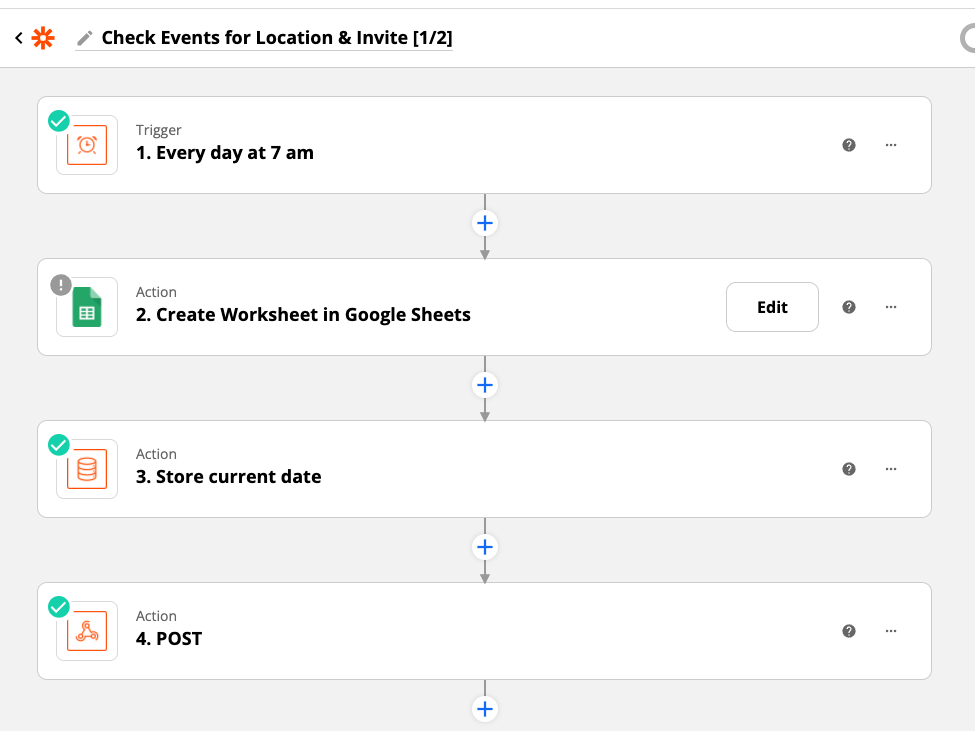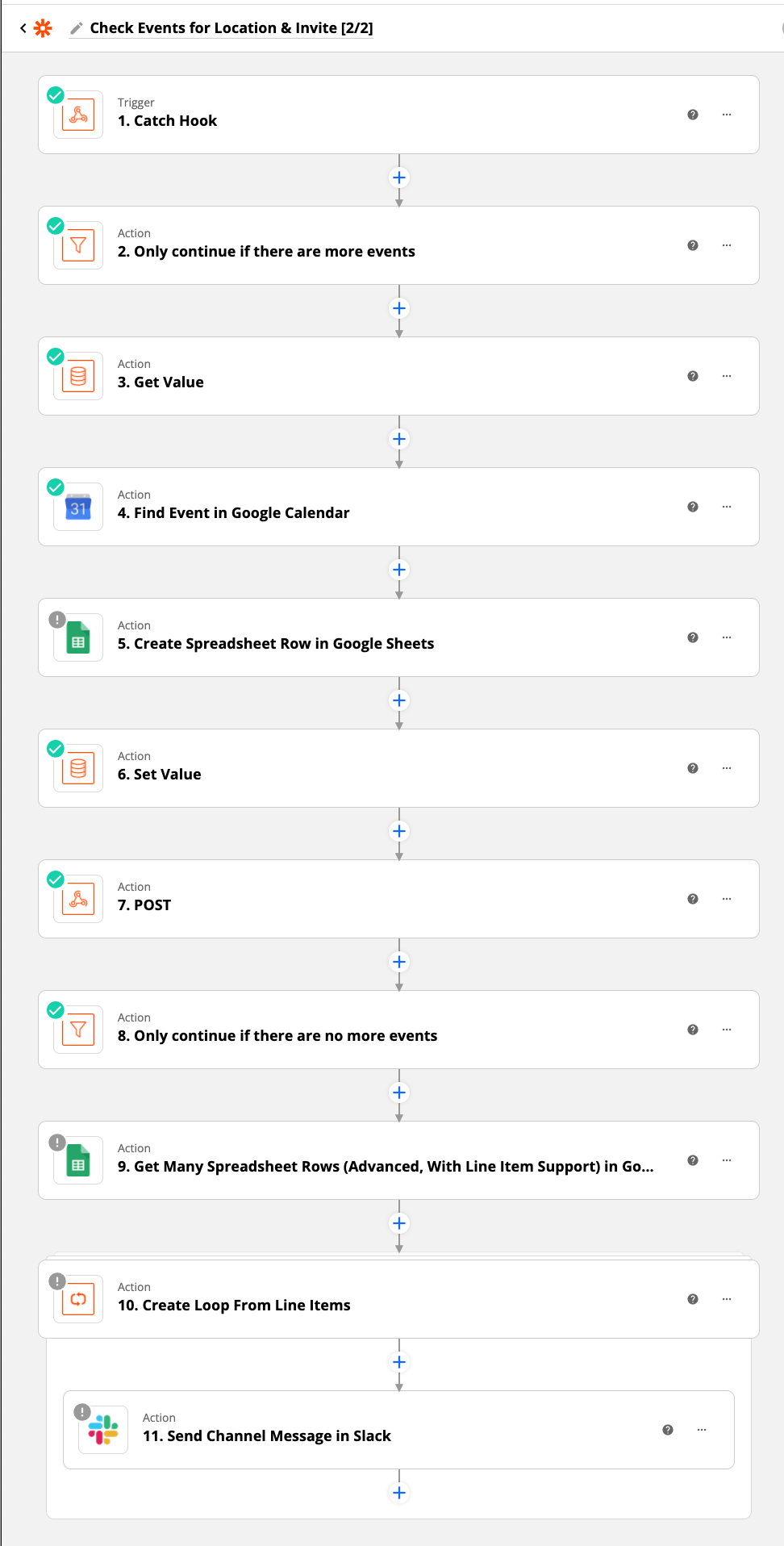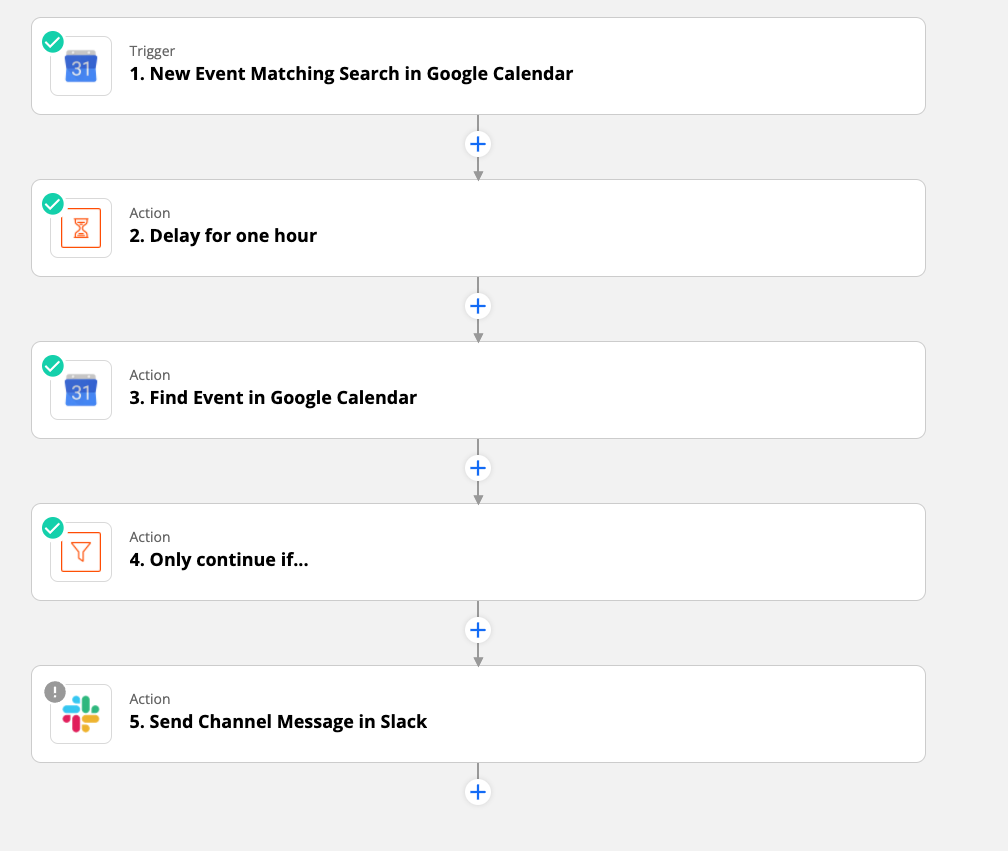Hi,
I’m new to using zaps / creating them, but love the potential I think they could have. I’d love to set up a zap that can go through my calendar and look at all the appointments and for those that have this symbol <> check to ensure there is at least 1 additional person on the invite and it that it has either a location or a zoom link. I’ve been searching around this site and online and haven’t found anything that fits this bill. Any suggestions on how to do this? Or if there is a stock zap I could use?
Cheers!