Our FileVine integration is almost complete, but I need some help finishing it, or editing it to make it run properly. 🙏🏻
FileVine allows you to track client data, and we have a Google Sheet that captures client data when they fill out an online form on our website. First Name, Last Name, Mobile Number, Email, Address ,etc.
My zaps work independently, but not how I need them to.
We need our Zap to create a new client file AND a new project associated with the new client file in Filevine. We can create new clients without issue using the Google Sheet zap, and we can create projects - but creating a project associated with the NEW client being entered has proven difficult, as there does not seem to be an option to use the newest created contact. The “create project” action offers only a short list of project contacts we can associate with a new project, and that list does NOT include any option to associate the new client just created with the new project. The best it seems to do is provide us the ability to associate the new project with a John Doe file already in our FileVine system.
So, we can create a new client. We can create a new project. But we can’t seem to get a new project to identify the new contact and associate the project with the newly created client. This has resulted in us needing to go into Filevine by hand and change the primary contact for each new project from “John Doe,” to the correct client, which was created with the Google Sheet zap.
So, how do you create the new project and associate it with the new contact?
My current design:
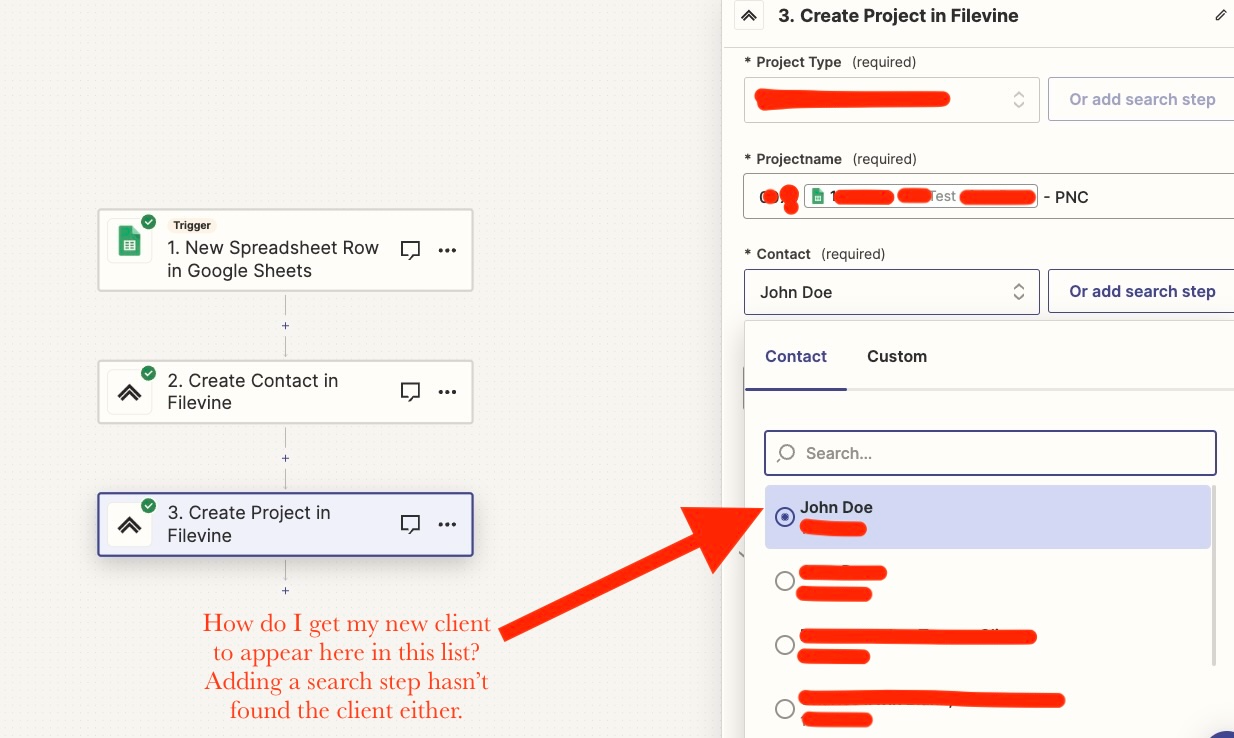
Thanks in advance for any ideas.






