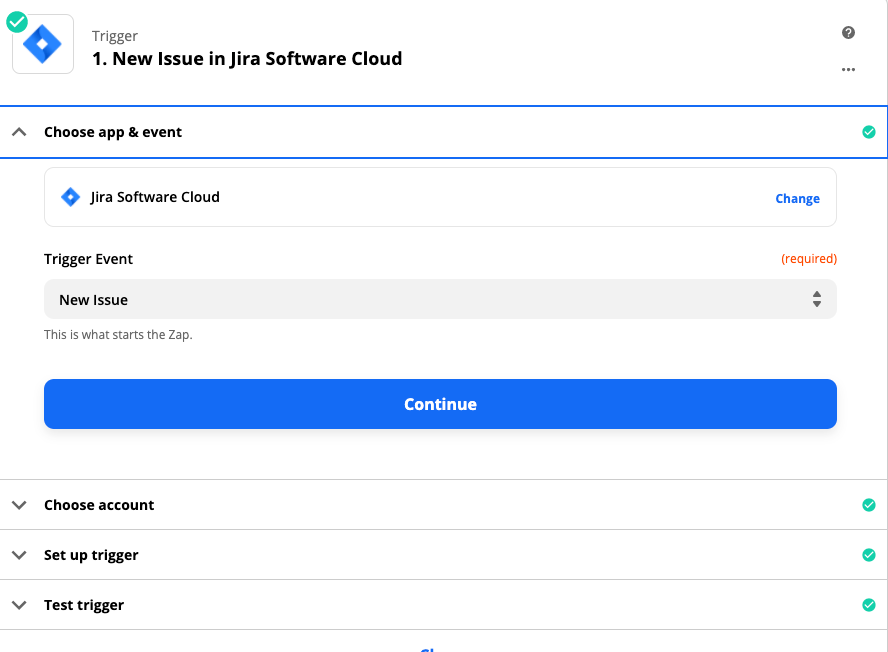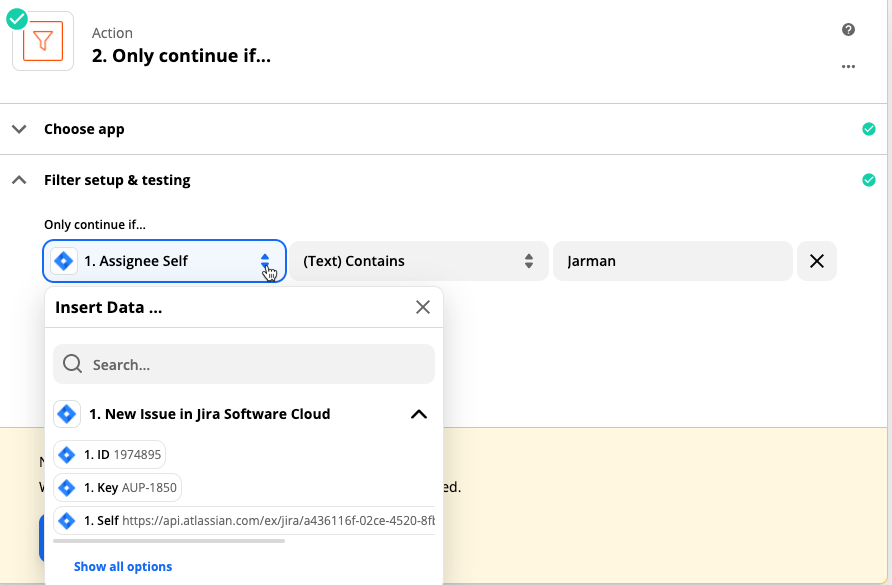I created a Zap that creates a Trello card when I Jira issue is created. It works but it doesn’t do exactly what I want it to do. It is creating a Trello card in the right list just fine. It does it when any ticket is created on any board in Jira. That’s a lot of tickets. I want it to only create a card when a Jira issue is created for me. Since I had to log into Jira, I thought it would use my user name when finding issues. I was also hoping there would be a place to specific the Jira project. Am I missing something or is this what this does?
Best answer
Create Trello card from Jira Issue
Best answer by Troy Tessalone
Have you tried using this Jira Software Cloud trigger?
Here’s a help article about JQL: https://confluence.atlassian.com/jirasoftwareserver/advanced-searching-939938733.html
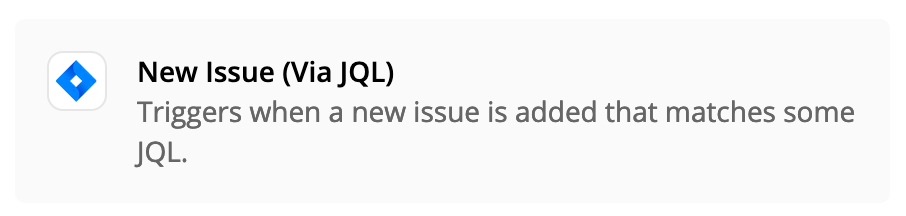
This post has been closed for comments. Please create a new post if you need help or have a question about this topic.
Enter your E-mail address. We'll send you an e-mail with instructions to reset your password.