@Luis I wish that there was a way for Zapier to "parse" a spreadsheet and take action on each row, or alternatively copy a spreadsheet to another where Zapier is watching for new rows etc. However that's not currently fully possible.
There are a couple of workarounds. The first is using Zapier's Google Sheets integration that can fire on a new spreadsheet in a folder and do a search "Get Many Spreadsheet Rows (Advanced, With Line Item Support)" - but this only returns up to 20 rows, so if the sheet has more than 20 rows it will not get all of the rows.
The second workaround would be to use a Google Apps Script (not in Zapier, pretty advanced and is beyond the scope of this thread)
The third workaround would be to use a tool like mailparser which can process attachments to emails and feed them to Zapier as line items (meaning you could skip the intermediate google sheet.)
My recommendation based on what you've posted here is the third option, especially if you can automate the daily export to send to your mailparser mailbox (if it can only be emailed to your email address set up a zap to "forward" it to the mailparser inbox)
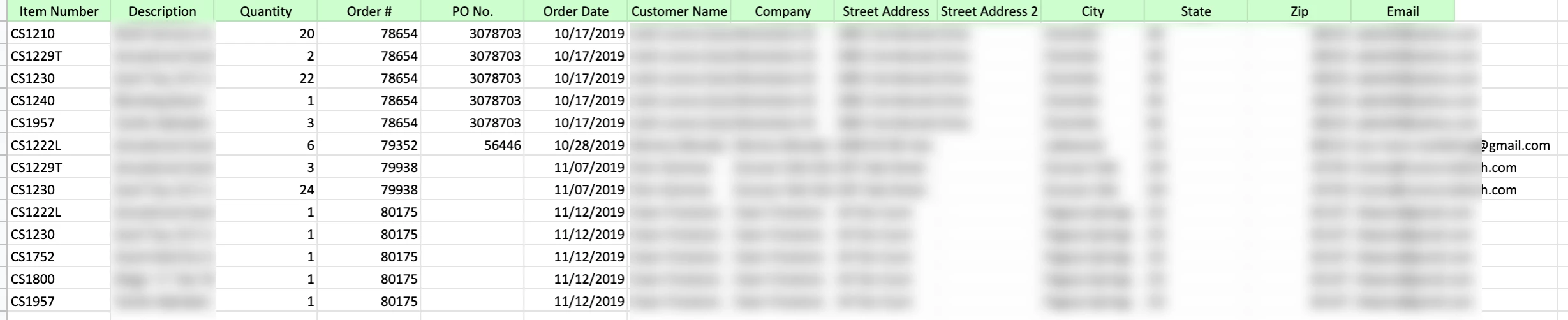 What I need is to be able to create a sales receipt that will show all the items a customer purchased. For example, in the spreadsheet shown above, a sales receipt would have the 5 items for order 78654, then another sales receipt for the 1 item for order 79352, then another sales receipt for the 2 items for order 79938 and so forth.
What I need is to be able to create a sales receipt that will show all the items a customer purchased. For example, in the spreadsheet shown above, a sales receipt would have the 5 items for order 78654, then another sales receipt for the 1 item for order 79352, then another sales receipt for the 2 items for order 79938 and so forth.


