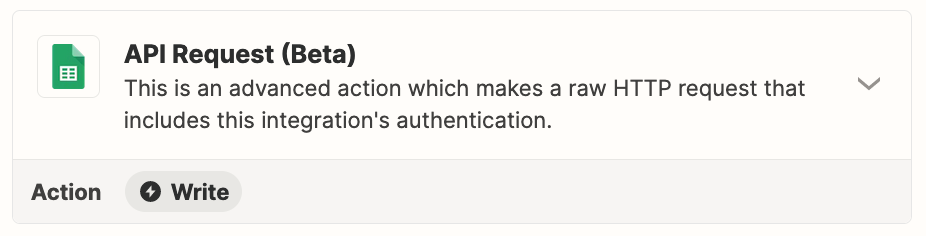With Google Sheets, I want to create multiple columns in an existing worksheet if they do not exist already.
For example: I want to create 3 columns - “A”, “B” and “C” if they do not exist. Currently, I am only able to do the creation part by having 3 “Create Spreadsheet Column” steps. My question is -- can I do this with fewer steps + how to perform the check to skip the columns that are already present?