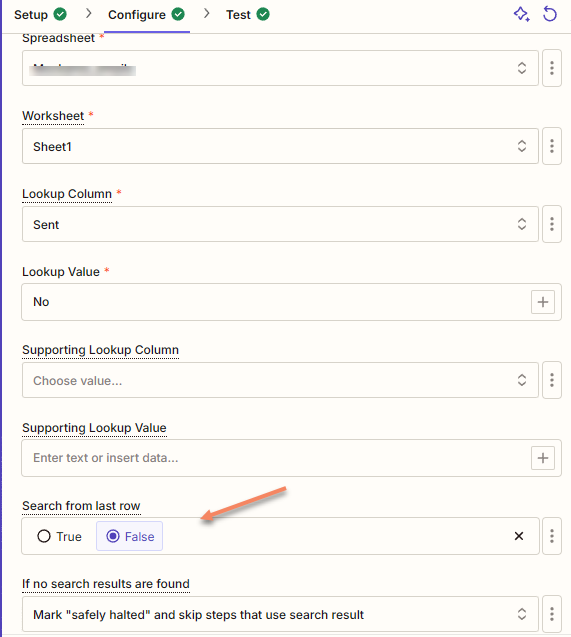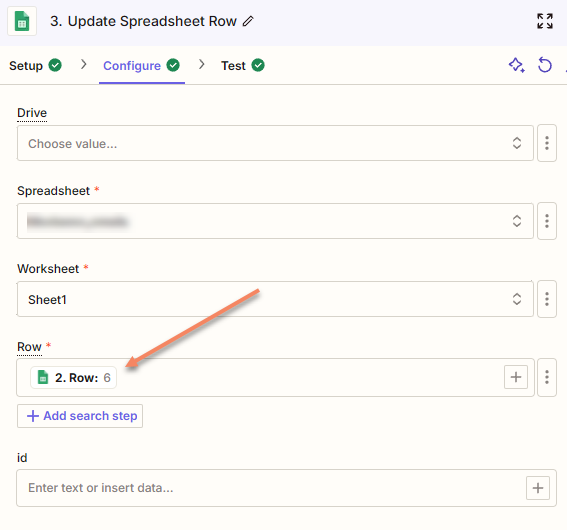Hi together,
so basically what I am trying to get is:
- Every other week start trigger on Tuesday
- Find latest 5 star rating on Google Business Profile
- Send this latest rating to ChatGPT and create a FB post
- Post it to FB
- Repeat every other week
It seems I might need to use Google Business API. If this is true, I could also do it in another way. I thought about doing it like this:
- Create Google Sheet with last 100 ratings as basis
- Every other week start trigger on Tuesday
- Find next rating in Google Sheet (so alwasy last used +1)
- Send this latest rating to ChatGPT and create a FB post
- Post it to FB
- Repeat every other week
As for the first scenario I struggle with the 2. step and for the second scenario I struggle with the 3. step on how to read always the next rating out of Google Sheet.
Looking forward for any help - thank you all in advance!
Regards